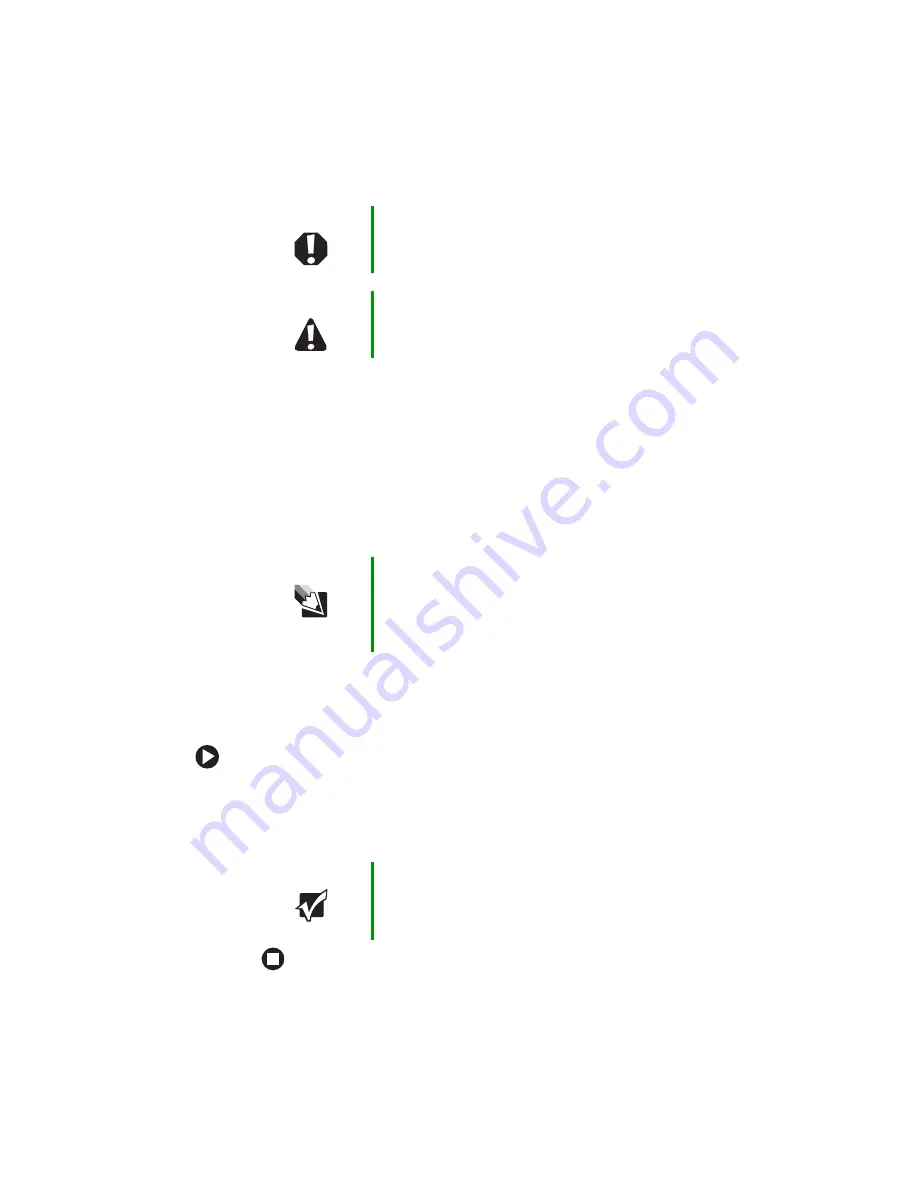
27
www.gateway.com
Turning off your notebook
Waking up your notebook
When you have not used your notebook for several minutes or if you
close the LCD panel without turning off your notebook, it may enter a
power-saving mode called Standby. While in Standby, the power indicator
flashes.
If your notebook is in Standby mode, press the power button to “wake”
it up.
Turning off your notebook
To turn off your notebook:
1
Click
Start
,
then click
Turn Off Computer
. The Turn Off Computer dialog
box opens.
2
Click
Turn Off
. Windows shuts down and turns off your notebook.
Warning
Do not work for long periods with the notebook resting on
your lap. If the air vents are blocked, the notebook may
become hot enough to harm your skin.
Caution
Provide adequate space around your notebook so air vents
are not obstructed. Do not use the notebook on a bed,
sofa, rug, or other similar surface.
Tips & Tricks
For more information about changing the power button
mode, see “Changing Power-Saving Settings” in
Using
Your Computer which has been included on your hard
drive. To access this guide, click Start, All Programs, then
click Gateway Documentation.
Important
If for some reason you cannot use the Turn Off Computer
option in Windows to turn off your notebook, press and
hold the power button for about five seconds, then
release it.
Содержание Notebook
Страница 1: ...Gateway Notebook User Guide...
Страница 2: ......
Страница 6: ...iv www gateway com...
Страница 14: ...8 www gateway com Chapter 1 Getting Help...
Страница 63: ...Chapter 6 57 Upgrading Your Notebook Adding and replacing memory Replacing the hard drive...
Страница 72: ...66 www gateway com Chapter 6 Upgrading Your Notebook...
Страница 107: ...Appendix A 101 Safety Regulatory and Legal Information Safety information Regulatory statements Notices...
Страница 118: ...112 www gateway com Appendix A Safety Regulatory and Legal Information...
Страница 127: ......
Страница 128: ...MAN 3000 SER M210 USR GDE R1 11 04...






























