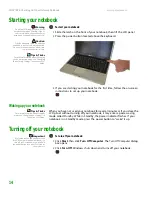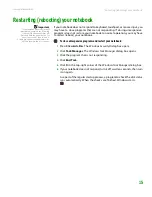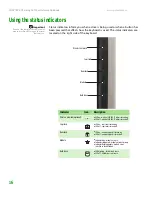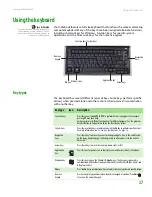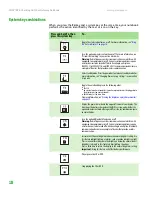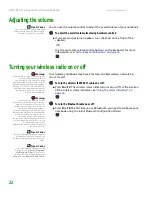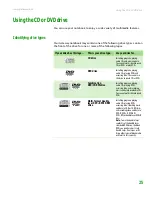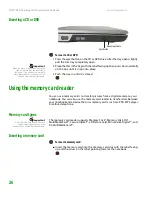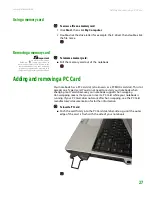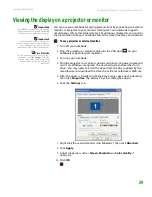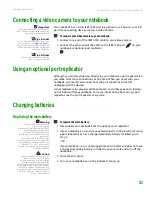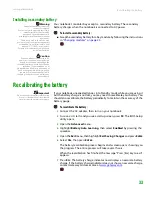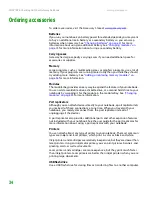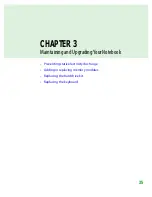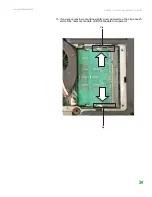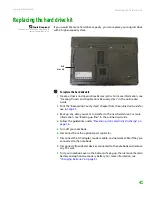Adding and removing a PC Card
www.gateway.com
27
Using a memory card
To access a file on a memory card:
1
Click
Start
, then click
My Computer
.
2
Double-click the drive letter (for example, the E: drive), then double-click
the file name.
Removing a memory card
Important
Do not use the remove
hardware
icon in the taskbar to
remove the memory card. If you use the
remove hardware icon, your notebook
may not recognize your memory card
reader until you restart your notebook.
To remove a memory card:
■
Pull the memory card out of the notebook.
Adding and removing a PC Card
Your notebook has a PC Card slot (also known as a PCMCIA card slot). This slot
accepts one Type II card. You do not need to restart your notebook when
changing most cards because your notebook supports
hot-swapping
.
Hot-swapping means that you can insert a PC Card while your notebook is
running. If your PC Card does not work after hot-swapping, see the PC Card
manufacturer’s documentation for further information.
To insert a PC Card:
■
Push the card firmly into the PC Card slot, label-side up, until the outer
edge of the card is flush with the side of your notebook.
Содержание Notebook
Страница 1: ...HARDWARE REFERENCE Gateway Notebook...
Страница 2: ......
Страница 8: ...CHAPTER 1 About this reference www gateway com 4...
Страница 54: ...CHAPTER 3 Maintaining and Upgrading Your Notebook www gateway com 50...
Страница 66: ...APPENDIX A Safety Regulatory and Legal Information www gateway com 62...
Страница 71: ......
Страница 72: ...MAN GAMBIT HW REF GDE R0 3 06...