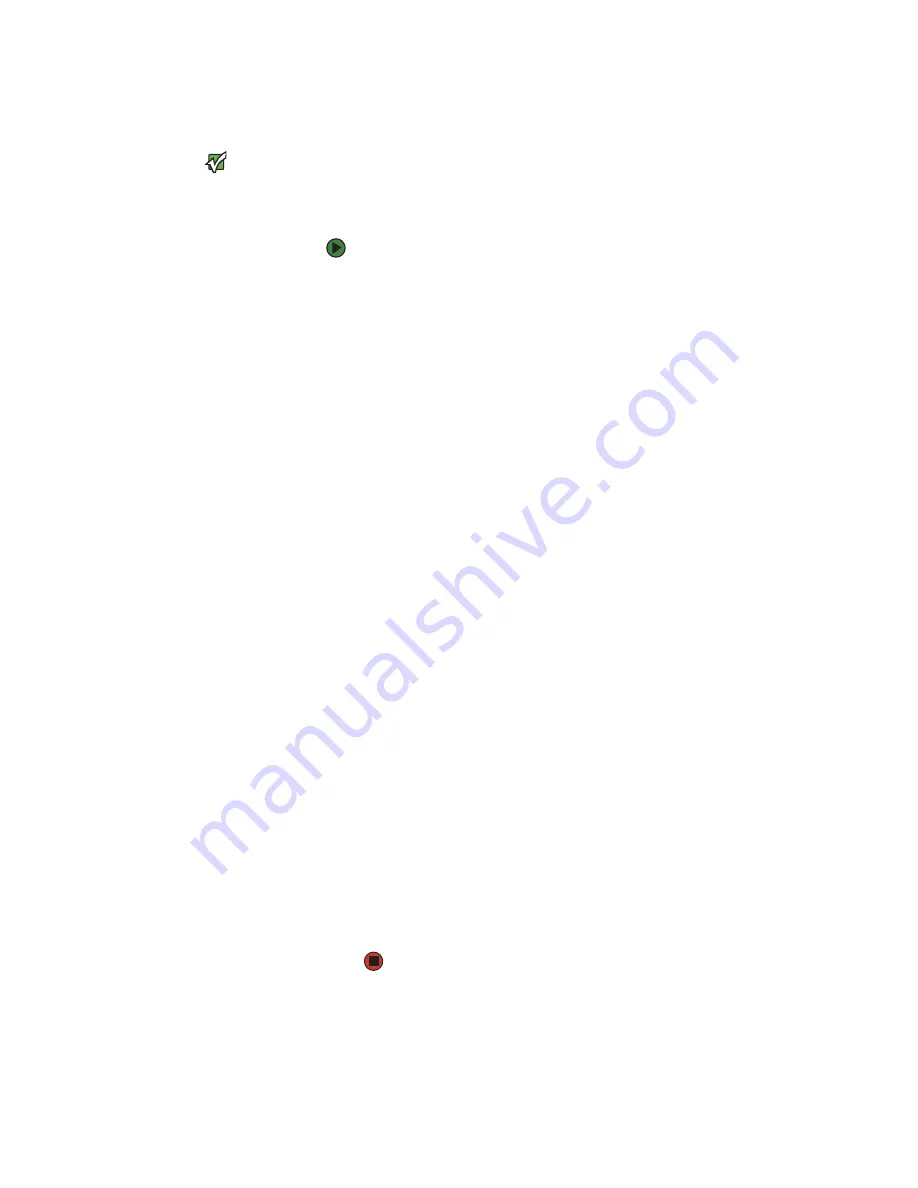
Recalibrating the battery
www.gateway.com
31
Recalibrating the battery
Important
Do not interrupt the battery recalibration
process. If recalibration is interrupted,
you must start the process over again.
If your notebook unexpectedly goes into Standby mode while you are using it
but the battery charge is not low, you may need to recalibrate your battery. You
should also recalibrate the battery periodically to maintain the accuracy of the
battery gauge.
To recalibrate the battery:
1
Close all open files and programs.
2
Connect your notebook to AC power and let the battery charge
completely.
3
Disconnect the AC power and restart your notebook.
4
Completely discharge the battery by doing the following:
a
From the desktop, right-click on the power icon, then select
Adjust
Power Properties
.
b
Click the
Power Schemes
tab.
c
Click the arrow button to open the
Power Schemes
list, then click
Always On
.
d
Click the
Alarms
tab.
e
Click to clear the
Low battery alarm
and
Critical battery alarm
check boxes. Let the battery drain until your notebook
automatically turns off.
f
Click
OK
.
5
After the battery is completely drained, reconnect your notebook to AC
power.
6
Charge the battery completely until the battery status indicator turns blue.
7
When you are ready to use your notebook again, do the following:
a
From the desktop, right-click the power icon, then select
Adjust
Power Properties
.
b
Click the
Power Schemes
tab.
c
Click the arrow button to open the
Power Schemes
list, then click
Portable/Laptop
.
d
Click the
Alarms
tab.
e
Click to select the
Low battery alarm
and
Critical battery alarm
check boxes.
f
Click
OK
.
Содержание MX7118
Страница 1: ...HARDWARE REFERENCE Gateway Notebook...
Страница 2: ......
Страница 8: ...CHAPTER 1 About this reference www gateway com 4...
Страница 62: ...APPENDIX A Safety Regulatory and Legal Information www gateway com 58...
Страница 66: ...Index www gateway com 62...
Страница 67: ......
Страница 68: ...MAN SHADOW E K8 HW REF R0 11 05...
















































