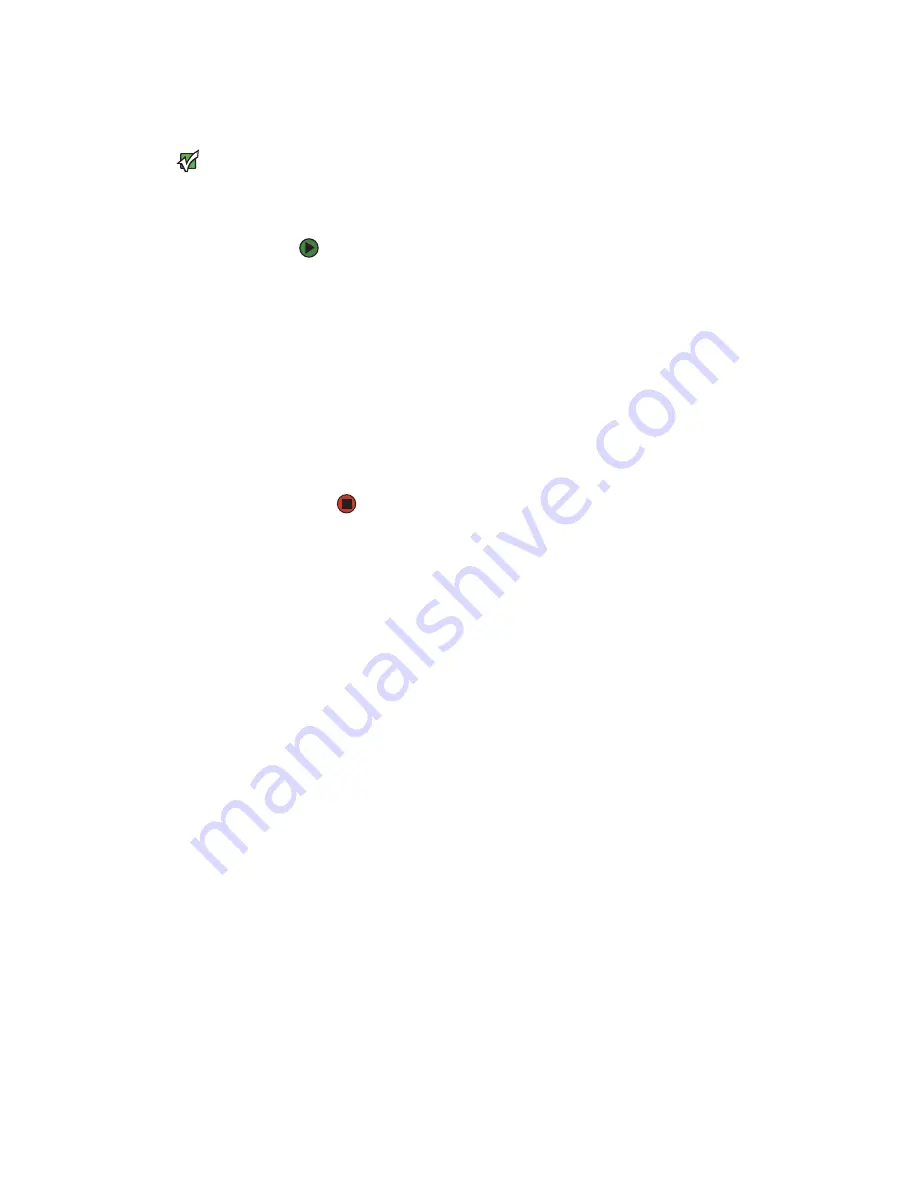
CHAPTER 2: Checking Out Your Gateway Notebook
www.gateway.com
16
Restarting (rebooting) your notebook
Important
If your notebook does not turn off
immediately, complete the following
steps until the notebook turns off:
1. Press and hold the power button for
about five seconds, then release it.
2. Unplug the power cord and remove the
battery for more than 10 seconds.
If your notebook does not respond to keyboard, touchpad, or mouse input, you
may have to close programs that are not responding. If closing unresponsive
programs does not restore your notebook to normal operation, you may have
to restart (reboot) your notebook.
To close unresponsive programs and restart your notebook:
1
Press
CTRL+ALT+DEL
. The
Windows Security
dialog box opens.
2
Click
Task Manager
. The
Windows Task Manager
dialog box opens.
3
Click the program that is not responding.
4
Click
End Task
.
5
Click
X
in the top-right corner of the
Windows Task Manager
dialog box.
6
If your notebook does not respond, turn it off, wait ten seconds, then turn
it on again.
As a part of the regular startup process, a program to check the disk status
runs automatically. When the checks are finished, Windows starts.
Содержание MX7118
Страница 1: ...HARDWARE REFERENCE Gateway Notebook...
Страница 2: ......
Страница 8: ...CHAPTER 1 About this reference www gateway com 4...
Страница 62: ...APPENDIX A Safety Regulatory and Legal Information www gateway com 58...
Страница 66: ...Index www gateway com 62...
Страница 67: ......
Страница 68: ...MAN SHADOW E K8 HW REF R0 11 05...






























