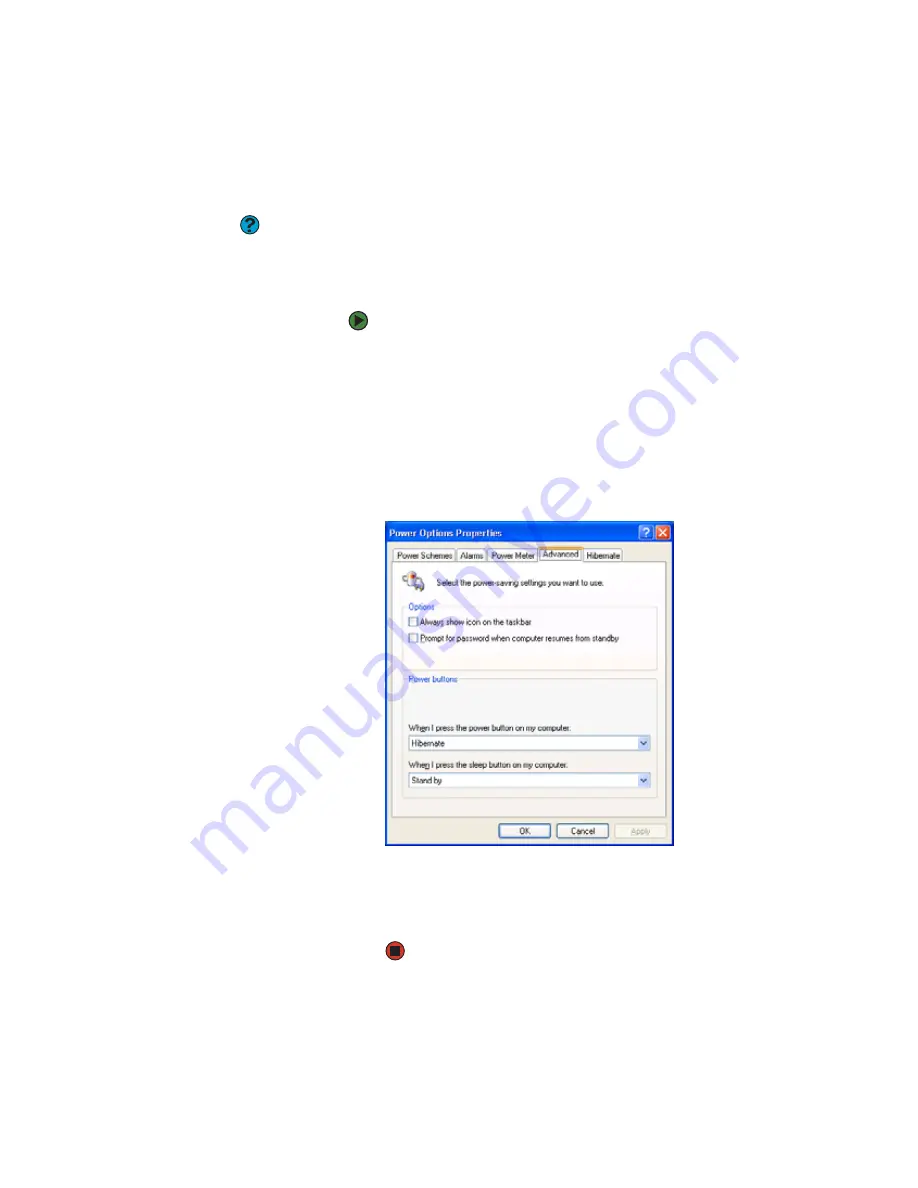
CHAPTER 5: Managing Power
56
Changing advanced settings
Help and
Support
For more information
about changing the
power management
settings, click
Start
,
then click
Help and
Support
. Type the
keyword
power
management
in the
Search
box, then click
the arrow.
Advanced power settings
let you assign different
power saving modes to the power button and
Standby system key. You can also select which
power saving mode is activated when you close
the LCD panel.
To change advanced power management
settings:
1
Click
Start
, then click
Control Panel
. The
Control Panel
window opens. If your
Control Panel is in Category View, click
Performance and Maintenance
.
2
Click/Double-click the
Power Options
icon. The
Power Options Properties
dialog
box opens.
3
Click the
Advanced
tab.
4
Click the arrow button to open a
Power
buttons
list, then click the power setting
mode you want to use.
5
Click
OK
.
Содержание MX6960
Страница 1: ... REFERENCEGUIDE Version12 Front fm Page a Wednesday September 27 2006 3 37 PM ...
Страница 2: ......
Страница 11: ...CHAPTER 2 5 CheckingOutYourNotebook Front Left Right Back Bottom Keyboard area ...
Страница 18: ...CHAPTER 2 Checking Out Your Notebook 12 ...
Страница 52: ...CHAPTER 4 Using Drives and Accessories 46 ...
Страница 71: ...CHAPTER 7 65 MaintainingYourNotebook Caring for your notebook Cleaning your notebook Cleaning CDs or DVDs ...
Страница 86: ...CHAPTER 8 Upgrading Your Notebook 80 ...
Страница 87: ...CHAPTER 9 81 Troubleshooting Safety guidelines First steps Troubleshooting Telephone support ...
Страница 140: ...APPENDIX A Safety Regulatory and Legal Information 134 ...
Страница 149: ......
Страница 150: ...MAN OASIS USER GDE R0 11 06 ...






























