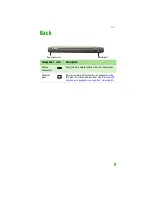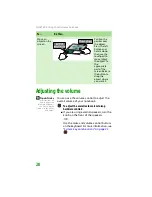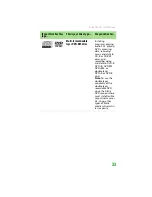Turning off your notebook
19
Turning off your notebook
Important
If for some reason you
cannot use the Turn
Off Computer option
in Windows to turn off
your notebook, press
and hold the power
button for about five
seconds, then release
it.
To turn off your notebook:
1
Click
Start
,
then click
Turn Off Computer
.
The
Turn Off Computer
dialog box opens.
2
Click
Turn Off
. Windows shuts down and
turns off your notebook.
Restarting (rebooting) your
notebook
Important
If your notebook does
not turn off
immediately,
complete the
following
steps until the
notebook turns off:
1. Press and hold the
power button for
about five seconds,
then release it.
2. Unplug the power
cord and remove the
battery for more than
10 seconds.
If your notebook does not respond to keyboard,
touchpad, or mouse input, you may have to
close programs that are not responding. If
closing unresponsive programs does not restore
your notebook to normal operation, you may
have to restart (reboot) your notebook.
To close unresponsive programs and restart
your notebook:
1
Press
C
TRL
+A
LT
+D
EL
. The
Windows Security
dialog box opens.
2
Click
Task Manager
. The
Windows Task
Manager
dialog box opens.
3
Click the program that is not responding.
4
Click
End Task
.
5
Click
X
in the top-right corner of the
Windows Task Manager
dialog box.
6
If your notebook does not respond, turn it
off, wait ten seconds, then turn it on again.
As a part of the regular startup process, a
program to check the disk status runs
automatically. When the checks are
finished, Windows starts.
Содержание MX6960
Страница 1: ... REFERENCEGUIDE Version12 Front fm Page a Wednesday September 27 2006 3 37 PM ...
Страница 2: ......
Страница 11: ...CHAPTER 2 5 CheckingOutYourNotebook Front Left Right Back Bottom Keyboard area ...
Страница 18: ...CHAPTER 2 Checking Out Your Notebook 12 ...
Страница 52: ...CHAPTER 4 Using Drives and Accessories 46 ...
Страница 71: ...CHAPTER 7 65 MaintainingYourNotebook Caring for your notebook Cleaning your notebook Cleaning CDs or DVDs ...
Страница 86: ...CHAPTER 8 Upgrading Your Notebook 80 ...
Страница 87: ...CHAPTER 9 81 Troubleshooting Safety guidelines First steps Troubleshooting Telephone support ...
Страница 140: ...APPENDIX A Safety Regulatory and Legal Information 134 ...
Страница 149: ......
Страница 150: ...MAN OASIS USER GDE R0 11 06 ...