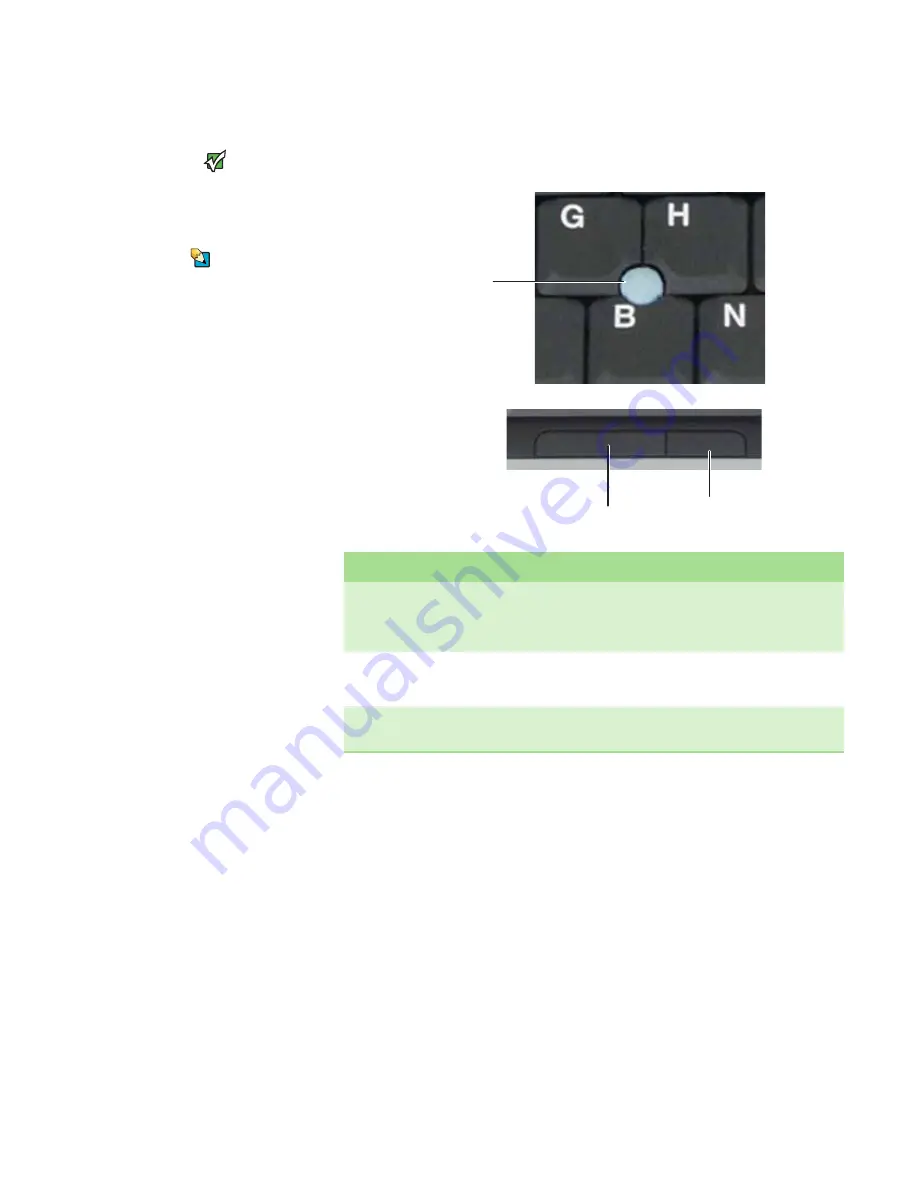
Using the optional EZ Point pointing device
www.gateway.com
23
Using the optional EZ Point pointing device
Important
Your notebook was sent from Gateway
with the pointing device turned on. For
instructions on how to turn the pointing
touchpad or pointing device on or off” on
.
Tips & Tricks
For instructions on how to adjust the
double-click speed, pointer speed,
right-hand or left-hand configuration,
and other pointing device settings, see
“Changing the mouse or touchpad
settings” in the online User Guide
The EZ Point™ consists of a pointing device and two buttons.
Button
Function
Pointing device
■
Move the
pointer
(arrow) on the screen or scroll a document on the screen.
■
Tap to select an item.
■
Double-tap to open an item or start a program.
■
Tap and hold, then move the device to move an item.
Left button
■
Click to select an item.
■
Double-click to open an item or start a program.
■
Click and hold, then move the pointing device to move an item.
Right button
Click to access a shortcut menu or find more information about an object on
the screen.
Left button
Right button
Pointing
device
Содержание MX6708
Страница 1: ...HARDWARE REFERENCE Gateway Notebook ...
Страница 2: ......
Страница 8: ...CHAPTER 1 About this reference www gateway com 4 ...
Страница 54: ...CHAPTER 3 Maintaining and Upgrading Your Notebook www gateway com 50 ...
Страница 66: ...APPENDIX A Safety Regulatory and Legal Information www gateway com 62 ...
Страница 71: ......
Страница 72: ...MAN MYSTIQUE C HW REF R1 2 06 ...






























