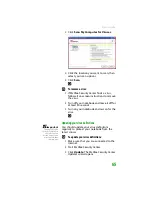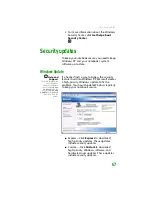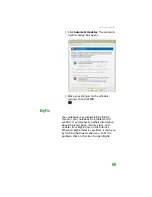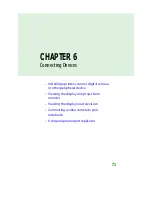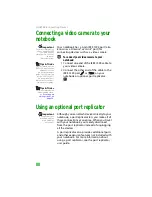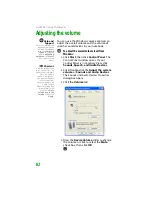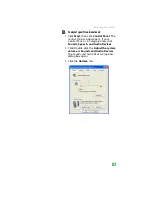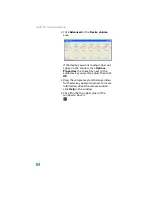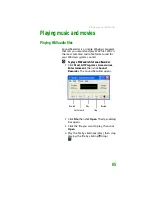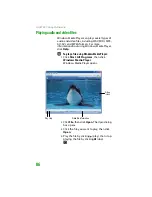CHAPTER 6: Connecting Devices
72
Installing a printer, scanner,
digital camera, or other peripheral
device
Important
Before you install a
printer, scanner, or
other peripheral
device, see the device
documentation and
installation
instructions.
Tips & Tricks
For the location of
these ports on your
notebook, see the
poster or hardware
guide. For the location
of these ports on an
optional port
replicator, see the port
replicator user guide.
Help and
Support
For more information
about installing
peripheral devices,
click
Start
, then click
Help and Support
.
Type the keyword
installing devices
in the
Search
box,
then click the arrow.
Your notebook or optional port replicator has
one or more of the following ports: IEEE 1394
(also known as Firewire
®
or i.Link
®
), Universal
Serial Bus (USB), serial, parallel, TV out, S/PDIF
(digital audio), and S-Video (digital video). You
use these ports to connect peripheral devices
such as printers, scanners, and digital cameras to
your notebook or port replicator.
IEEE 1394 and USB ports support
plug-and-play
and
hot swapping
, which means that your
notebook will usually recognize such a device
whenever you plug it into the appropriate port.
When you use an IEEE 1394 or USB device for the
first time, your notebook will prompt you to
install any software the device needs. After
doing this, you can disconnect and reconnect
the device at any time.
Parallel and serial port devices are not
plug-and-play. See the device documentation
for detailed information and installation
instructions.
Installing a USB printer or scanner
USB devices may have special installation
instructions. See your USB device’s installation
guide.
Installing a parallel port printer
You can usually install parallel port printers by
following these steps.
To install your printer:
1
Shut down and turn off your notebook.
2
Connect your parallel port printer.
3
Turn on your printer, then turn on your
notebook.
Содержание MX6452
Страница 1: ...U S E R G U I D E P L A T I N U M E D I T I O N...
Страница 2: ......
Страница 10: ...Contents www gateway com viii...
Страница 11: ...CHAPTER 1 1 GettingHelp Gateway Web site Help and Support BigFix Online help...
Страница 58: ...CHAPTER 3 Recovering Your System 48...
Страница 67: ...CHAPTER 5 57 Protectingyournotebook Hardware security Data security Security updates Traveling securely...
Страница 124: ...CHAPTER 7 Using Multimedia 114...
Страница 136: ...CHAPTER 8 Managing Power 126...
Страница 162: ...CHAPTER 10 Sending and Receiving Faxes 152...
Страница 198: ...CHAPTER 12 Maintaining Your Notebook 188...
Страница 205: ...CHAPTER 14 195 Troubleshooting Safety guidelines First steps Troubleshooting Telephone support...
Страница 243: ...APPENDIX A 233 SafetyandLegalInformation Important safety information Notices...
Страница 260: ...250 Index www gateway com...
Страница 261: ......
Страница 262: ...MAN BLADE PLATINUM USR GDE R2 2 06...