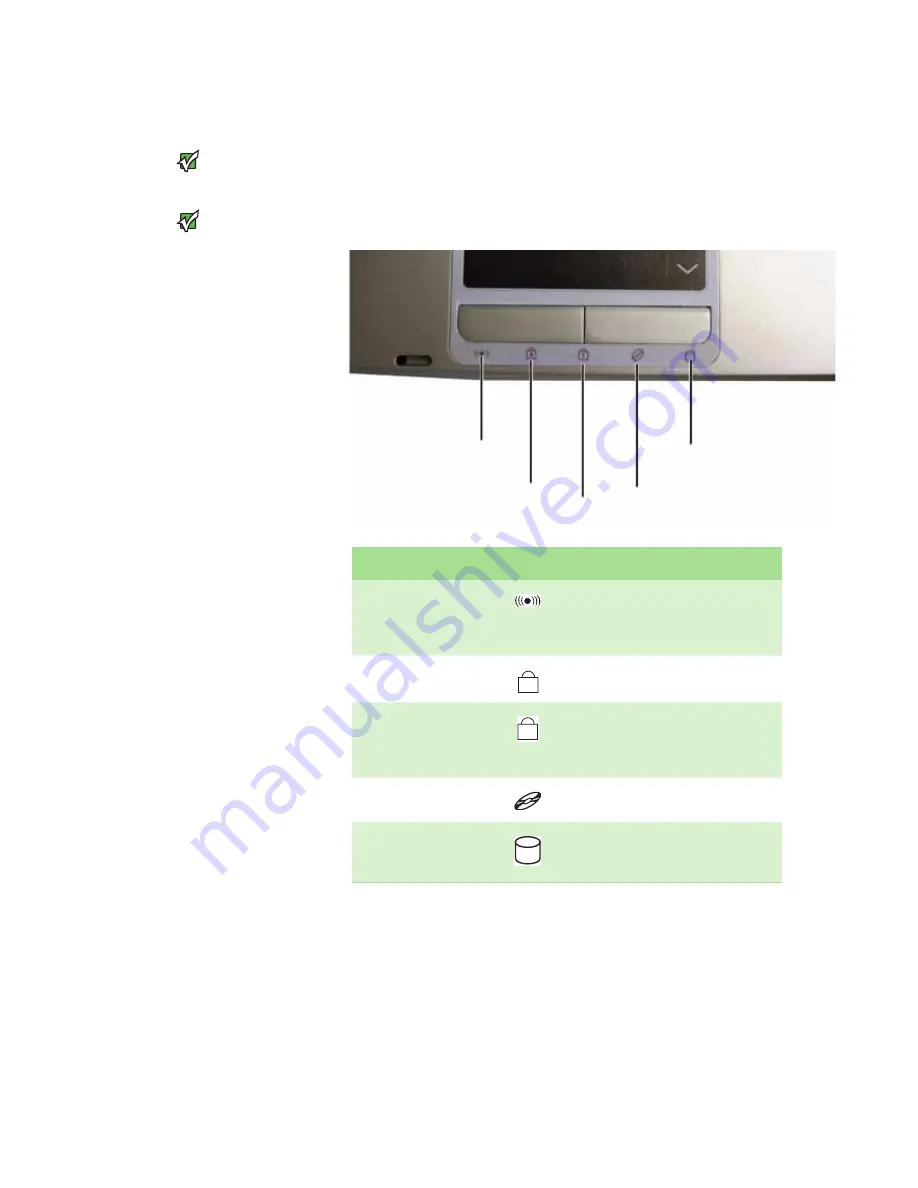
CHAPTER 2: Checking Out Your Gateway Notebook
www.gateway.com
16
Using the status indicators
Important
Status indicators vary by model and
features ordered.
Important
If none of the indicators are on, you may
need to press
F
N
+F1
to toggle the status
indicators on.
Status indicators for select models
Status indicators inform you when a drive is being used or when a button has
been pressed that affects how the keyboard is used. The status indicators are
located below the touchpad.
Indicator
Icon
Description
Wireless network
(optional)
■
LED on - wireless IEEE 802.11
radio is turned on.
■
LED off - wireless IEEE 802.11
radio is turned off.
Caps lock
■
LED on - caps lock is turned on.
■
LED off - caps lock is turned off.
Num lock
■
LED on - numeric keypad is
turned on.
■
LED off - numeric keypad is
turned off.
Disc drive
■
LED on - drive is in use.
■
LED off - drive is not in use.
Hard drive
■
LED blinking - hard drive is in
use.
■
LED off - hard drive is not in use.
Hard drive
Caps lock
Num lock
Wireless network
Disc drive
A
1
Содержание MX3311
Страница 1: ...HARDWARE REFERENCE Gateway Notebook ...
Страница 2: ......
Страница 8: ...CHAPTER 1 About this reference www gateway com 4 ...
Страница 50: ...CHAPTER 3 Maintaining and Upgrading Your Notebook www gateway com 46 ...
Страница 62: ...Appendix A Safety Regulatory and Legal Information www gateway com 58 ...
Страница 66: ...Index www gateway com 62 ...
Страница 67: ......
Страница 68: ...MAN GW BISHOP HW REF R1 6 06 ...






























