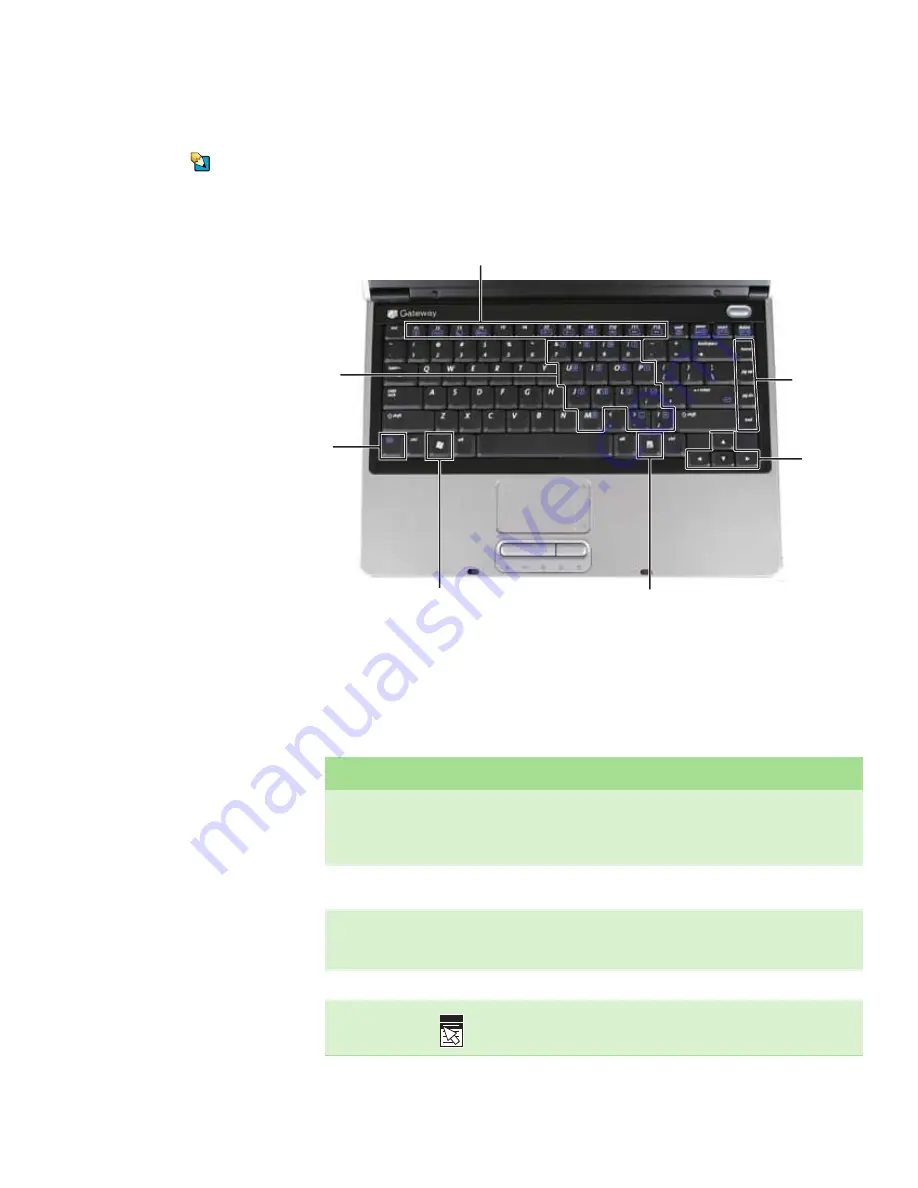
Using the keyboard
www.gateway.com
17
Using the keyboard
Tips & Tricks
You can attach an external keyboard to
the notebook using a USB port. You do
not need to shut down the notebook to
connect a USB keyboard.
Your notebook features a full-size keyboard that functions the same as a desktop
computer keyboard. Many of the keys have been assigned alternate functions,
including shortcut keys for Windows, function keys for specific system
operations, and the Num Lock keys for the numeric keypad.
Key types
The keyboard has several different types of keys. Some keys perform specific
actions when pressed alone and other actions when pressed in combination
with another key.
Function keys/System keys
Navigation
keys
F
N
key
Windows key
Numeric
keypad
Application key
Arrow
keys
Key type
Icon
Description
Function keys
Press these keys labeled
F1
to
F12
to perform actions in programs. For example,
pressing
F1
may open help.
Each program uses different function keys for different purposes. See the
program documentation to find out more about the function key actions.
System keys
Press these colored keys in combination with the
F
N
key to perform specific
actions. For more information, see
“System key combinations” on page 18
Navigation keys
Press these keys to move the cursor to the beginning of a line, to the end of a
line, up the page, down the page, to the beginning of a document, or to the
end of a document.
Arrow keys
Press these keys to move the cursor up, down, right, or left.
Application key
Press this key for quick access to shortcut menus and help assistants in Windows.
Содержание MX3000 Series
Страница 1: ...USER GUIDE Gateway Notebook ...
Страница 2: ......
Страница 8: ...CHAPTER 1 About this reference www gateway com 4 ...
Страница 34: ...CHAPTER 2 Checking Out Your Gateway Notebook www gateway com 30 ...
Страница 60: ...APPENDIX A Safety Regulatory and Legal Information www gateway com 56 ...
Страница 64: ...Index www gateway com 60 ...
Страница 65: ......
Страница 66: ...MAN MAGIC LC HW REF R0 11 05 ...
















































