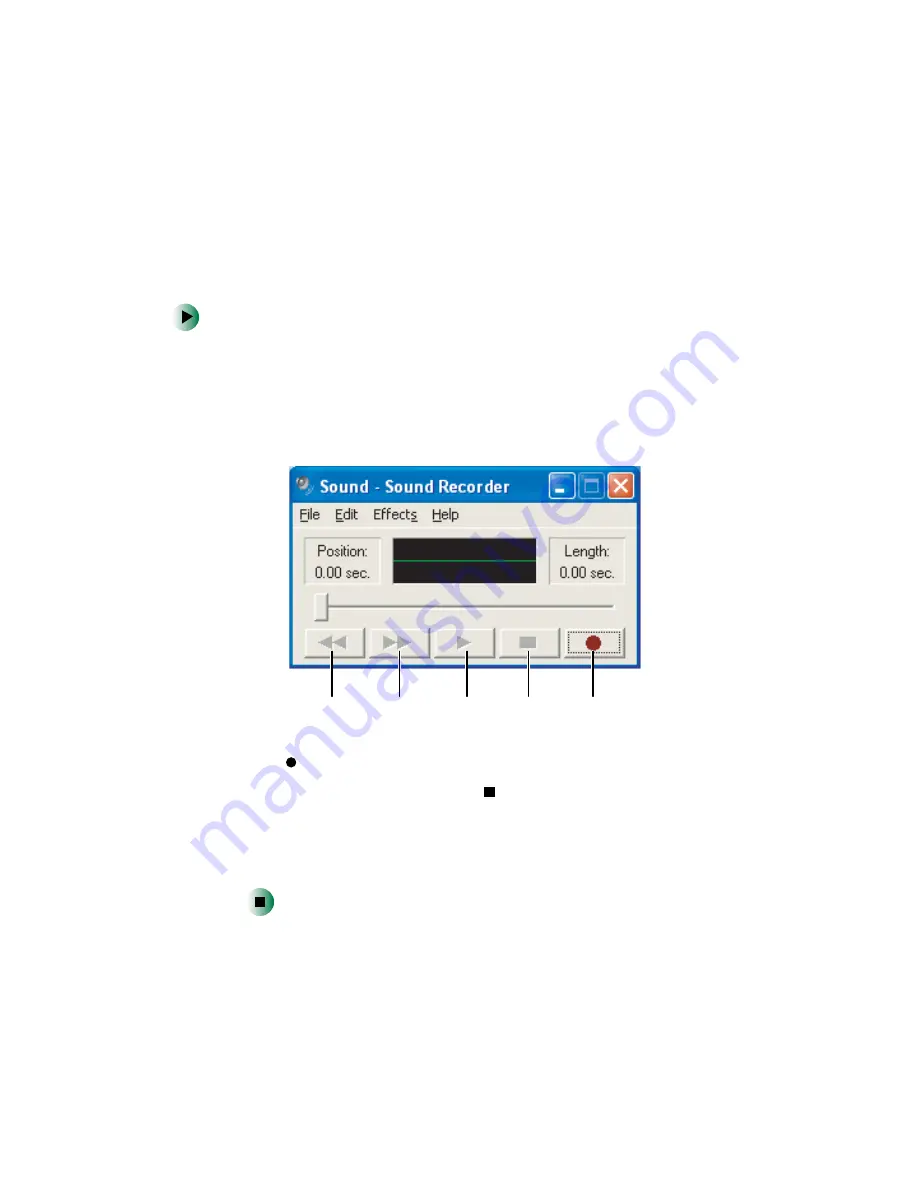
87
Recording and playing audio
www.gateway.com
Recording and playing audio
Use the following instructions to make an audio recording by speaking into a
microphone.
To make an audio recording:
1
Plug a microphone into one of the Microphone jacks on your computer.
For the location of the Microphone jacks, see “Checking Out Your Gateway
Computer” on page 1.
2
Click
Start
,
All Programs
,
Accessories
,
Entertainment
, then click
Sound
Recorder
. The Sound Recorder opens.
3
Click
(record), then speak into the microphone.
4
When you finish recording, click
(stop).
5
Click
File
, then click
Save As
. The
Save As
dialog box opens.
6
Name the recording, specify the location where you want to save the
recording, then click
Save
. The recording is saved.
Rewind Fast Forward
Play
Stop
Record
Содержание Micro Tower
Страница 1: ......
Страница 2: ......
Страница 78: ...70 Chapter 4 Windows Basics www gateway com...
Страница 176: ...168 Chapter 8 Customizing Your Computer www gateway com...
Страница 226: ...218 Chapter 12 Restoring Software www gateway com...
Страница 232: ...224 Chapter 13 Upgrading Your Computer www gateway com 6 Push in on the cover release handle...
Страница 233: ...225 Upgrading the Gateway Tower and Mid Tower cases www gateway com 7 Pull the side panel away from the case...
Страница 252: ...244 Chapter 13 Upgrading Your Computer www gateway com 9 Lift the side panel up...
Страница 253: ...245 Upgrading the Gateway Micro Tower Case www gateway com 10 Lift the side panel away from the case...
Страница 280: ...272 Chapter 13 Upgrading Your Computer www gateway com...
Страница 331: ......
Страница 332: ...MAN SYS US DT USR GDE R8 12 02...






























