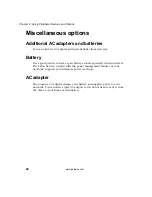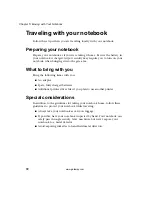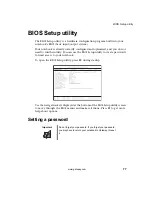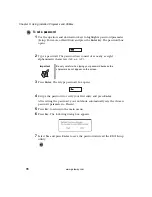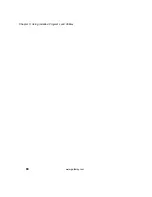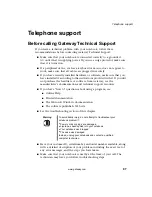77
BIOS Setup utility
www.gateway.com
BIOS Setup utility
The BIOS Setup utility is a hardware configuration program built into your
notebook’s BIOS (basic input/output system).
Your notebook is already correctly configured and optimized, and you do not
need to run this utility. You can use the BIOS Setup utility to create passwords
to limit access to your notebook.
To open the BIOS Setup utility, press
F2
during startup.
Use the navigation keys displayed at the bottom of the BIOS Setup utility screen
to move through the BIOS menus and make selections. Press
F1
to get more
help about options.
Setting a password
Important
Do not forget your password. If you forget your password,
you may have to return your notebook to Gateway to reset
it.
Содержание M500
Страница 1: ...Gateway M500 Notebook Customizing Troubleshooting user sguide ...
Страница 2: ......
Страница 6: ...iv B Safety Regulatory and Legal Information 95 Index 105 ...
Страница 72: ...66 Chapter 4 Using Peripheral Devices and Options www gateway com ...
Страница 80: ...74 Chapter 5 Moving with Your Notebook www gateway com ...
Страница 86: ...80 Chapter 6 Using Installed Programs and Utilities www gateway com ...
Страница 97: ...A 91 Specifications Read this chapter to learn about specifications for your notebook ...
Страница 118: ...112 ...
Страница 119: ...MAN SYS M500 USR GDE R0 4 03 ...