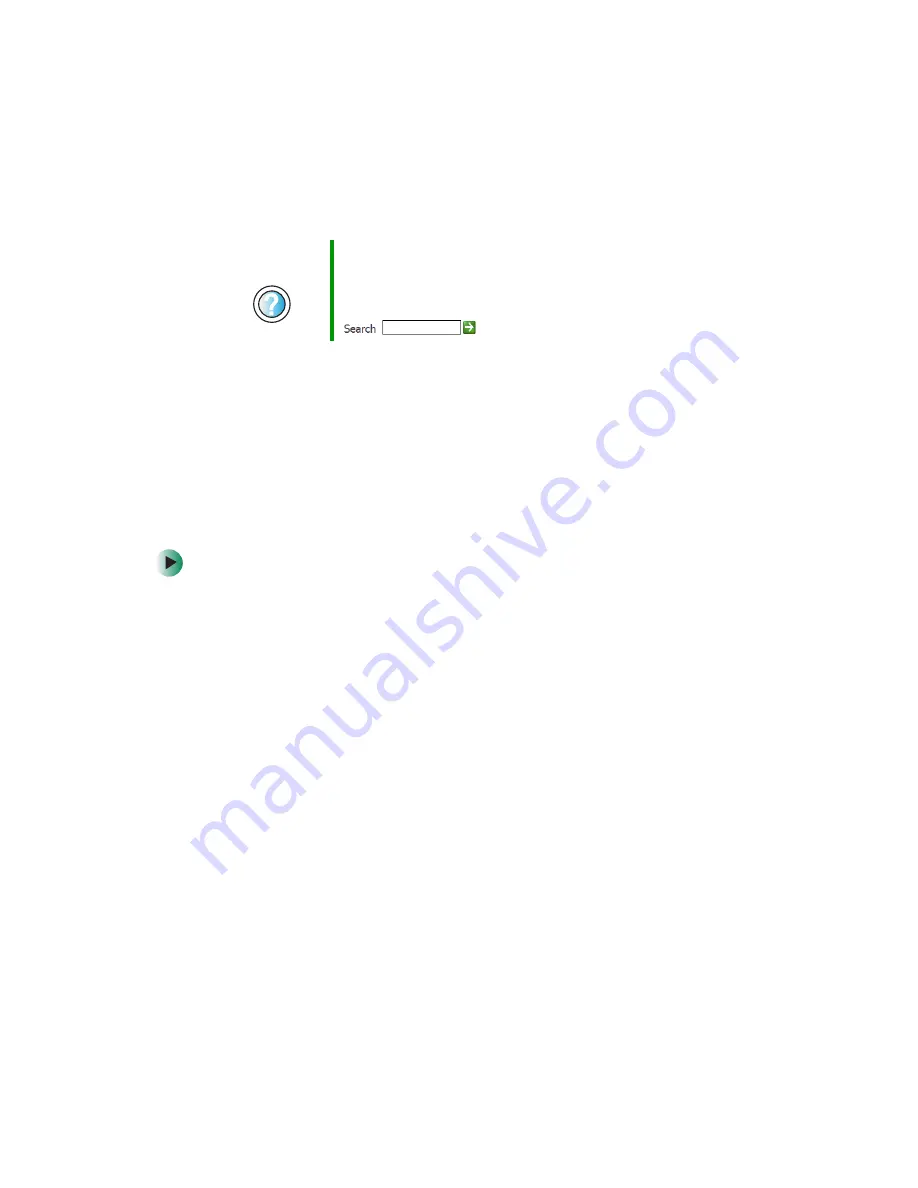
200
Chapter 12: Moving From Your Old Computer
www.gateway.com
If you have trouble after you install the software for your old devices, you can
use System Restore to restore your notebook’s previous settings.
Installing a USB printer or scanner
USB devices may have special installation instructions. See your USB device’s
installation guide.
Installing a parallel port printer
You can usually install parallel port printers by following these steps.
To install your old printer:
1
Shut down and turn off your notebook.
2
Connect your parallel port printer.
3
Turn on your printer, then turn on your notebook.
4
If Windows detects your printer, install your printer by following the
on-screen instructions. You are finished.
- OR -
If Windows does not detect the printer, go to the next step.
5
In Windows XP, click
Start
, then click
Control Panel
. The
Control Panel
window opens. If your Control Panel is in Category View, click
Printers
and Other Hardware
.
- OR -
In Windows 2000, click
Start
,
Settings
, then click
Control Panel
. The
Control
Panel
window opens.
6
Click/Double-click the
Printers and Faxes
or
Printers
icon, then click
Add a
printer
or
Add Printer
. The Add Printer wizard opens.
Help and
Support
For information about restoring your notebook’s previous
settings in Windows XP, click
Start
, then click
Help and
Support
.
Type the keyword
System Restore
in the
Search
box
, then click the arrow.
Содержание M405
Страница 1: ...Gateway M405 Notebook Customizing Troubleshooting user sguide ...
Страница 2: ......
Страница 10: ...viii ...
Страница 56: ...46 Chapter 3 Getting Help www gateway com ...
Страница 78: ...68 Chapter 4 Using Windows www gateway com ...
Страница 88: ...78 Chapter 5 Using the Internet www gateway com ...
Страница 132: ...122 Chapter 7 Using Multimedia www gateway com 6 Click Burn The Nero s Title and CD Database dialog box opens ...
Страница 138: ...128 Chapter 7 Using Multimedia www gateway com The screen you use to add files opens ...
Страница 176: ...166 Chapter 10 Customizing Your Gateway M405 www gateway com 3 Click the Appearance tab ...
Страница 188: ...178 Chapter 10 Customizing Your Gateway M405 www gateway com ...
Страница 204: ...194 Chapter 11 Networking Your Gateway M405 www gateway com ...
Страница 212: ...202 Chapter 12 Moving From Your Old Computer www gateway com ...
Страница 230: ...220 Chapter 13 Maintaining Your Gateway M405 www gateway com ...
Страница 240: ...230 Chapter 14 Restoring Software www gateway com ...
Страница 254: ...244 Chapter 15 Upgrading Your Gateway M405 www gateway com ...
Страница 306: ...296 Appendix A Safety Regulatory and Legal Information www gateway com ...
Страница 322: ...312 ...
Страница 323: ......
Страница 324: ...NSK DWL M405 USR GDE R0 11 03 ...






























