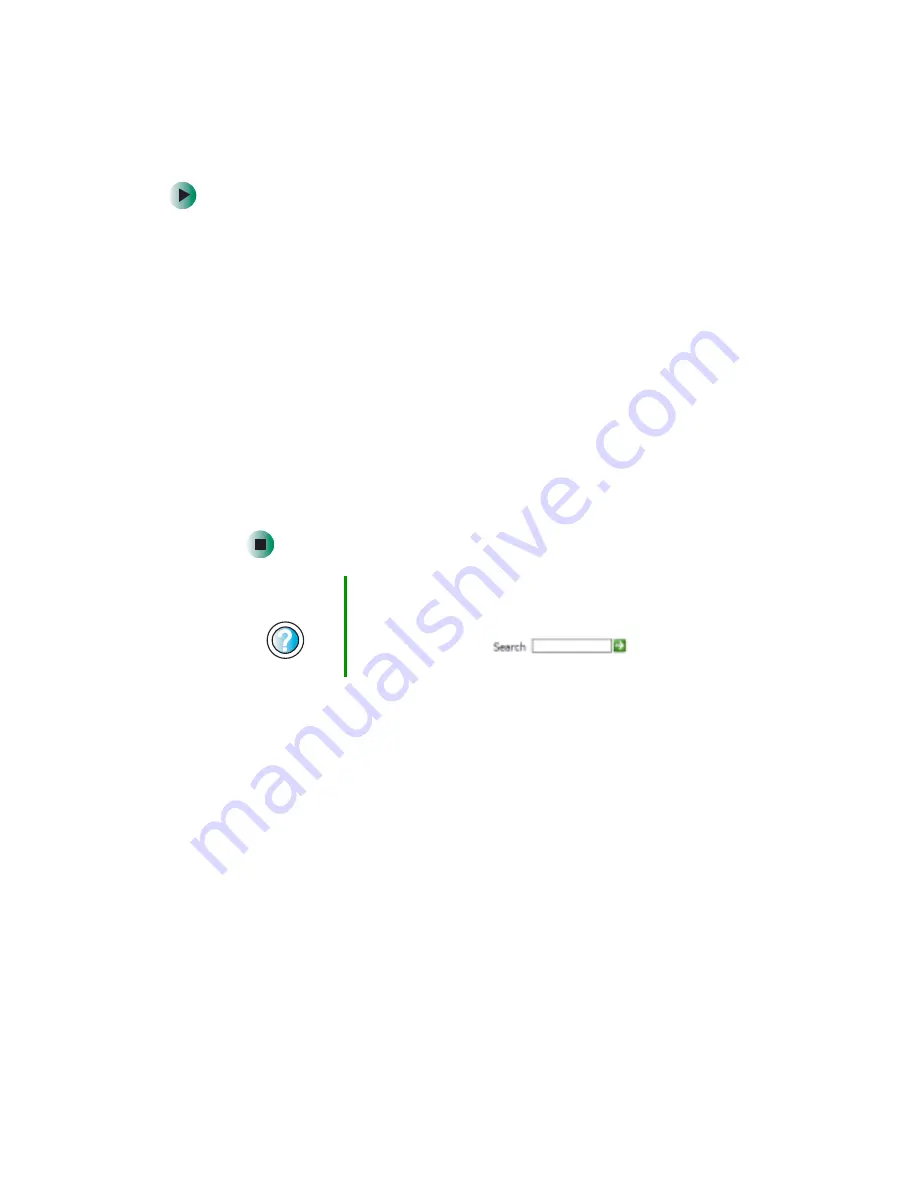
57
Working with files and folders
www.gateway.com
To create a folder:
1
In Windows XP, click
Start
, then click
My Computer
on the Start menu.
- OR -
In Windows 2000, double-click the
My Computer
icon on the desktop.
2
Double-click the drive where you want to put the new folder. Typically,
Local Disk (C:) is your hard drive and 3½ Floppy (A:) is your optional
diskette drive. If you do not see the contents of the drive, click
Show the
contents of this drive
.
3
If you want to create a new folder inside an existing folder, double-click
the existing folder. If you do not see the contents of the folder, click
Show
the contents of this drive
or
Show the contents of this folder
.
4
Click
File
,
New
, then click
Folder
. The new folder is created.
5
Type a name for the folder, then press
E
NTER
. The new folder name appears
by the folder icon.
For information about renaming folders, see
Copying and moving files and folders
The skills you need to copy and move files are called copying, cutting, and pasting.
When you copy and paste a file or folder, you place a copy of the file or folder
on the Windows clipboard, which temporarily stores it. Then, when you decide
what folder you want the copy to go in (the destination folder), you paste it there.
When you cut and paste a file or folder, you remove the file or folder from its
original location and place the file or folder on the Windows clipboard. When
you decide where you want the file or folder to go, you paste it there.
Help and
Support
For more information about creating files and folders in
Windows XP, click Start, then click Help and Support.
Type the keyword
creating files and folders
in the
HelpSpot Search box
, then click
the arrow.
Содержание M350
Страница 1: ...Gateway M350 Notebook Customizing Troubleshooting user sguide ...
Страница 2: ......
Страница 10: ...viii ...
Страница 26: ...16 Chapter 1 Checking Out Your Gateway M350 www gateway com ...
Страница 48: ...38 Chapter 2 Getting Started www gateway com ...
Страница 80: ...70 Chapter 4 Windows Basics www gateway com ...
Страница 90: ...80 Chapter 5 Using the Internet www gateway com ...
Страница 136: ...126 Chapter 6 Using Multimedia www gateway com 6 Click Burn The Nero s Title and CD Database dialog box opens ...
Страница 142: ...132 Chapter 6 Using Multimedia www gateway com The screen you use to add files opens ...
Страница 166: ...156 Chapter 7 Sending and Receiving Faxes www gateway com ...
Страница 188: ...178 Chapter 9 Travel Tips www gateway com ...
Страница 220: ...210 Chapter 11 Networking Your Notebook www gateway com ...
Страница 228: ...218 Chapter 12 Moving From Your Old Computer www gateway com ...
Страница 246: ...236 Chapter 13 Maintaining Your Notebook www gateway com ...
Страница 278: ...268 Chapter 15 Upgrading Your Notebook www gateway com ...
Страница 306: ...296 Chapter 16 Troubleshooting www gateway com ...
Страница 320: ...310 Appendix A Safety Regulatory and Legal Information www gateway com ...
Страница 336: ...326 ...
Страница 337: ......
Страница 338: ...NSK DWL M350 USR GDE R0 7 03 ...






























