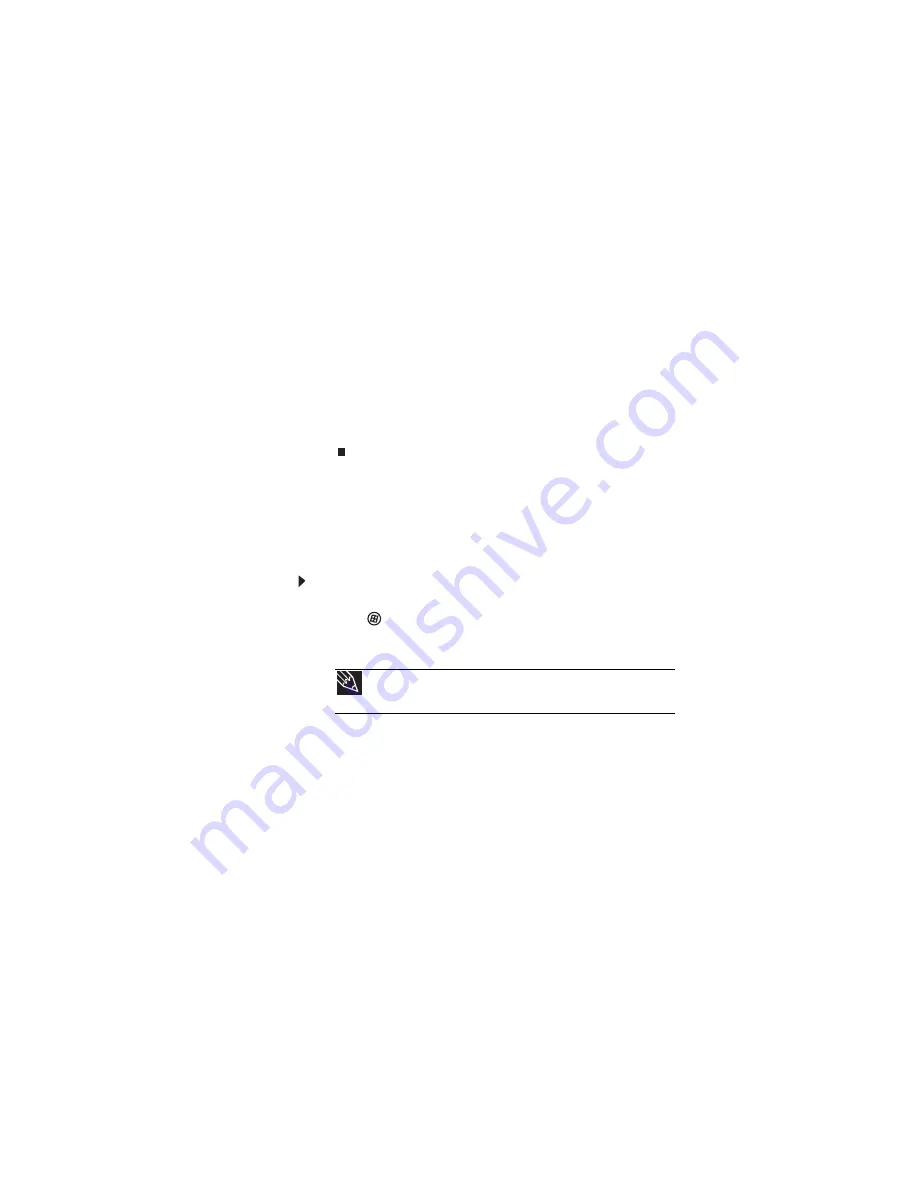
CHAPTER 4: Using Drives and Accessories
62
3
Click monitor 2.
4
Adjust properties such as
Resolution
or
Colors
if
necessary.
5
To use the monitor, projector, or television as a “mirror”
(duplicate) of the notebook display (both displays have
the same content), click to deselect the check box for
Extend my Windows desktop onto this monitor
.
6
To use the monitor, projector, or television as an
extension of your desktop (increasing the size of your
Windows desktop), click to select the check box for
Extend my Windows desktop onto this monitor
. You
can click and drag the “2” monitor icon to position it the
same way the physical monitor is arranged on your desk.
7
Click
OK
.
Using the projector or monitor for a
presentation
You can configure your notebook so the settings are correct
each time you give a presentation.
To use a projector, monitor, or television for a
presentation:
1
Click
(
Start
),
All Programs
,
Accessories
,
then click
Windows Mobility Center
. The
Windows Mobility
Center
window opens.
Tip
For more information about the Windows Mobility Center, see
“Using the Windows Mobility Center” in your online
User Guide
.
Содержание M-6882h
Страница 1: ...NOTEBOOK REFERENCEGUIDE...
Страница 2: ......
Страница 7: ...www gateway com v Appendix A Legal Information 137 Index 147...
Страница 8: ...Contents vi...
Страница 12: ...CHAPTER 1 About This Reference 4...
Страница 13: ...CHAPTER2 5 Checking Out Your Notebook Front Left Right Back Bottom Keyboard area LCD panel...
Страница 72: ...CHAPTER 4 Using Drives and Accessories 64...
Страница 84: ...CHAPTER 5 Managing Power 76...
Страница 104: ...CHAPTER 7 Maintaining Your Notebook 96...
Страница 116: ...CHAPTER 8 Upgrading Your Notebook 108...
Страница 117: ...CHAPTER9 109 Troubleshooting Safety guidelines First steps Troubleshooting Telephone support...
Страница 144: ...CHAPTER 9 Troubleshooting 136...
Страница 165: ......
Страница 166: ...MAN TRIT TEMP EREC REF GDE R0 8 08...






























