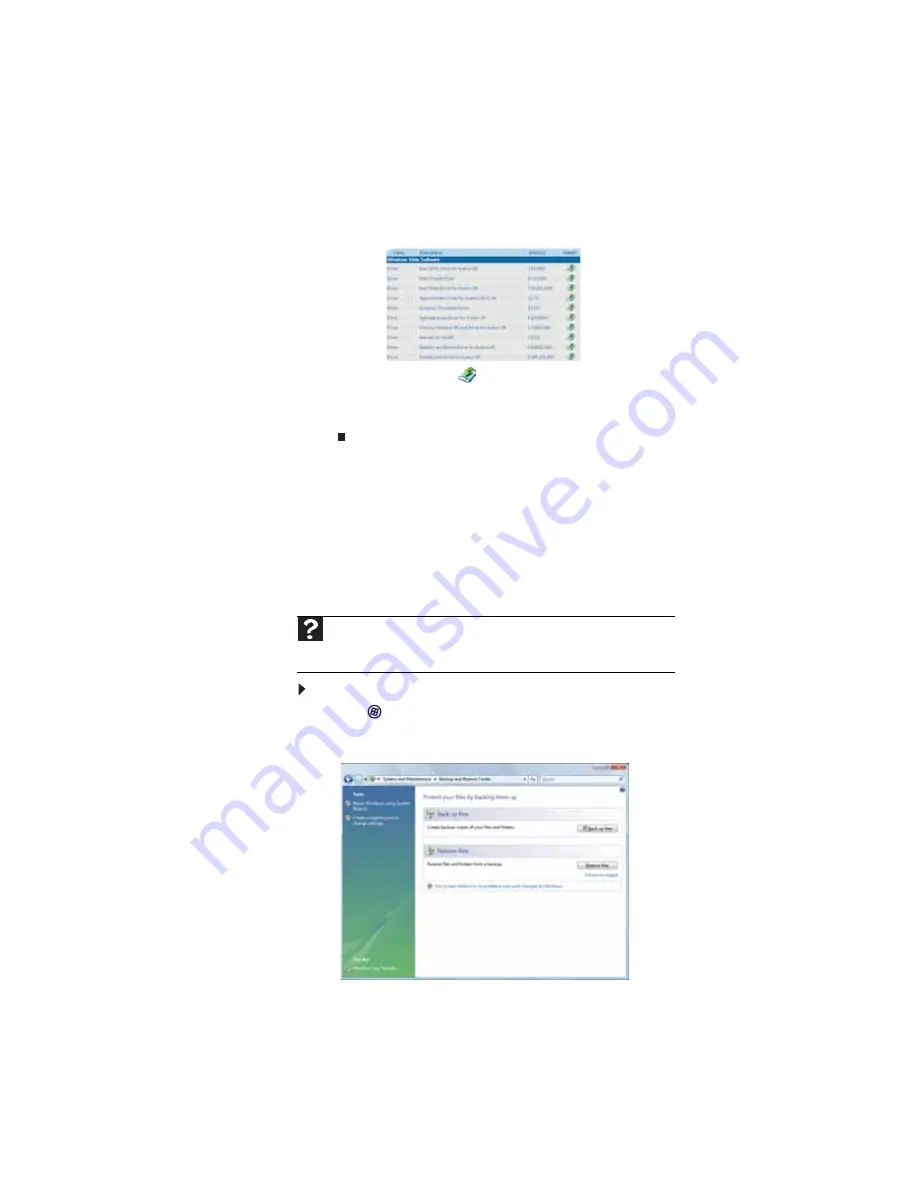
CHAPTER 7: Maintaining Your Notebook
92
3
Click
Contents
. A list of software and device drivers
opens.
4
Click the install icon
for the item you want to install,
then follow the on-screen prompts to complete the
installation. Repeat this step for each item you want to
reinstall.
Returning to a previous system condition
Microsoft System Restore periodically takes “snapshots” of
your system settings and saves them as
restore points
. In most
cases of hard-to-resolve software problems, you can return to
one of these restore points to get your system running again.
Windows automatically creates an additional restore point
each day, and also each time you install software or device
drivers.
To return to a restore point:
1
Click (
Start
),
Control Panel
,
System and
Maintenance
, then click
Backup and Restore Center
.
The
Backup and Restore Center
opens.
Help
For more information about using Microsoft System Restore, click
Start
,
then click
Help and Support
. Type
windows system restore
in the
Search
Help
box, then press
E
NTER
.
Содержание M-6882h
Страница 1: ...NOTEBOOK REFERENCEGUIDE...
Страница 2: ......
Страница 7: ...www gateway com v Appendix A Legal Information 137 Index 147...
Страница 8: ...Contents vi...
Страница 12: ...CHAPTER 1 About This Reference 4...
Страница 13: ...CHAPTER2 5 Checking Out Your Notebook Front Left Right Back Bottom Keyboard area LCD panel...
Страница 72: ...CHAPTER 4 Using Drives and Accessories 64...
Страница 84: ...CHAPTER 5 Managing Power 76...
Страница 104: ...CHAPTER 7 Maintaining Your Notebook 96...
Страница 116: ...CHAPTER 8 Upgrading Your Notebook 108...
Страница 117: ...CHAPTER9 109 Troubleshooting Safety guidelines First steps Troubleshooting Telephone support...
Страница 144: ...CHAPTER 9 Troubleshooting 136...
Страница 165: ......
Страница 166: ...MAN TRIT TEMP EREC REF GDE R0 8 08...






























