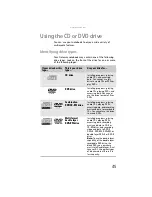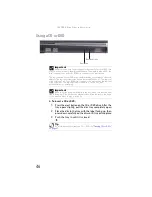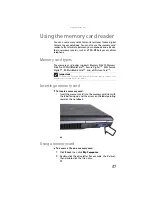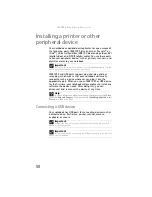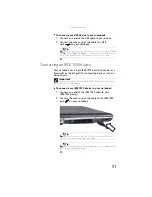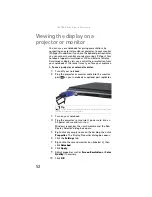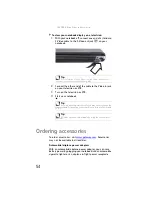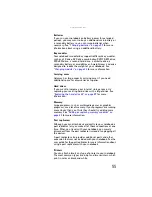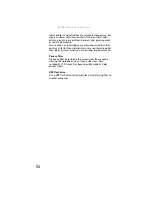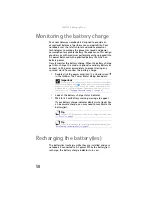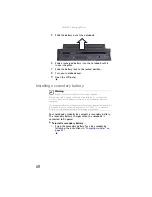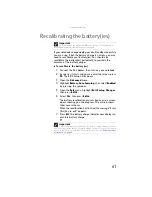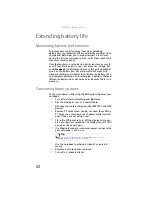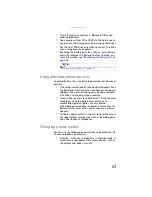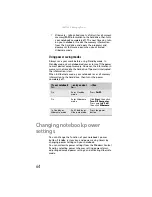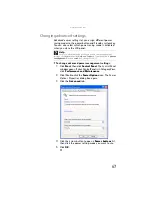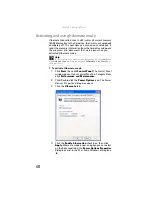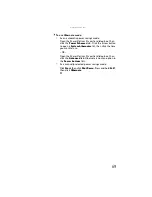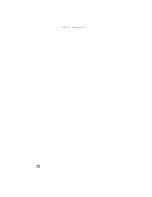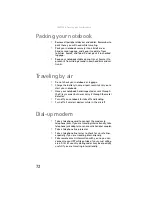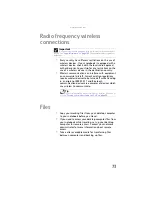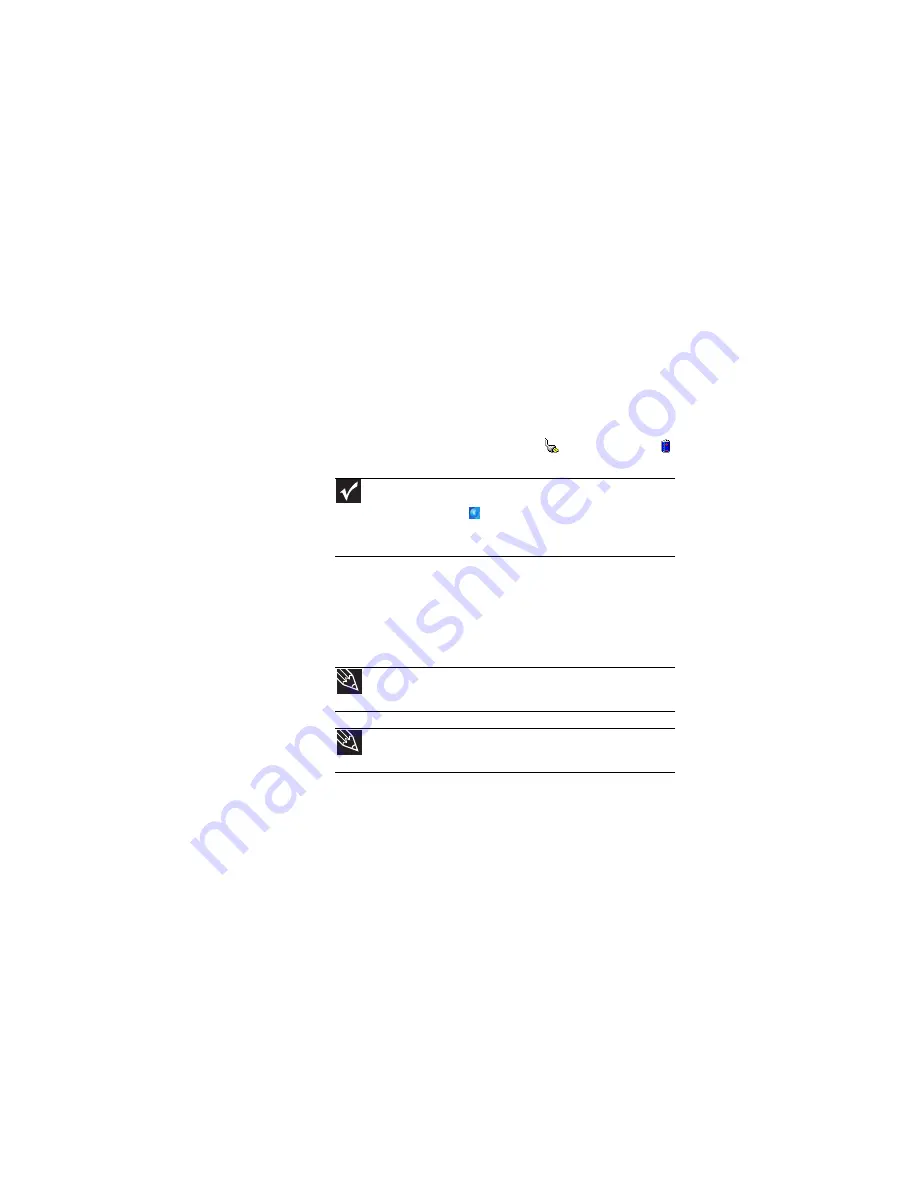
: Managing Power
58
Monitoring the battery charge
Your new Gateway notebook is designed to provide an
exceptional balance of performance and portability. Your
notebook uses the latest chipset and mobile processor
technologies to manage the processor speed and power
consumption for a greater battery life experience. This design
provides you with maximum performance when plugged into
AC power balanced with optimized battery life when on
battery power.
Closely monitor the battery charge. When the battery charge
gets low, change the main or optional secondary battery or
connect to AC power immediately to prevent losing any
unsaved work. To monitor the battery charge:
•
Double-click the power cord icon
or battery icon
in the taskbar. The
Power Meter
dialog box opens.
•
Look at the battery charge status indicator.
•
Wait for a Low Battery warning message to appear.
If your battery charge indicator displays what looks like
an inaccurate charge, you may need to recalibrate the
battery(ies).
Recharging the battery(ies)
The battery(ies) recharge while they are installed and your
notebook is connected to AC power. While the battery(ies)
recharge, the battery charge indicator turns on.
Important
If the power cord or battery icon does not appear on the taskbar,
click the show hidden icons
button. If the icon still does not appear,
make sure that Always show icon on the taskbar is checked on the
Advance tab in the
Power Options Properties
dialog box. For more
“Changing advanced settings” on page 67
Tip
For more information about the battery charge status indicator,
see
Tip
For more information about recalibrating the battery(ies), see
Содержание Laptop
Страница 1: ... NOTEBOOK REFERENCEGUIDE ...
Страница 2: ......
Страница 7: ...www gateway com v Appendix A Legal Information 123 Index 133 ...
Страница 8: ...Contents vi ...
Страница 13: ...CHAPTER2 5 Checking Out Your Notebook Front Left Right Back Bottom Keyboard area ...
Страница 78: ...CHAPTER 5 Managing Power 70 ...
Страница 90: ...CHAPTER 7 Maintaining Your Notebook 82 ...
Страница 102: ...CHAPTER 8 Upgrading Your Notebook 94 ...
Страница 103: ...CHAPTER9 95 Troubleshooting Safety guidelines First steps Troubleshooting Telephone support ...
Страница 151: ......
Страница 152: ...MAN PHTM ORION HW REF GDE XP R1 4 07 ...