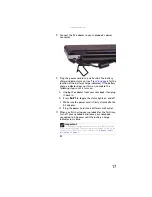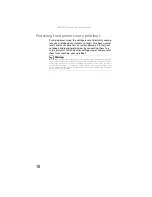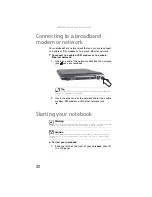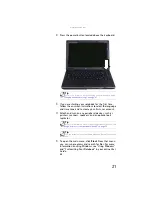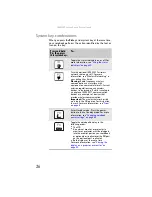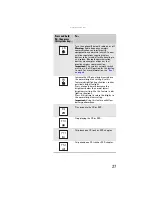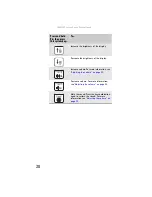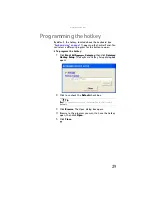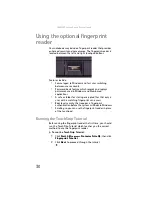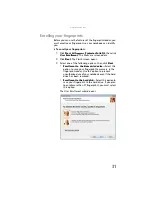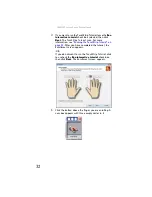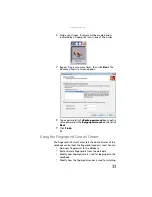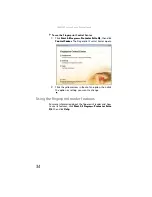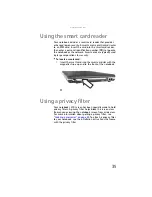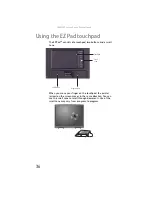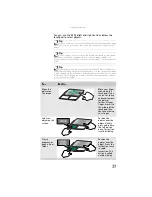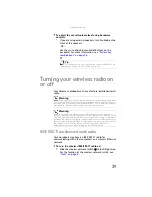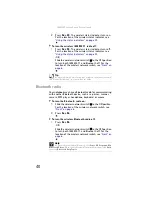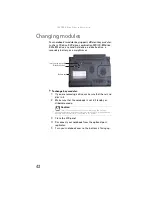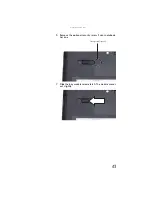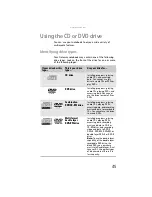: Setting Up and Getting Started
30
Using the optional fingerprint
reader
Your notebook may include a fingerprint reader that provides
enhanced security and convenience. The fingerprint reader is
located between the left and right touchpad buttons.
Features include:
•
Secure logon to Windows and fast user switching
between user accounts
•
Password bank feature which records and replays
passwords used in Windows and Web-based
applications.
•
A
safe
or folder for storing encrypted files that only a
user with a matching fingerprint can access
•
Boot level security that requires a fingerprint
authentication before the system will boot to Windows
•
Scrolling so you can use the fingerprint reader in place
of the touchpad.
Running the TouchStrip Tutorial
Before using the fingerprint reader the first time, you should
run the TouchStrip Tutorial which teaches you the correct
method to use the fingerprint reader.
To run the TouchStrip Tutorial:
1
Click
Start
,
All Programs
,
Protector Suite QL
, then click
Fingerprint Tutorial
.
2
Click
Next
to proceed through the tutorial.
Содержание Laptop
Страница 1: ... NOTEBOOK REFERENCEGUIDE ...
Страница 2: ......
Страница 7: ...www gateway com v Appendix A Legal Information 123 Index 133 ...
Страница 8: ...Contents vi ...
Страница 13: ...CHAPTER2 5 Checking Out Your Notebook Front Left Right Back Bottom Keyboard area ...
Страница 78: ...CHAPTER 5 Managing Power 70 ...
Страница 90: ...CHAPTER 7 Maintaining Your Notebook 82 ...
Страница 102: ...CHAPTER 8 Upgrading Your Notebook 94 ...
Страница 103: ...CHAPTER9 95 Troubleshooting Safety guidelines First steps Troubleshooting Telephone support ...
Страница 151: ......
Страница 152: ...MAN PHTM ORION HW REF GDE XP R1 4 07 ...