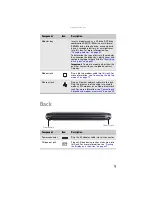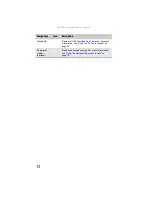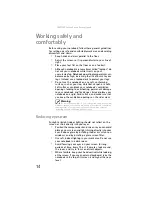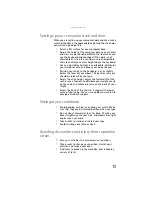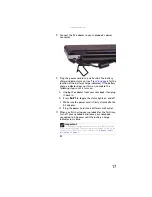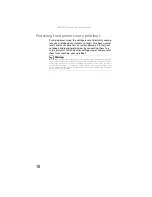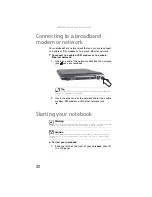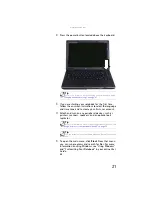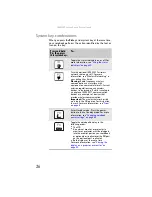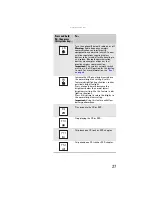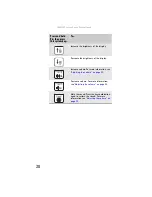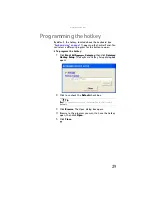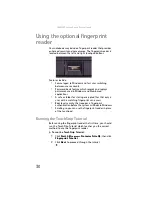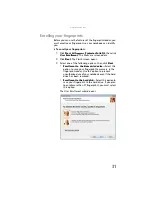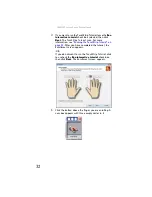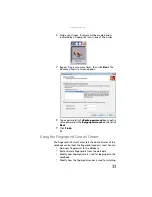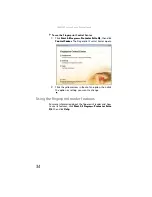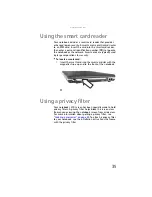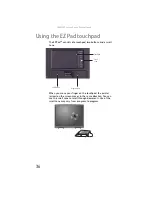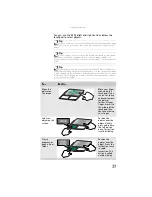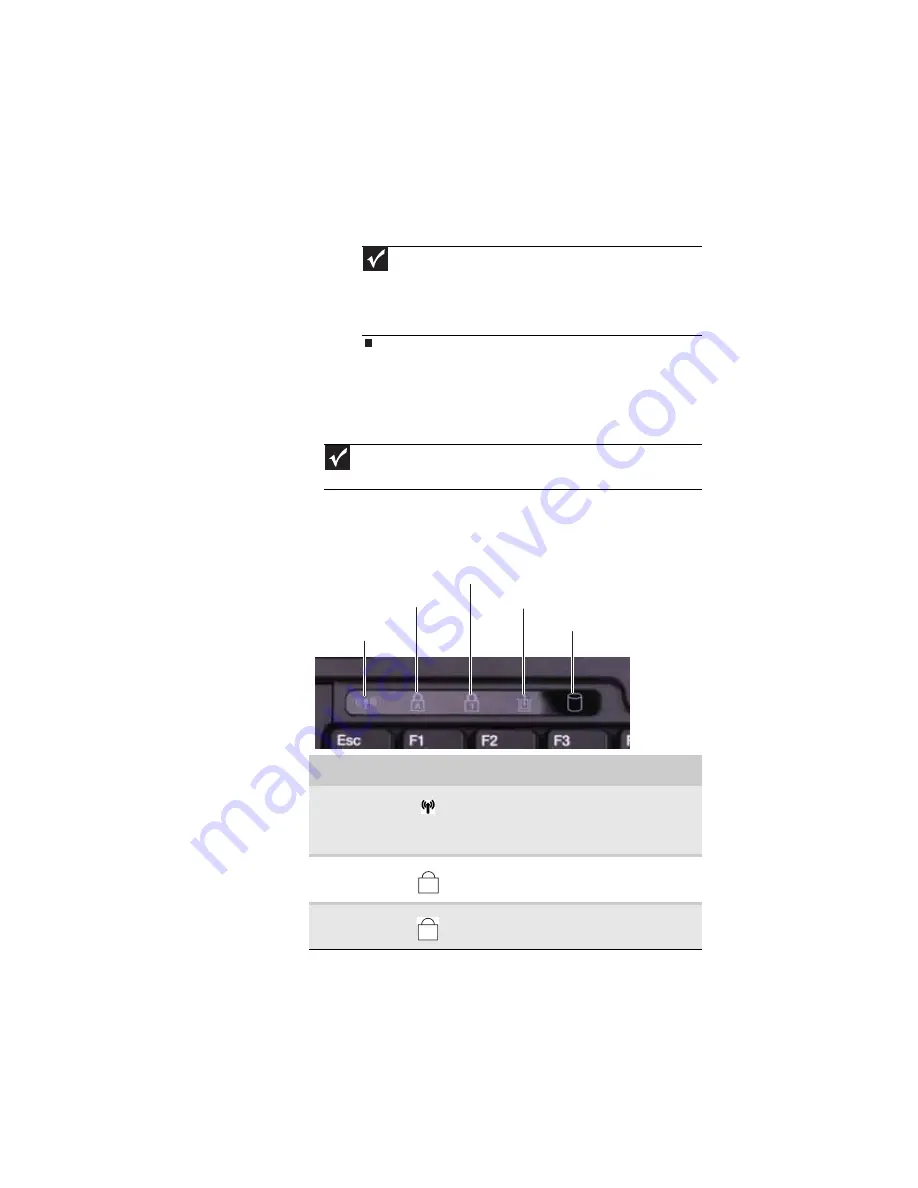
www.gateway.com
23
4
Click
X
in the top-right corner of the
Windows Task
Manager
dialog box.
Using the status indicators
Status indicators inform you when a drive is being used or
when a button has been pressed that affects how the
keyboard is used. The status indicators are located to the right
of the keyboard.
Important
If your notebook does not turn off immediately, complete the
following steps until the notebook turns off:
1. Press and hold the power button for about five seconds, then release
it.
2. Unplug the power cord and remove the main and optional secondary
batteries for more than 10 seconds.
Important
If none of the indicators are on, you may need to press F
N
+F1 to toggle
the status indicators on.
Indicator
Icon
Description
Wireless
network
■
LED on - Optional wireless IEEE 802.11
radio is turned on.
■
LED off - Optional wireless IEEE 802.11
radio is turned off.
Caps lock
■
LED on - Caps lock is turned on.
■
LED off - Caps lock is turned off.
Num lock
■
LED on - Numeric keypad is turned on.
■
LED off - Numeric keypad is turned off.
Hard drive
Caps lock
Num lock
Wireless network
Module
A
1
Содержание Laptop
Страница 1: ... NOTEBOOK REFERENCEGUIDE ...
Страница 2: ......
Страница 7: ...www gateway com v Appendix A Legal Information 123 Index 133 ...
Страница 8: ...Contents vi ...
Страница 13: ...CHAPTER2 5 Checking Out Your Notebook Front Left Right Back Bottom Keyboard area ...
Страница 78: ...CHAPTER 5 Managing Power 70 ...
Страница 90: ...CHAPTER 7 Maintaining Your Notebook 82 ...
Страница 102: ...CHAPTER 8 Upgrading Your Notebook 94 ...
Страница 103: ...CHAPTER9 95 Troubleshooting Safety guidelines First steps Troubleshooting Telephone support ...
Страница 151: ......
Страница 152: ...MAN PHTM ORION HW REF GDE XP R1 4 07 ...