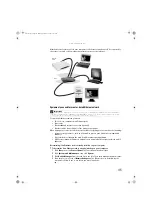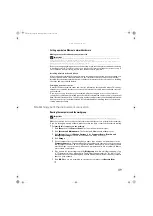Содержание GT5062b
Страница 1: ...GATEWAY COMPUTER USERGUIDE 8512242 book Page a Monday February 12 2007 5 07 PM...
Страница 2: ...8512242 book Page b Monday February 12 2007 5 07 PM...
Страница 6: ...Contents iv 8512242 book Page iv Monday February 12 2007 5 07 PM...
Страница 34: ...CHAPTER 3 Using the Internet and Faxing 28 8512242 book Page 28 Monday February 12 2007 5 07 PM...
Страница 62: ...CHAPTER 5 Networking Your Computer 56 8512242 book Page 56 Monday February 12 2007 5 07 PM...
Страница 95: ...8512242 book Page 89 Monday February 12 2007 5 07 PM...
Страница 96: ...MAN GW UK DT USR GDE V R0 2 07 8512242 book Page 90 Monday February 12 2007 5 07 PM...