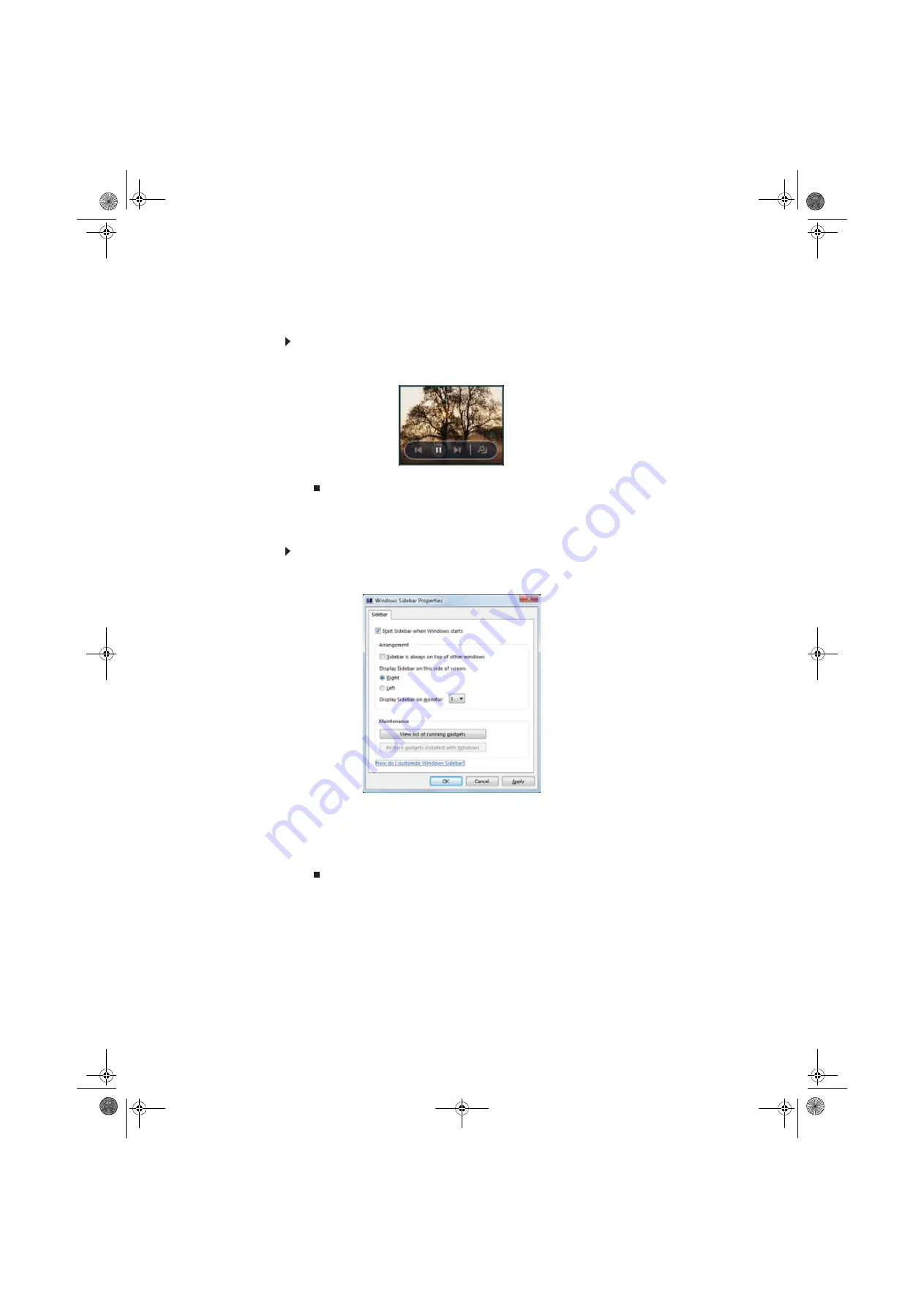
CHAPTER 7: Customizing Windows
72
Using a gadget’s control panel
Some gadgets have built-in control panels that you can use to control their behavior.
To use a gadget’s control panel:
1
In the Sidebar, hold the mouse pointer over the gadget. The gadget’s built-in control panel
appears on the gadget. (Slideshow gadget shown)
2
Click the control you want to operate.
Configuring the gadget Sidebar
You can change the appearance and behavior of the Sidebar.
To change Sidebar properties:
1
Right-click in an empty area of the Sidebar, then click
Properties
. The
Windows Sidebar
Properties
dialog box opens.
You can change:
•
Whether the Sidebar starts each time Windows starts
•
Whether the Sidebar is always on top of other windows (always visible)
•
The side of the screen the sidebar appears on
•
The monitor that the sidebar appears on (if you have multiple monitors)
8512158.book Page 72 Tuesday, February 6, 2007 4:22 PM
Содержание GM5643E
Страница 1: ... GATEWAY COMPUTER USERGUIDE 8512158 book Page a Tuesday February 6 2007 4 22 PM ...
Страница 2: ...8512158 book Page b Tuesday February 6 2007 4 22 PM ...
Страница 6: ...Contents iv 8512158 book Page iv Tuesday February 6 2007 4 22 PM ...
Страница 34: ...CHAPTER 3 Using the Internet and Faxing 28 8512158 book Page 28 Tuesday February 6 2007 4 22 PM ...
Страница 62: ...CHAPTER 5 Networking Your Computer 56 8512158 book Page 56 Tuesday February 6 2007 4 22 PM ...
Страница 95: ...8512158 book Page 89 Tuesday February 6 2007 4 22 PM ...
Страница 96: ...MAN GW GENERIC DT USR GDE V R1 2 07 8512158 book Page 90 Tuesday February 6 2007 4 22 PM ...
















































