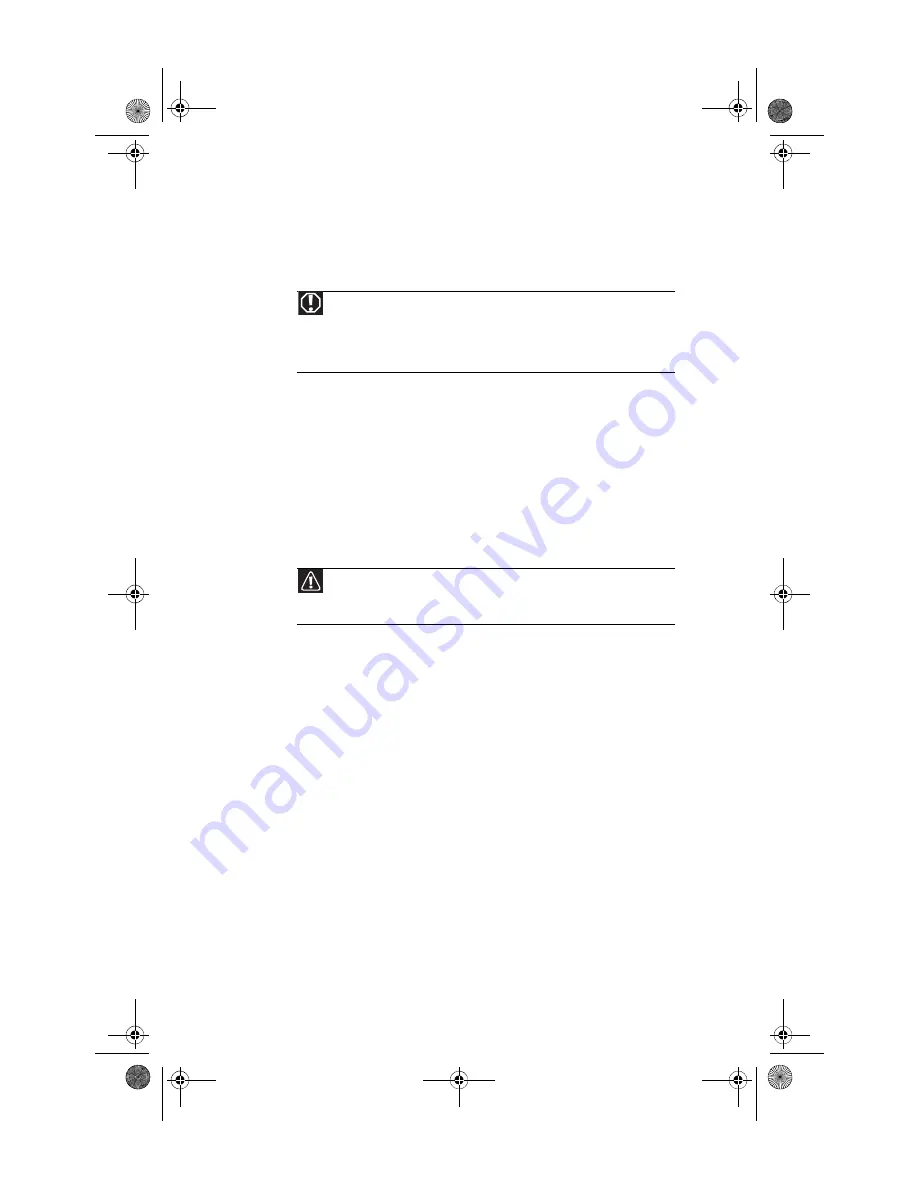
CHAPTER 4: Upgrading Your Computer
36
Preventing static electricity
discharge
The components inside your computer are extremely sensitive
to static electricity, also known as
electrostatic discharge
(ESD).
Before opening the computer case, follow these guidelines:
•
Wear a grounding wrist strap (available at most
electronics stores) and attach it to a bare metal part of
your computer.
•
Turn off your computer.
•
Touch a bare metal surface on the back of the computer.
•
Unplug the power cord and the modem and network
cables.
Before working with computer components, follow these
guidelines:
•
Avoid static-causing surfaces such as carpeted floors,
plastic, and packing foam.
•
Remove components from their antistatic bags only
when you are ready to use them. Do not lay components
on the outside of antistatic bags because only the inside
of the bags provide electrostatic protection.
•
Always hold expansion cards by their edges or their
metal mounting brackets. Avoid touching the edge
connectors and components on the cards. Never slide
expansion cards or components over any surface.
Warning
To avoid exposure to dangerous electrical voltages and moving parts, turn
off your computer and unplug the power cord and modem and network cables
before opening the case.
To prevent risk of electric shock, do not insert any object into the vent holes of
the power supply.
Caution
ESD can permanently damage electrostatic discharge-sensitive
components in your computer. Prevent ESD damage by following ESD guidelines
every time you open the computer case.
8512834.book Page 36 Wednesday, November 7, 2007 1:31 PM
Содержание FX7026
Страница 1: ...8512834 book Page a Wednesday November 7 2007 1 31 PM ...
Страница 2: ...8512834 book Page b Wednesday November 7 2007 1 31 PM ...
Страница 10: ...CHAPTER 1 About This Reference 4 8512834 book Page 4 Wednesday November 7 2007 1 31 PM ...
Страница 11: ...5 CHAPTER2 Checking Out Your Computer Front Back 8512834 book Page 5 Wednesday November 7 2007 1 31 PM ...
Страница 40: ...CHAPTER 3 Setting Up and Getting Started 34 8512834 book Page 34 Wednesday November 7 2007 1 31 PM ...
Страница 64: ...CHAPTER 4 Upgrading Your Computer 58 8512834 book Page 58 Wednesday November 7 2007 1 31 PM ...
Страница 118: ...CHAPTER 6 Troubleshooting 112 8512834 book Page 112 Wednesday November 7 2007 1 31 PM ...
Страница 128: ...APPENDIX A Legal Notices 122 8512834 book Page 122 Wednesday November 7 2007 1 31 PM ...
Страница 138: ...132 Index 8512834 book Page 132 Wednesday November 7 2007 1 31 PM ...
Страница 139: ...8512834 book Page 133 Wednesday November 7 2007 1 31 PM ...
Страница 140: ...MAN GERSHWIN FX HW REF GDE R0 11 07 8512834 book Page 134 Wednesday November 7 2007 1 31 PM ...
















































