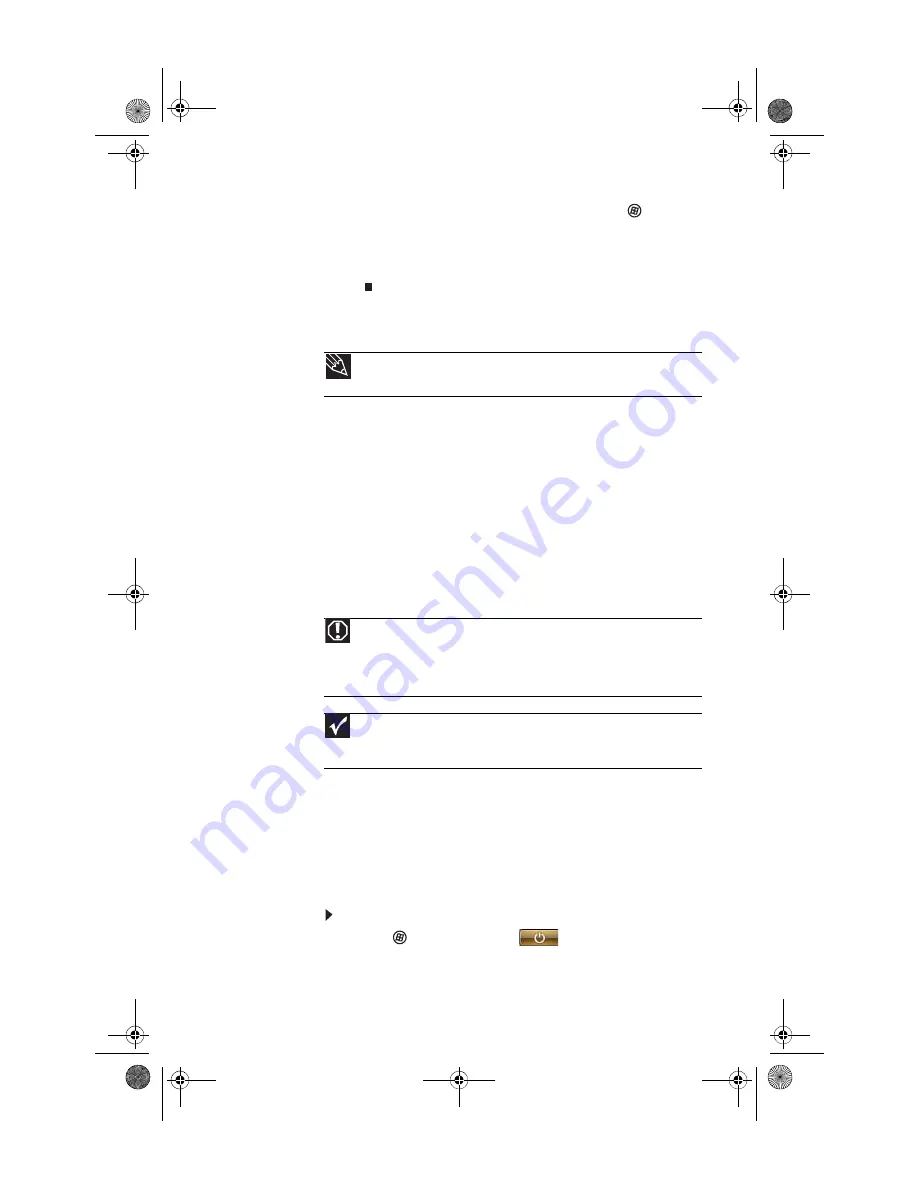
www.gateway.com
17
5
To open your computer’s Start menu, click
(
Start
).
From that menu, you can run programs and search for
files. For more information on using your computer’s
menus, see “Using Windows” and “Customizing
Windows” in your online
User Guide
.
Waking up your computer
When you have not used your computer for several minutes,
it may enter a power-saving mode called
Sleep
. While in Sleep
mode, the power indicator on the power button flashes.
If your computer is in Sleep mode, move the mouse, press a
key on the keyboard, or press the power button to “wake” it
up. If the computer remains in Sleep mode, press the power
button.
Turning off your computer
Putting your computer into Sleep mode is the easiest way to
power down your computer. Although it does not turn your
computer completely off, it does turn off or slow down most
system operations to save power, and saves your desktop
layout so the next time you restore power, the programs are
laid out just as you left them. Waking your computer from a
Sleep state is much faster than turning on your computer after
it has been turned completely off.
To put your computer to sleep:
1
Click
(
Start
), then click
(power). The computer
saves your session and partially shuts down to save
power.
Tip
For more information about changing the power button mode, see the
“Customizing” chapter in your online
User Guide
.
Warning
When you turn off your computer, certain components in the power
supply and system board remain energized. In order to remove all electrical
power from your computer, unplug the power cord and modem cable from the
wall outlets. We recommend disconnecting the power cord and modem cable
when your computer will not be used for long periods.
Important
If for some reason you cannot use the Shut Down option in Windows to
turn off your computer, press and hold the power button for about five seconds,
then release it.
8512834.book Page 17 Wednesday, November 7, 2007 1:31 PM
Содержание FX7026
Страница 1: ...8512834 book Page a Wednesday November 7 2007 1 31 PM ...
Страница 2: ...8512834 book Page b Wednesday November 7 2007 1 31 PM ...
Страница 10: ...CHAPTER 1 About This Reference 4 8512834 book Page 4 Wednesday November 7 2007 1 31 PM ...
Страница 11: ...5 CHAPTER2 Checking Out Your Computer Front Back 8512834 book Page 5 Wednesday November 7 2007 1 31 PM ...
Страница 40: ...CHAPTER 3 Setting Up and Getting Started 34 8512834 book Page 34 Wednesday November 7 2007 1 31 PM ...
Страница 64: ...CHAPTER 4 Upgrading Your Computer 58 8512834 book Page 58 Wednesday November 7 2007 1 31 PM ...
Страница 118: ...CHAPTER 6 Troubleshooting 112 8512834 book Page 112 Wednesday November 7 2007 1 31 PM ...
Страница 128: ...APPENDIX A Legal Notices 122 8512834 book Page 122 Wednesday November 7 2007 1 31 PM ...
Страница 138: ...132 Index 8512834 book Page 132 Wednesday November 7 2007 1 31 PM ...
Страница 139: ...8512834 book Page 133 Wednesday November 7 2007 1 31 PM ...
Страница 140: ...MAN GERSHWIN FX HW REF GDE R0 11 07 8512834 book Page 134 Wednesday November 7 2007 1 31 PM ...






























