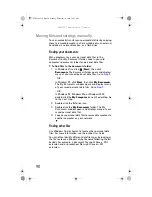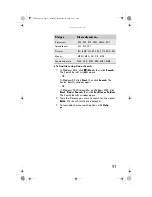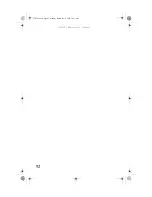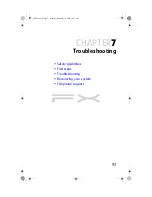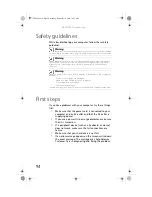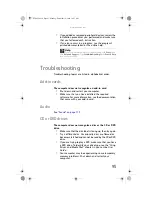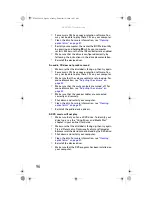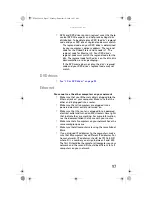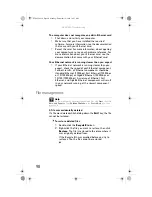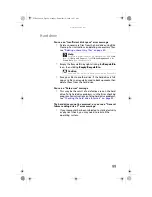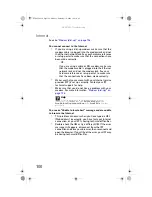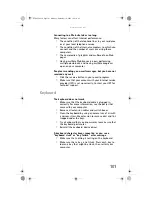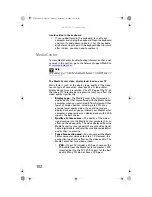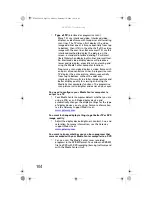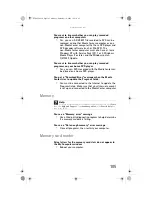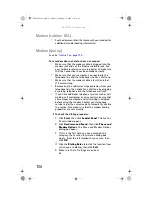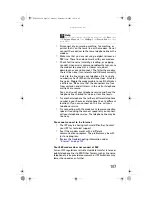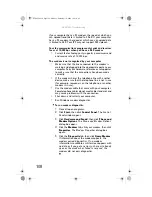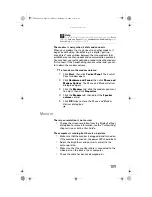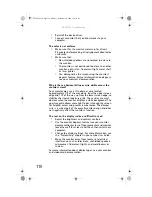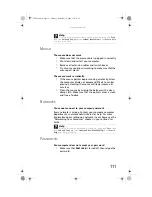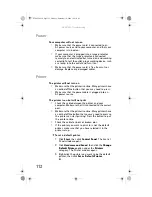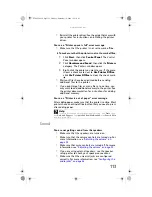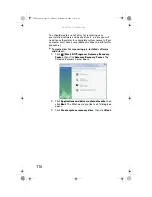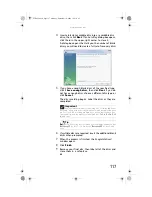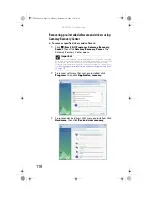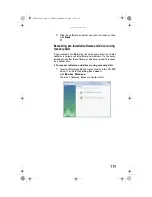CHAPTER 7: Troubleshooting
104
•
Type of TV
(interlaced or progressive scan)
Many TVs use interlaced video. Interlaced video
displays a video frame with two passes of alternating
scan lines. The TV screen first displays the video
image odd lines one at a time, sequentially from top
to bottom, then it fills in the other half of the video
image with the even lines. Because most TVs use this
interlaced method to display the picture on the
screen, a standard interlaced analog TV will most
likely flicker when displaying thin lines and small text.
An interlaced video display device will produce a
lower quality display, especially when viewing and
using the Media Center computer functions.
Progressive scan video displays a video frame with
one pass of sequential scan lines. A progressive scan
TV displays the entire picture, drawn sequentially
from top to bottom, without the odd/even
interlacing. This results in a fuller, sharper picture and
better display quality for viewing and using the
Media Center computer functions. The progressive
scan picture is also brighter and easier on your eyes.
You need to configure your Media Center computer to
output to a TV
•
Your Media Center computer detects whether you are
using a VGA or an S-Video display device and
automatically changes the display settings for the type
of display device you are using. For more information,
see the Gateway support Web site at:
www.gateway.com
.
You want to change display settings to get better TV or DVD
image quality
•
Adjust the display device brightness, contrast, hue, and
saturation. For more information, see the Gateway
support Web site at:
www.gateway.com
.
You want to know whether you can burn programs that
were recorded with your Media Center computer to a DVD
•
Yes, you can. The Media Center saves recorded
programs in the DVR-MS format. You can burn a DVR-MS
file to a DVD with DVD recording (burning) software and
with the Media Center itself.
8511858.book Page 104 Monday, December 18, 2006 10:51 AM
Содержание FX6800
Страница 1: ...REFERENCE GUIDE...
Страница 2: ...8511858 book Page b Monday December 18 2006 10 51 AM...
Страница 10: ...CHAPTER 1 About This Reference 4 8511858 book Page 4 Monday December 18 2006 10 51 AM...
Страница 11: ...CHAPTER2 5 Checking Out Your Computer Front Back 8511858 book Page 5 Monday December 18 2006 10 51 AM...
Страница 34: ...CHAPTER 1 Setting Up and Getting Started 28 8511858 book Page 28 Monday December 18 2006 10 51 AM...
Страница 48: ...CHAPTER 4 Advanced Hardware Setup 42 8511858 book Page 42 Monday December 18 2006 10 51 AM...
Страница 82: ...CHAPTER 1 Upgrading Your Computer 76 8511858 book Page 76 Monday December 18 2006 10 51 AM...
Страница 98: ...CHAPTER 1 Maintaining Your Computer 92 8511858 book Page 92 Monday December 18 2006 10 51 AM...
Страница 144: ...Appendix A Legal Notices 138 8511858 book Page 138 Monday December 18 2006 10 51 AM...
Страница 152: ...146 Index 8511858 book Page 146 Monday December 18 2006 10 51 AM...
Страница 153: ...8511858 book Page 147 Monday December 18 2006 10 51 AM...
Страница 154: ...MAN BTX CONS REF GDE V R0 12 06 8511858 book Page 148 Monday December 18 2006 10 51 AM...