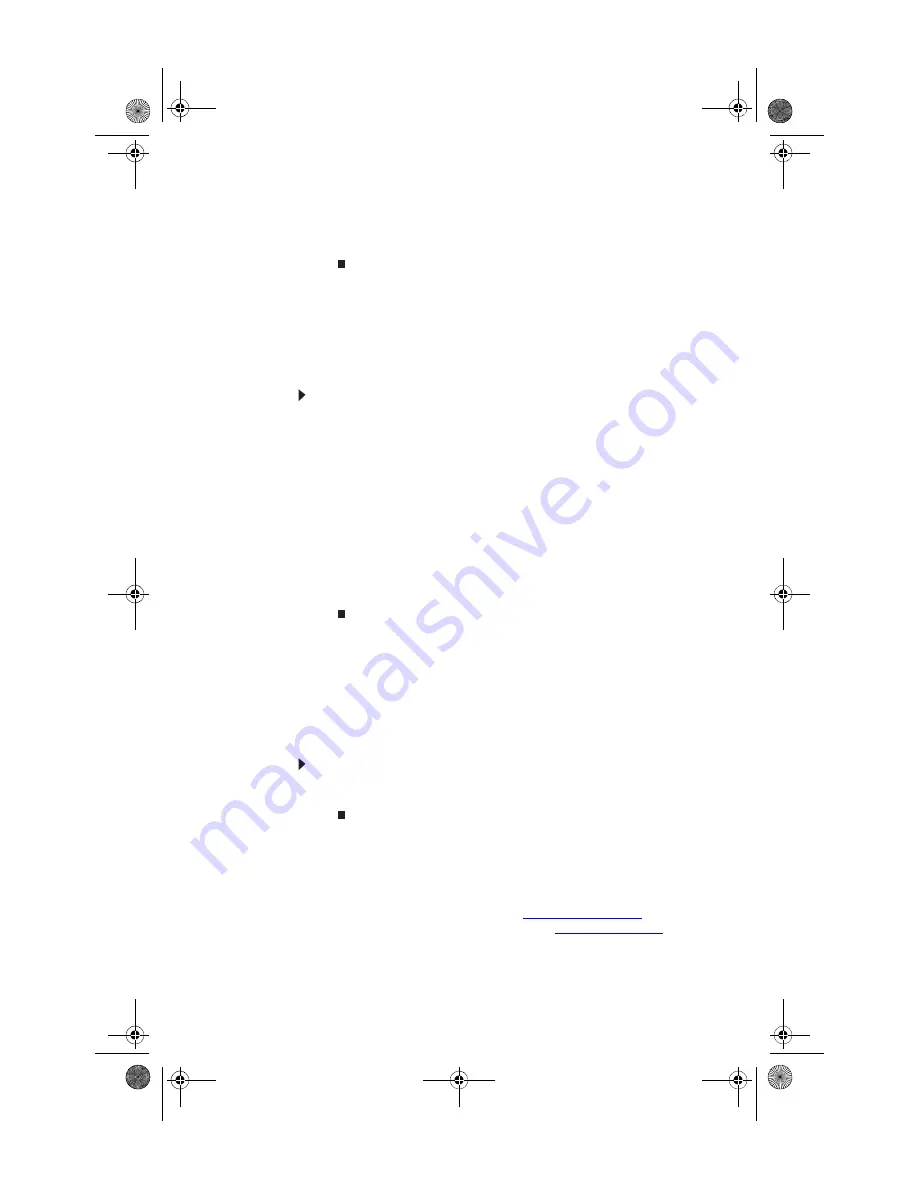
: Advanced Hardware Setup
46
4
Press
↑
or
↓
to highlight the RAID volume you want to
delete, then press
D
ELETE
. A warning message appears.
5
Type
Y
to confirm volume deletion.
Resetting drives to non-RAID status
To troubleshoot or repair incompatible RAID configurations,
failed RAID volumes, or failed drives within a RAID volume,
you can
reset
(remove from the RAID) the drives until the
problems can be resolved.
To reset drives to non-RAID status:
1
Start (or restart) your computer. During startup, the
RAID option screen appears.
2
While the RAID option screen is open, press
C
TRL
+i
. The
Matrix Storage Manager opens.
3
Highlight
3. Reset Disks to Non-RAID
, then press
E
NTER
. The Reset RAID Data menu opens.
4
Press
↑
or
↓
to highlight each of the drives you want
to reset, press the spacebar to select (mark with a green
triangle) each drive you want to reset, then press
E
NTER
.
A warning message appears.
5
Type
Y
to confirm the drive reset.
Adding or replacing a RAID drive
If your computer supports hot swapping (adding or replacing
a drive without turning off the computer), you can replace a
failed RAID drive with a working drive that is the same size
or larger than the other array drives. When you add or replace
a drive in an array, the array begins rebuilding the drive.
To replace a failed RAID drive:
•
Insert the new drive in the same drive slot as the failed
drive. Your new drive acts as a “hot spare” for the array.
Getting help
For more information on RAID concepts, configuration, and
maintenance, search for RAID FAQ information on the
Gateway Technical Support
Web site (
www.gateway.com
) and
the
Intel Support & Downloads
Web site (
support.intel.com
).
8512162.book Page 46 Tuesday, February 13, 2007 3:44 PM
Содержание FX530XG
Страница 1: ...GATEWAY COMPUTER REFERENCEGUIDE 8512162 book Page a Tuesday February 13 2007 3 44 PM...
Страница 2: ...8512162 book Page b Tuesday February 13 2007 3 44 PM...
Страница 10: ...CHAPTER 1 About This Reference 4 8512162 book Page 4 Tuesday February 13 2007 3 44 PM...
Страница 11: ...CHAPTER2 5 Checking Out Your Computer Front Back 8512162 book Page 5 Tuesday February 13 2007 3 44 PM...
Страница 40: ...CHAPTER 3 Setting Up and Getting Started 34 8512162 book Page 34 Tuesday February 13 2007 3 44 PM...
Страница 88: ...CHAPTER 5 Upgrading Your Computer 82 8512162 book Page 82 Tuesday February 13 2007 3 44 PM...
Страница 106: ...CHAPTER 6 Maintaining Your Computer 100 8512162 book Page 100 Tuesday February 13 2007 3 44 PM...
Страница 144: ...CHAPTER 7 Troubleshooting 138 8512162 book Page 138 Tuesday February 13 2007 3 44 PM...
Страница 154: ...APPENDIX A Legal Notices 148 8512162 book Page 148 Tuesday February 13 2007 3 44 PM...
Страница 164: ...158 Index Z Zip drive 94 Zip drive port 10 8512162 book Page 158 Tuesday February 13 2007 3 44 PM...
Страница 165: ...8512162 book Page 159 Tuesday February 13 2007 3 44 PM...
Страница 166: ...MAN BTX CONS REF GDE V R1 2 07 8512162 book Page 160 Tuesday February 13 2007 3 44 PM...






























