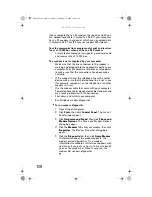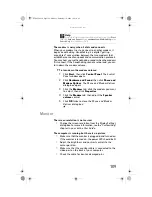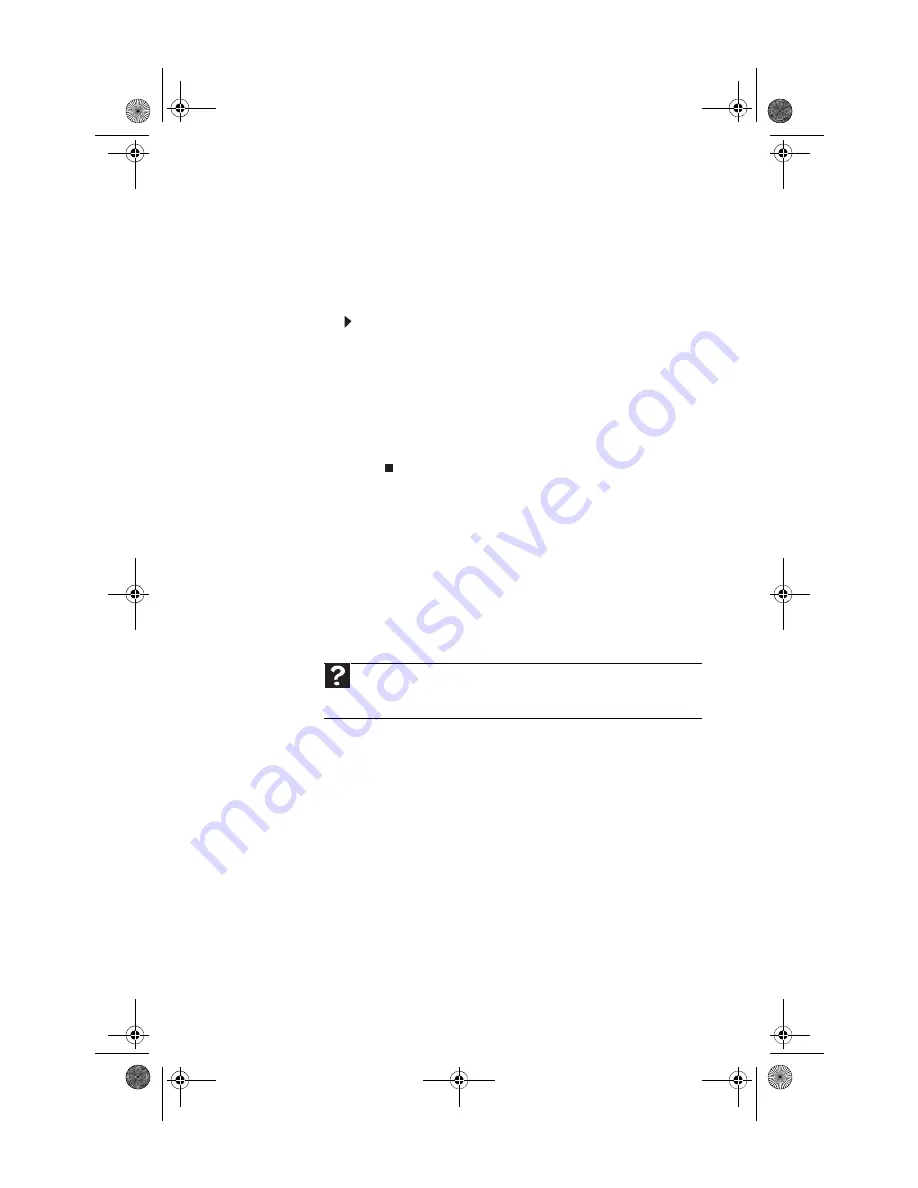
www.gateway.com
113
•
Reinstall the printer driver. See the guide that came with
your printer for instructions on installing the printer
driver.
You see a “Printer queue is full” error message
•
Make sure that the printer is not set to work offline.
To make sure that the printer is not set to work offline:
1
Click
Start
, then click
Control Panel
. The
Control
Panel
window opens.
2
Click
Hardware and Sound
, then click the
Printers
category. The
Printers
window opens.
3
Right-click the printer you want to use. If the menu
shows a check mark next to
Use Printer Offline
,
click
Use Printer Offline
to clear the check mark.
•
Wait until files have been printed before sending
additional files to the printer.
•
If you print large files or many files at one time, you
may want to add additional memory to the printer. See
the printer documentation for instructions for adding
additional memory.
You see a “Printer is out of paper” error message
After adding paper, make sure that the printer is online. Most
printers have an online/offline button that you need to press
after adding paper.
Sound
You are not getting sound from the speakers
•
Make sure that the speakers are turned on.
•
Make sure that the volume controls are turned up. For
more information, see
•
Make sure that mute controls are turned off. For more
information, see
“Adjusting the volume” on page 24
.
•
If you are using external speakers, see the speaker
setup poster to check your speaker connections.
•
Make sure that the universal jacks are configured
correctly. For more information, see
.
Help
For more information about printer troubleshooting, click
Start
, then
click
Help and Support
. Type
printer troubleshooter
in the
Search Help
box, then press E
NTER
.
8511858.book Page 113 Monday, December 18, 2006 10:51 AM
Содержание FX530QS
Страница 1: ...REFERENCE GUIDE...
Страница 2: ...8511858 book Page b Monday December 18 2006 10 51 AM...
Страница 10: ...CHAPTER 1 About This Reference 4 8511858 book Page 4 Monday December 18 2006 10 51 AM...
Страница 11: ...CHAPTER2 5 Checking Out Your Computer Front Back 8511858 book Page 5 Monday December 18 2006 10 51 AM...
Страница 34: ...CHAPTER 1 Setting Up and Getting Started 28 8511858 book Page 28 Monday December 18 2006 10 51 AM...
Страница 48: ...CHAPTER 4 Advanced Hardware Setup 42 8511858 book Page 42 Monday December 18 2006 10 51 AM...
Страница 82: ...CHAPTER 1 Upgrading Your Computer 76 8511858 book Page 76 Monday December 18 2006 10 51 AM...
Страница 98: ...CHAPTER 1 Maintaining Your Computer 92 8511858 book Page 92 Monday December 18 2006 10 51 AM...
Страница 144: ...Appendix A Legal Notices 138 8511858 book Page 138 Monday December 18 2006 10 51 AM...
Страница 152: ...146 Index 8511858 book Page 146 Monday December 18 2006 10 51 AM...
Страница 153: ...8511858 book Page 147 Monday December 18 2006 10 51 AM...
Страница 154: ...MAN BTX CONS REF GDE V R0 12 06 8511858 book Page 148 Monday December 18 2006 10 51 AM...