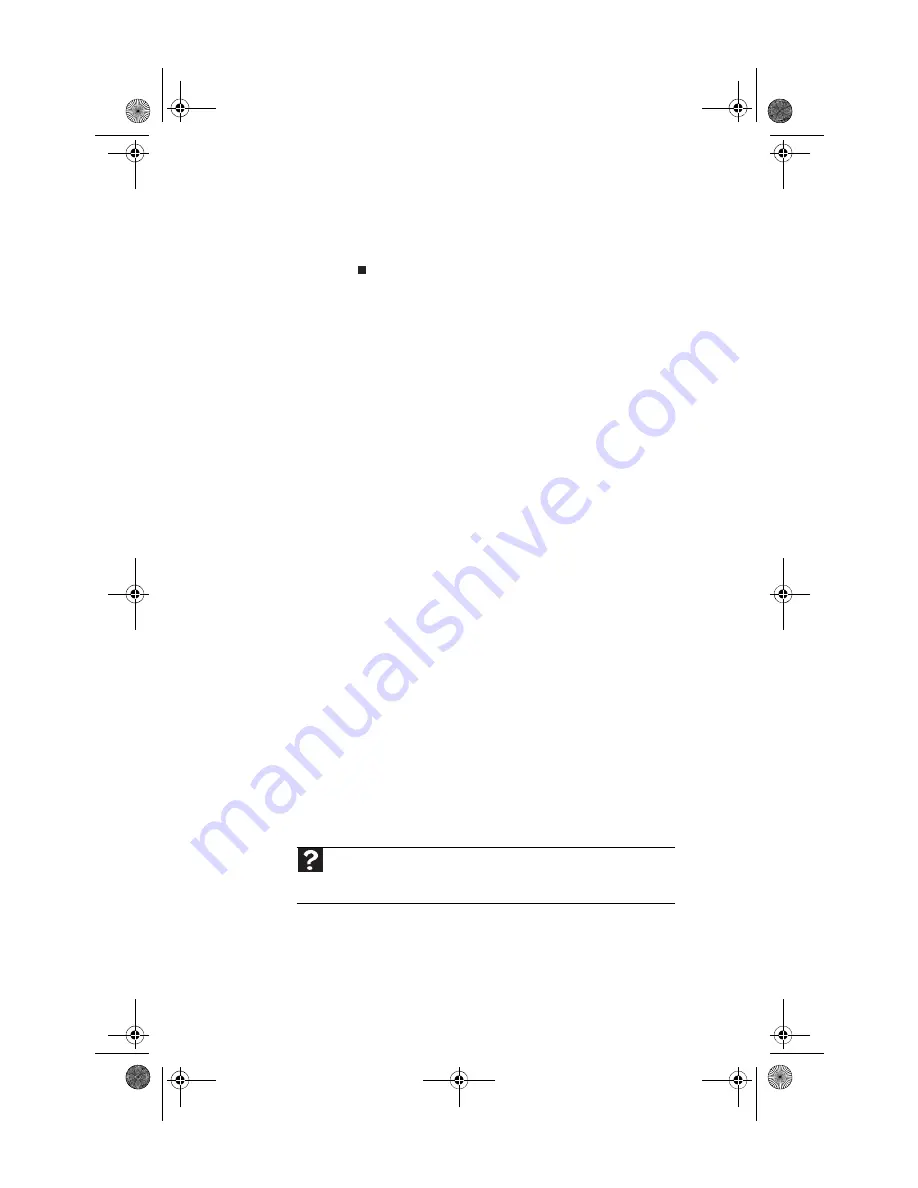
CHAPTER 6: Troubleshooting
76
3
Click the
Modem
tab, then adjust the
Speaker
volume
control.
4
Click
OK
twice to close the dialog boxes.
Networking
You cannot see the other computers on your network
•
If a network cable is connected to your computer, make
sure that the other end is plugged into a network router,
switch, hub, or other network device.
•
Make sure that the other computers are turned on.
•
If you are using a router, make sure that it is turned on.
Most routers have lights that indicate they are working.
For more information, see
your router’s documentation.
•
If you are using a router, restart it by unplugging it from
power for five seconds.
•
Make sure that all computers on your network have the
same workgroup name and Subnet Mask.
•
If you assigned IP addresses to the computers, make sure
that all computers have different IP addresses. For home
networks, IP addresses should be
192.168.
N
.
N
where
N
is a number you assign between
0
and
254
. The first
N
should be the same for all computers on your network,
and the second
N
should be different for all computers
on your network.
Your wired network is running slower than you expect
•
If your network is running slower than you expect, check
the speed of each component. For best results, all
components should be standard Ethernet (10 Mbps),
Fast Ethernet (100 Mbps), or Gigabit Ethernet
(1000 Mbps). Components comprising a mixture of those
speeds will result in your network running at the speed
of the slowest component.
•
For more troubleshooting help, see the documentation
for your network components.
Help
For more information about network troubleshooting, click
Start
, then
click
Help and Support
. Type
network troubleshooting
in the
Search
Help
box, then press
E
NTER
.
8513057.book Page 76 Tuesday, May 6, 2008 9:35 AM
Содержание FX4710
Страница 1: ...8513057 book Page a Tuesday May 6 2008 9 35 AM ...
Страница 2: ...8513057 book Page b Tuesday May 6 2008 9 35 AM ...
Страница 10: ...CHAPTER 1 About This Reference 4 8513057 book Page 4 Tuesday May 6 2008 9 35 AM ...
Страница 11: ...CHAPTER2 5 Checking Out Your Computer Front Back 8513057 book Page 5 Tuesday May 6 2008 9 35 AM ...
Страница 38: ...CHAPTER 3 Setting Up and Getting Started 32 8513057 book Page 32 Tuesday May 6 2008 9 35 AM ...
Страница 56: ...CHAPTER 4 Upgrading Your Computer 50 8513057 book Page 50 Tuesday May 6 2008 9 35 AM ...
Страница 74: ...CHAPTER 5 Maintaining Your Computer 68 8513057 book Page 68 Tuesday May 6 2008 9 35 AM ...
Страница 106: ...CHAPTER 6 Troubleshooting 100 8513057 book Page 100 Tuesday May 6 2008 9 35 AM ...
Страница 116: ...APPENDIX A Legal Notices 110 8513057 book Page 110 Tuesday May 6 2008 9 35 AM ...
Страница 125: ...8513057 book Page 119 Tuesday May 6 2008 9 35 AM ...
Страница 126: ...MAN GRSHWN3 FX GWREC REFGDE R0 5 08 8513057 book Page 120 Tuesday May 6 2008 9 35 AM ...






























