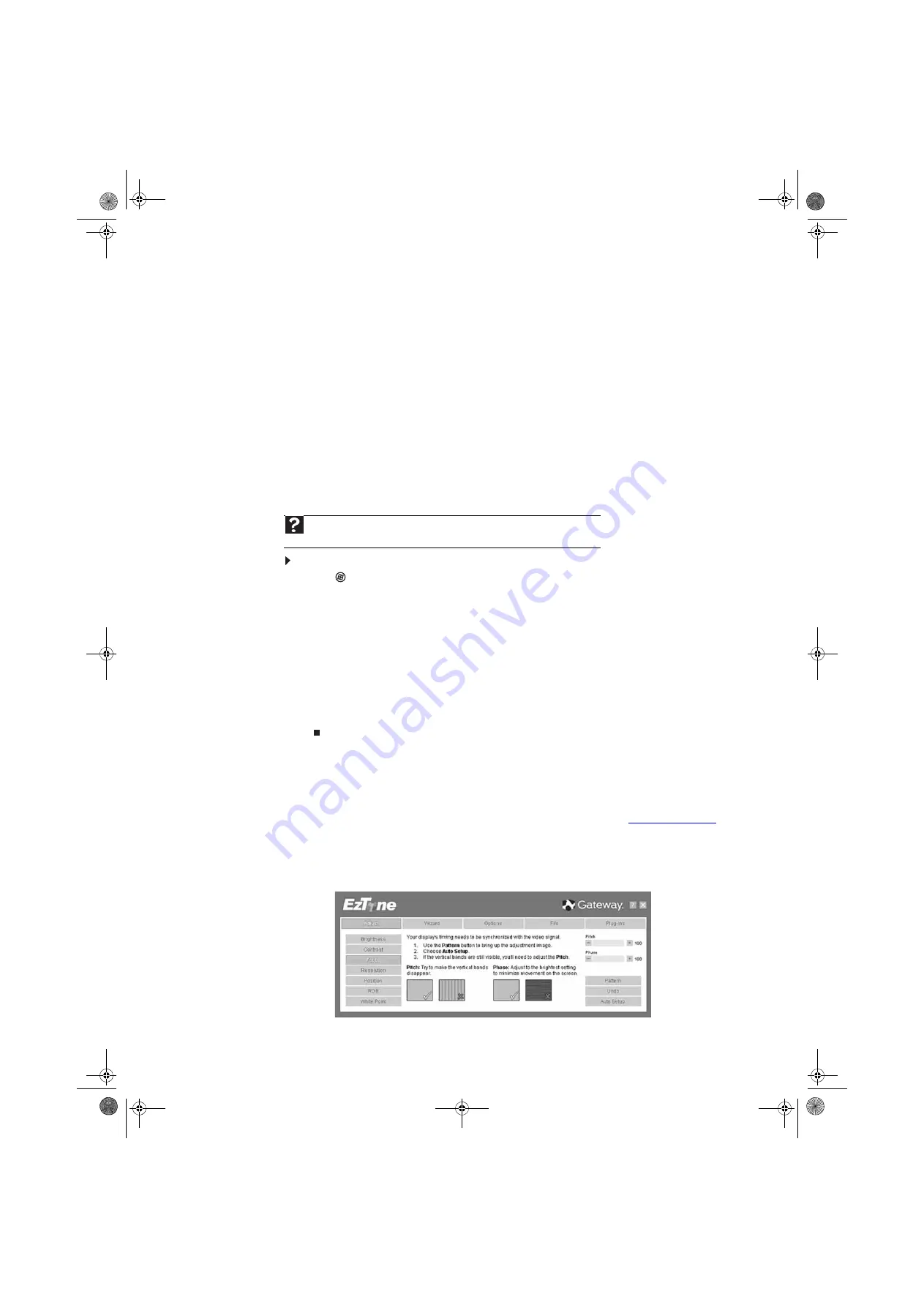
CHAPTER 1: Using Your Gateway Flat-Panel Monitor
20
Changing Windows screen settings
Adjusting the color depth and screen area are two of the most basic display settings you may
need to change. You can also adjust settings such as the screen background and screen saver.
Changing color depth and screen resolution
Color depth and screen resolution are two of the most basic monitor settings you may need to
change to suit your needs.
Color depth
is the number of colors your computer uses to display images on your monitor. Most
images look best displayed with the maximum number of colors available. If the color in your
images seems “false” or “jumpy,” especially after you have played a game or run a video-intensive
program, check the color depth setting and return it to the highest color setting, if necessary.
Screen resolution
is the number of pixels (individual colored dots) your computer uses to display
images on your monitor. The higher the resolution, the more information and screen components
(such as icons and menu bars) can be displayed on the monitor.
To change the color depth or screen resolution:
1
Click
(
Start
),
Control Panel
, then under
Appearance and Personalization
, click
Adjust
Screen Resolution
. The
Display Settings
dialog box opens.
2
To change the color depth, click the
Colors
list, then click the color depth you want.
•
Low (8-bit)
= 256 colors
•
Medium (16-bit)
= 65,500 colors
•
Highest (32-bit)
= 16,700,000 colors
3
To change the screen resolution, drag the
Resolution
slider to the size you prefer.
4
Click
Apply
. If the new settings do not look right, click
No
. If the new settings make the
screen illegible and you cannot click
No
, the settings return to their previous values after
several seconds.
5
Click
OK
, then click
Yes
to save your changes.
EzTune software
When installed onto your computer, EzTune™ software lets you control many of the monitor
settings from your computer. With EzTune, you can:
•
Change the orientation of the image (landscape to portrait) by just rotating the screen
(requires the optional height-adjustable stand available in the U.S. at
www.gateway.com
)
•
Change brightness, contrast, and color balance
•
Change screen geometry
•
Set the display position and resolution
For more information, see the program’s CD or the installed program’s online help.
Help
For more information about adjusting the screen, click
Start
, then click
Help and
Support
. Type
adjusting monitor settings
in the
Search Help
box, then press E
NTER
.
8512114.book Page 20 Friday, January 12, 2007 2:33 PM
Содержание FPD2485W
Страница 1: ... FPD2485W 24 inch Widescreen LCD Monitor USERGUIDE 8512114 book Page a Friday January 12 2007 2 33 PM ...
Страница 2: ...8512114 book Page b Friday January 12 2007 2 33 PM ...
Страница 36: ...CHAPTER 1 Using Your Gateway Flat Panel Monitor 32 8512114 book Page 32 Friday January 12 2007 2 33 PM ...
Страница 41: ...8512114 book Page 37 Friday January 12 2007 2 33 PM ...
Страница 42: ...MAN FPD2485W USR GDE R1 1 07 8512114 book Page 38 Friday January 12 2007 2 33 PM ...






























