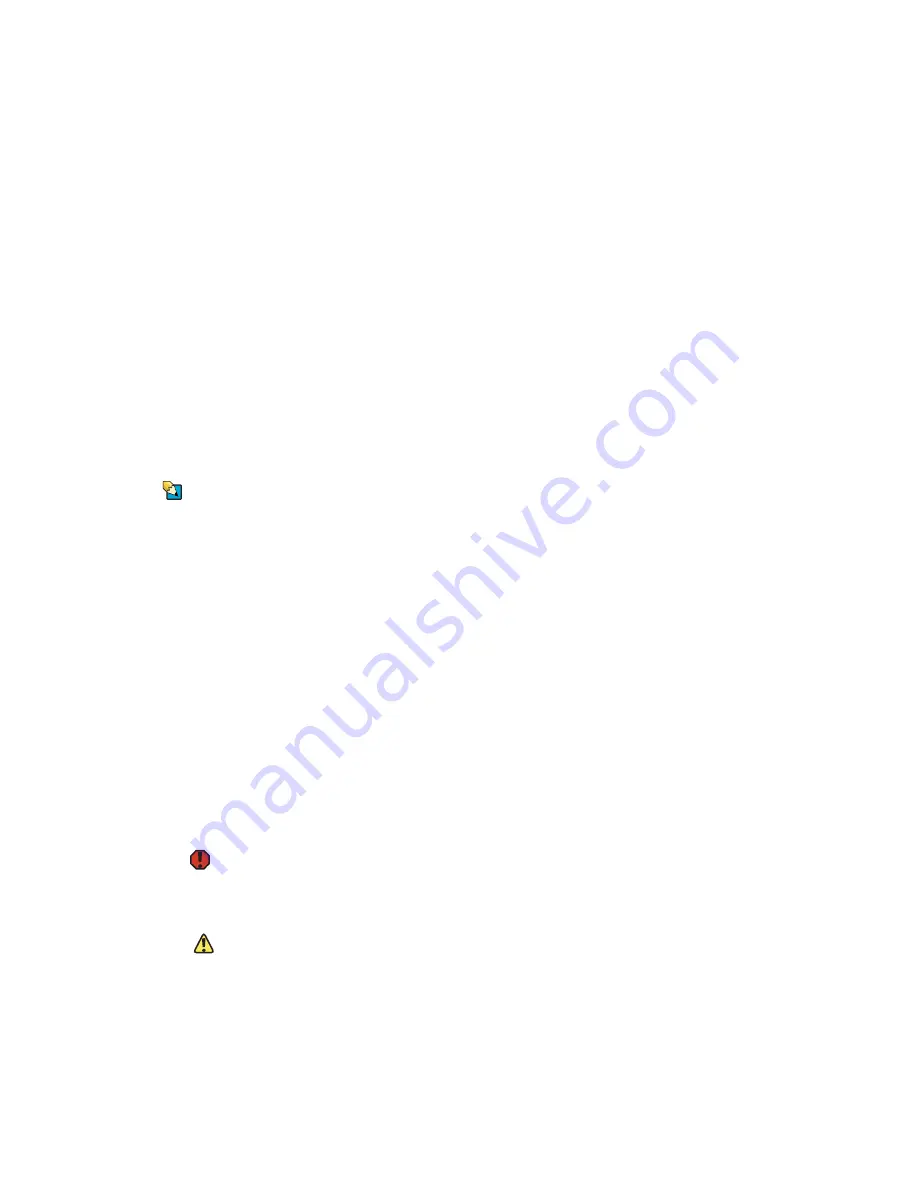
CHAPTER 4: Installing Components
www.gateway.com
30
Preparing to install components
Selecting a place to work
Work on your server in an area that:
■
Is clean (avoid dusty areas).
■
Is a low-static environment (avoid carpeted areas).
■
Has a stable surface on which to set your server.
■
Has enough room to place all of your server parts.
■
Is near a grounded outlet so you can test your server after installation.
■
Is near a telephone (in case you need help from Gateway Customer Care).
The telephone must be directly connected to a telephone jack and cannot
be connected to your server.
Gathering the tools you need
Tips & Tricks
Blue latches, thumbscrews, or connectors
indicate tool-less components.
Green latches and connectors indicate
hot-swappable components.
Some tools and supplies that you may need to work on your server are:
■
A notebook to take notes
■
A Phillips screwdriver
■
A small flat-blade screwdriver
■
Small containers to store various types of screws
■
A grounding wrist strap (available at most electronic stores)
Getting Help
If you have questions about performing any of these procedures, contact
Gateway Customer Care. For more information, see
Preventing static electricity discharge
Warning
To avoid exposure to dangerous electrical
voltages and moving parts, turn off your
server and unplug the power cords and
modem cable before opening the server
case.
The components inside your server are extremely sensitive to static electricity,
also known as
electrostatic discharge
(ESD).
Caution
ESD can permanently damage
electrostatic discharge-sensitive
components in the server. Prevent ESD
damage by following ESD guidelines
every time you open the server case.
Before working with server components, follow these guidelines:
■
Turn off the server, then unplug the power cords and all other cables.
■
Press the power button to drain any residual power from the server.
■
Wear a grounding wrist strap (available at most electronics stores) and
attach it to a bare metal part of the server. You can also touch a bare metal
surface on the back of the server with your finger.
Содержание E-9525R
Страница 1: ...USER GUIDE Gateway E 9525R Server ...
Страница 2: ......
Страница 6: ...Contents www gateway com iv ...
Страница 70: ...CHAPTER 4 Installing Components www gateway com 64 ...
Страница 71: ...CHAPTER 5 65 UsingtheBIOSSetupUtility Opening the BIOS Setup utility Updating the BIOS Resetting the BIOS ...
Страница 107: ...APPENDIX B 101 BIOSSettings ...
Страница 118: ...APPENDIX B BIOS Settings www gateway com 112 ...
Страница 119: ...APPENDIX C 113 Safety Regulatory and Legal Information ...
Страница 128: ...Index www gateway com 122 user password 24 W Web site Gateway 10 ...
Страница 129: ......
Страница 130: ...A MAN E 9525R USR GDE R0 10 06 ...
















































