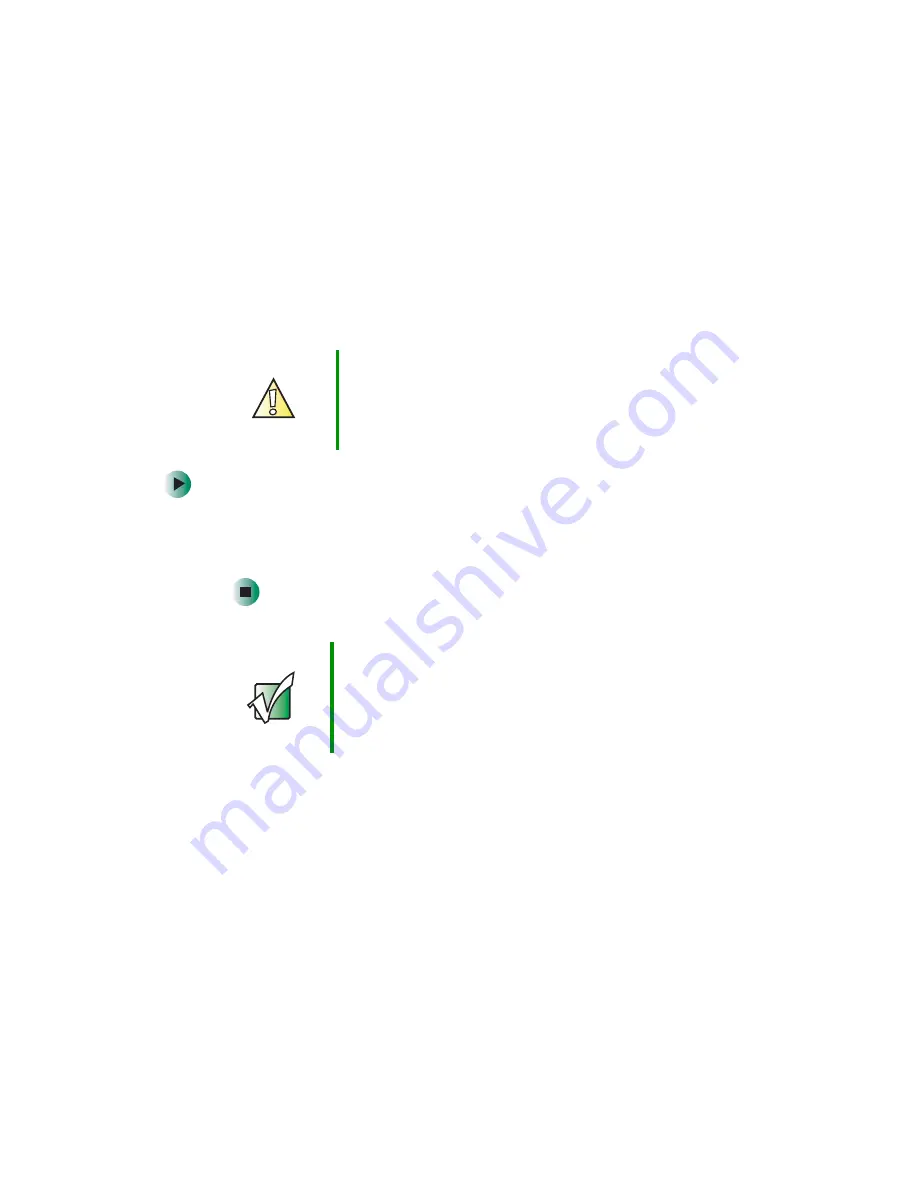
124
Chapter 8: Using the BIOS Setup Utility
www.gateway.com
Opening the BIOS Setup utility
The BIOS Setup utility stores the basic settings for your computer. These settings
include basic system hardware configuration, system resource settings, and
password security. These settings are stored and saved even when the power is
off.
To open BIOS Setup utility:
1
Restart your computer.
2
While your computer is restarting, press and hold the
F1
key. The main
menu of the BIOS Setup utility opens.
Caution
The options in the BIOS Setup utility have been set at the
factory for optimal performance. Changes to these
settings will affect the performance of your computer.
Before changing any settings, write them down in case
you need to restore them later.
Important
Your computer starts very quickly. If your monitor requires
time to warm up, you may not see the messages. If you
are having problems, you may need to wait for the monitor
to warm up, then restart your computer. If you are trying
to enter the BIOS Setup utility, press
F1
before the monitor
warms up.
Содержание E-6100
Страница 1: ...Your Gateway Computer Customizing Troubleshooting E 6100 user s guide ...
Страница 2: ......
Страница 36: ...30 Chapter 3 Getting Help www gateway com ...
Страница 55: ...49 Creating CDs and DVDs www gateway com The screen you use to add files opens ...
Страница 84: ...78 Chapter 5 Maintaining Your Computer www gateway com ...
Страница 94: ...88 Chapter 6 Restoring Software www gateway com ...
Страница 99: ...93 Opening the case www gateway com 5 Push in on the cover release handle ...
Страница 100: ...94 Chapter 7 Upgrading Your Computer www gateway com 6 Pull the side panel away from the case ...
Страница 115: ...109 Adding or replacing add in cards www gateway com 4 Swing the power supply retention clip out ...
Страница 128: ...122 Chapter 7 Upgrading Your Computer www gateway com ...
Страница 178: ...172 Appendix B Safety Regulatory and Legal Information www gateway com ...
Страница 187: ......
Страница 188: ...MAN E6100 SYS GDE R0 6 03 ...






























