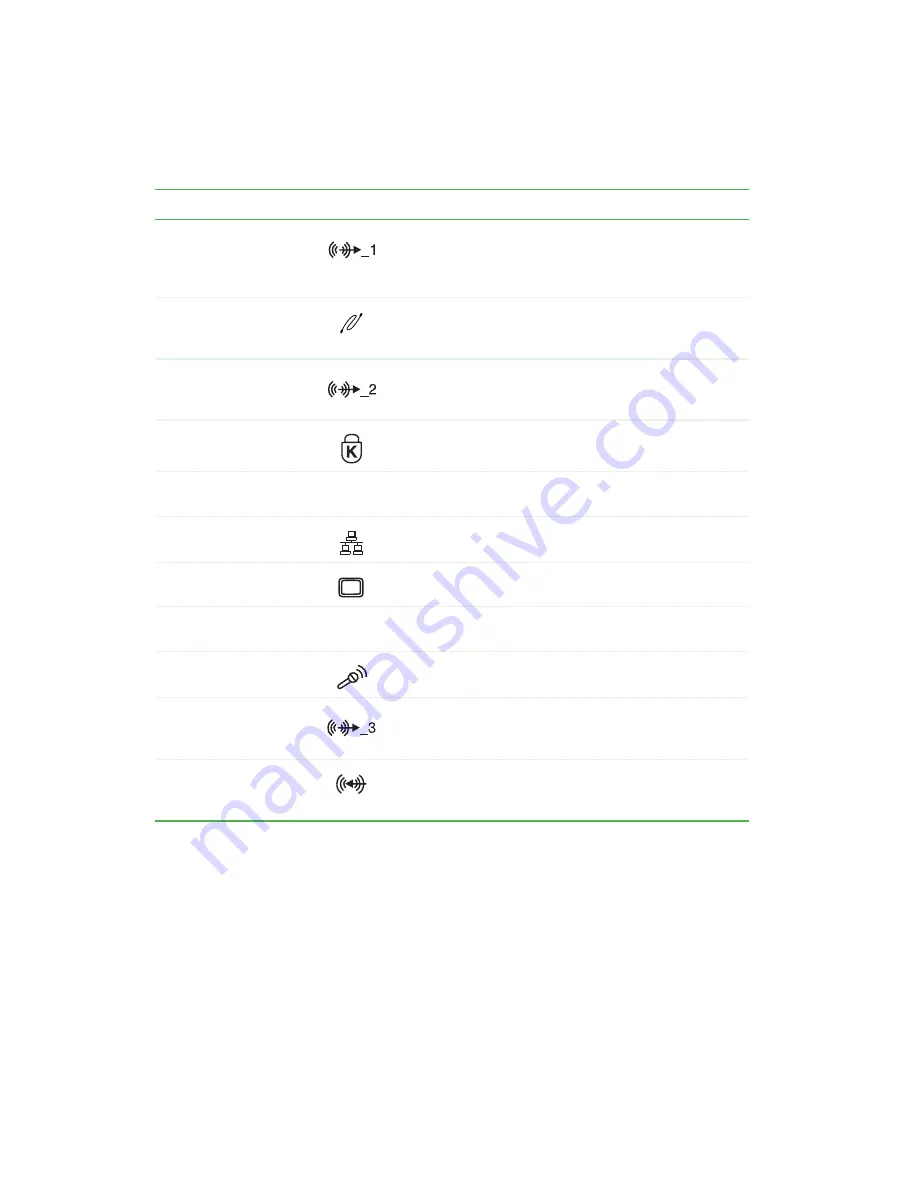
6
Chapter 1: Checking Out Your Gateway E-6100 Computer
www.gateway.com
Headphone/analog
speakers (Line out 1)
jack
(optional)
Plug powered, analog front speakers, an external
amplifier, or headphones into this jack. This jack is
color-coded green.
IEEE 1394 port
(optional)
Plug an IEEE 1394 (also known as Firewire or i.Link)
device (such as a scanner or hard drive) into this 6-pin
IEEE 1394 port.
Rear out (Line out 2)
jack
(optional)
Plug powered, analog rear speakers or an external
amplifier into this jack. This jack is color-coded black.
Kensington™ lock slot
Secure your computer to an object by connecting a
Kensington cable lock to this slot.
Case cover shipping
screw
Remove this screw before opening the case.
Ethernet (network) jack
Plug a 10/100 Ethernet network cable or a device (such
as a DSL or cable modem) into this jack.
Monitor port
Plug a monitor into this port.
Add-in card retention
thumbscrew
Remove this screw when adding or replacing add-in cards.
Microphone jack
(optional)
Plug a microphone into this jack. This jack is color-coded
red or pink.
Digital speakers
(Digital out) jack
(optional)
Plug digital speakers into this jack. You can also use this
jack for an analog center speaker or analog subwoofer.
This jack is color-coded orange.
Audio input (Line in)
jack
(optional)
Plug an external audio input source (such as a stereo) into
this jack so you can record sound on your computer. This
jack is color-coded blue.
Component
Icon
Description
Содержание E-6100
Страница 1: ...Your Gateway Computer Customizing Troubleshooting E 6100 user s guide ...
Страница 2: ......
Страница 36: ...30 Chapter 3 Getting Help www gateway com ...
Страница 55: ...49 Creating CDs and DVDs www gateway com The screen you use to add files opens ...
Страница 84: ...78 Chapter 5 Maintaining Your Computer www gateway com ...
Страница 94: ...88 Chapter 6 Restoring Software www gateway com ...
Страница 99: ...93 Opening the case www gateway com 5 Push in on the cover release handle ...
Страница 100: ...94 Chapter 7 Upgrading Your Computer www gateway com 6 Pull the side panel away from the case ...
Страница 115: ...109 Adding or replacing add in cards www gateway com 4 Swing the power supply retention clip out ...
Страница 128: ...122 Chapter 7 Upgrading Your Computer www gateway com ...
Страница 178: ...172 Appendix B Safety Regulatory and Legal Information www gateway com ...
Страница 187: ......
Страница 188: ...MAN E6100 SYS GDE R0 6 03 ...













































