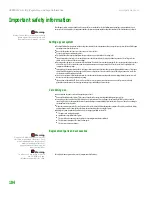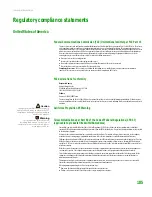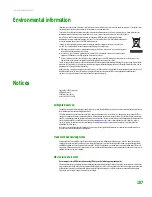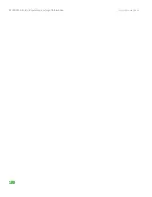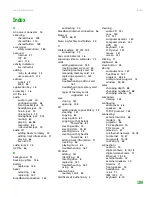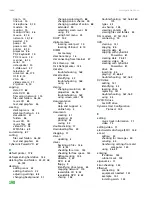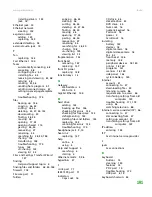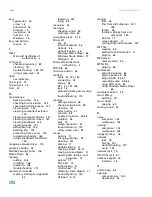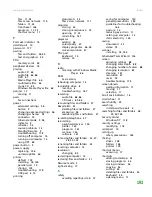CHAPTER 14: Troubleshooting
www.gateway.com
178
Power
Your computer will not turn on
■
Make sure that your power cord is connected correctly to your computer.
■
If your computer is plugged into a surge protector, make sure that the
surge protector is connected securely to an electrical outlet, turned on,
and working correctly. To test the outlet, plug a working device, such as
a lamp, into the outlet and turn it on.
■
Make sure that the power cord is free from cuts or damage. Replace any
damaged cables.
Printer
The printer will not turn on
■
Make sure that the printer is online. Many printers have an online/offline
button that you may need to press.
■
Make sure that the power cable is plugged into an AC power source.
The printer is on but will not print
■
Check the cable between the printer and your computer. Make sure that
it is connected to the correct port.
■
Make sure that the printer is online. Many printers have an online/offline
button that you may need to press so the printer can start printing. Press
the button to put the printer online.
■
Check the cable for bent or broken pins.
■
If the printer you want to print to is not the default printer, make sure that
you have selected it in the printer setup.
To set a default printer:
1
Click
Start
, then click
Control Panel
. The
Control Panel
window
opens. If your Control Panel is in Category View, click
Printers and
Other Hardware
.
2
Click/Double-click the
Printers and Faxes
icon. The
Printers and
Faxes
window opens.
3
Right-click the name of the printer you want to be the default
printer, then click
Set as Default Printer
.
■
Reinstall the printer driver. See the guide that came with your printer for
instructions on installing the printer driver.
Содержание E-1500
Страница 1: ...USER GUIDE Gateway Computer...
Страница 13: ...CHAPTER 1 Getting Help www gateway com 6...
Страница 27: ...CHAPTER 2 Getting Started www gateway com 20...
Страница 57: ...CHAPTER 5 Sending and Receiving Faxes www gateway com 50...
Страница 105: ...CHAPTER 8 Customizing Your Computer www gateway com 98...
Страница 119: ...CHAPTER 9 Networking Your Computer www gateway com 112...
Страница 120: ...CHAPTER 10 113 ProtectingYourComputer Securing your computer Securing your data Using Windows user accounts...
Страница 128: ...CHAPTER 11 121 RecoveringYourSystem Understanding system recovery options Recovering your system...
Страница 135: ...CHAPTER 11 Recovering Your System www gateway com 128...
Страница 136: ...CHAPTER 12 129 MaintainingYourComputer Caring for your computer Managing hard drive space Moving from your old computer...
Страница 149: ...CHAPTER 12 Maintaining Your Computer www gateway com 142...
Страница 172: ...CHAPTER 14 165 Troubleshooting Safety guidelines First steps Solving problems Telephone support...
Страница 189: ...CHAPTER 14 Troubleshooting www gateway com 182...
Страница 195: ...APPENDIX A Safety Regulatory and Legal Information www gateway com 188...
Страница 203: ...Index www gateway com 196...
Страница 204: ...MAN GW ATX PRO USR GDE R0 3 06...