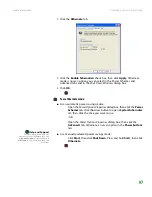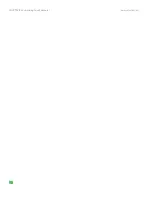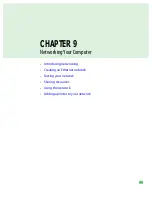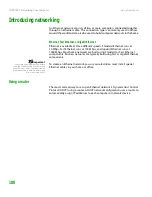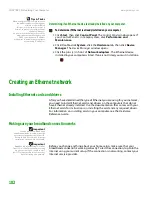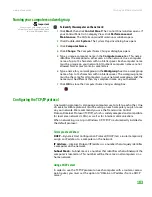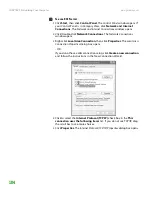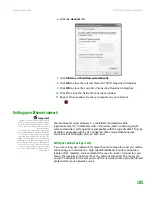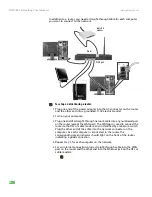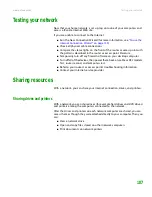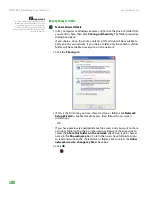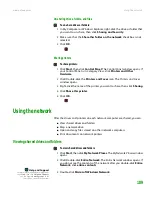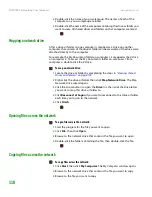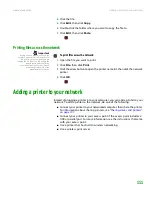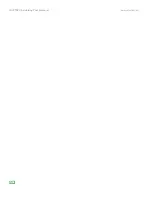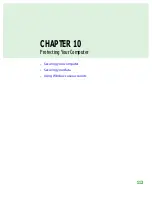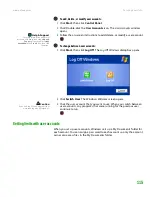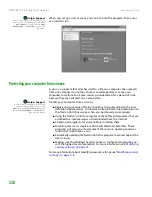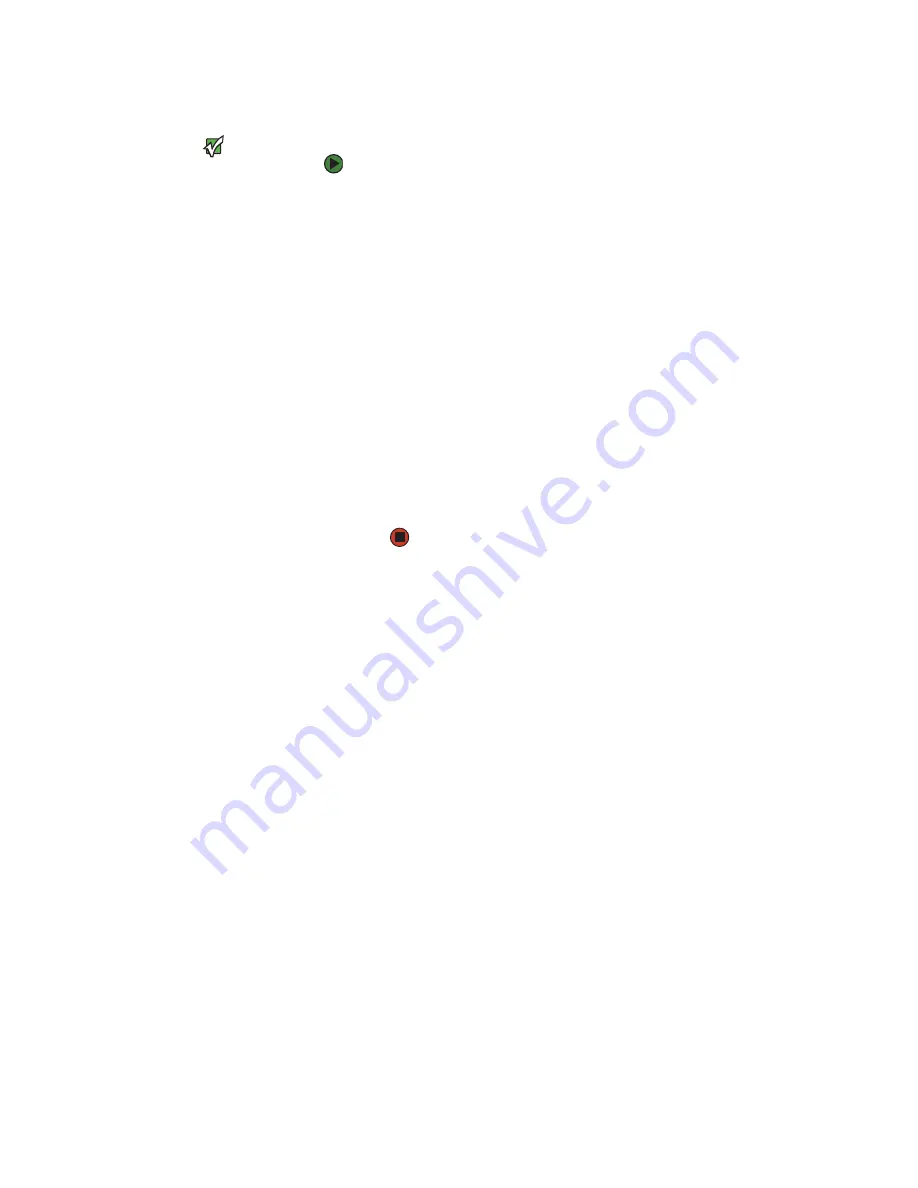
Creating an Ethernet network
www.gateway.com
103
Naming your computers and workgroup
Important
You must give each computer on the
network a unique Computer Name and
the same Workgroup Name.
To identify this computer on the network:
1
Click
Start
, then click
Control Panel
. The
Control Panel
window opens. If
your Control Panel is in Category View, click
Performance and
Maintenance
. The
Performance and Maintenance
window opens.
2
Click/Double-click
System
. The
System Properties
dialog box opens.
3
Click
Computer Name
.
4
Click
Change
. The
Computer Name Changes
dialog box opens.
5
Type a unique computer name in the
Computer name
box. This name
identifies the computer to other users on the network. Use a computer
name of up to 15 characters with no blank spaces. Each computer name
must be unique on your network. All-numeric computer names are not
allowed. Names must contain some letters.
6
Type a name for your workgroup in the
Workgroup
box. Use a workgroup
name of up to 15 characters with no blank spaces. The workgroup name
must be the same for all computers in your network workgroup, and the
name must be different than any computer name on your network.
7
Click
OK
to close the
Computer Name Changes
dialog box.
Configuring the TCP/IP protocol
A networking protocol is a language computers use to talk to each other. One
of several available protocols must be set up on each computer you plan to use
on your network. We recommend you use the Transmission Control
Protocol/Internet Protocol (TCP/IP), which is widely accepted and compatible
for local area networks (LANs), as well as for Internet communications.
When networking is set up in Windows XP, TCP/IP is automatically installed as
the default protocol.
Terms you should know
DHCP
—Dynamic Host Configuration Protocol (DHCP) lets a router temporarily
assign an IP address to a computer on the network.
IP Address
—Internet Protocol (IP) address is a number that uniquely identifies
a computer on the network.
Subnet Mask
—Subnet mask is a number that identifies what subnetwork the
computer is located on. This number will be the same on all computers on a
home network.
Using a DHCP server
In order to use the TCP/IP protocol on each computer with a router or access
point router, you must set the option to “Obtain an IP address from a DHCP
server.”
Содержание E-1500
Страница 1: ...USER GUIDE Gateway Computer...
Страница 13: ...CHAPTER 1 Getting Help www gateway com 6...
Страница 27: ...CHAPTER 2 Getting Started www gateway com 20...
Страница 57: ...CHAPTER 5 Sending and Receiving Faxes www gateway com 50...
Страница 105: ...CHAPTER 8 Customizing Your Computer www gateway com 98...
Страница 119: ...CHAPTER 9 Networking Your Computer www gateway com 112...
Страница 120: ...CHAPTER 10 113 ProtectingYourComputer Securing your computer Securing your data Using Windows user accounts...
Страница 128: ...CHAPTER 11 121 RecoveringYourSystem Understanding system recovery options Recovering your system...
Страница 135: ...CHAPTER 11 Recovering Your System www gateway com 128...
Страница 136: ...CHAPTER 12 129 MaintainingYourComputer Caring for your computer Managing hard drive space Moving from your old computer...
Страница 149: ...CHAPTER 12 Maintaining Your Computer www gateway com 142...
Страница 172: ...CHAPTER 14 165 Troubleshooting Safety guidelines First steps Solving problems Telephone support...
Страница 189: ...CHAPTER 14 Troubleshooting www gateway com 182...
Страница 195: ...APPENDIX A Safety Regulatory and Legal Information www gateway com 188...
Страница 203: ...Index www gateway com 196...
Страница 204: ...MAN GW ATX PRO USR GDE R0 3 06...