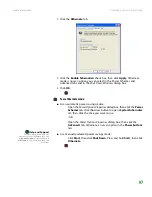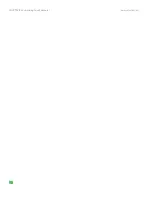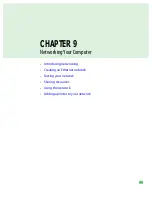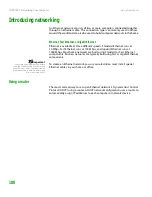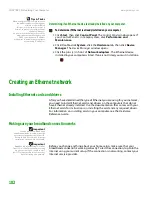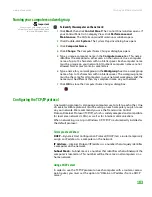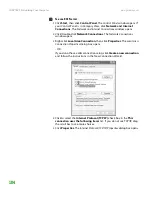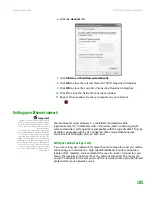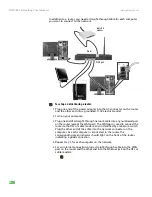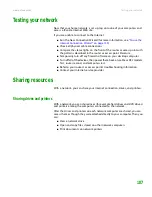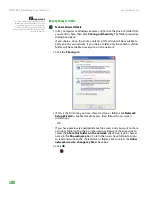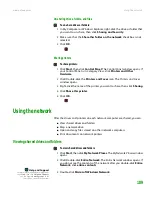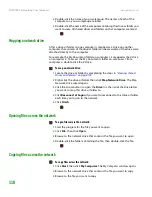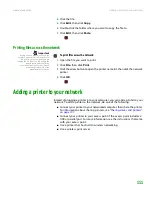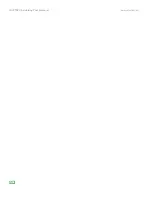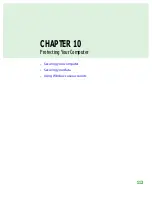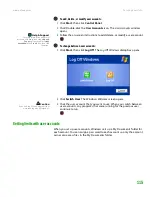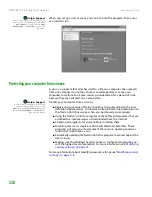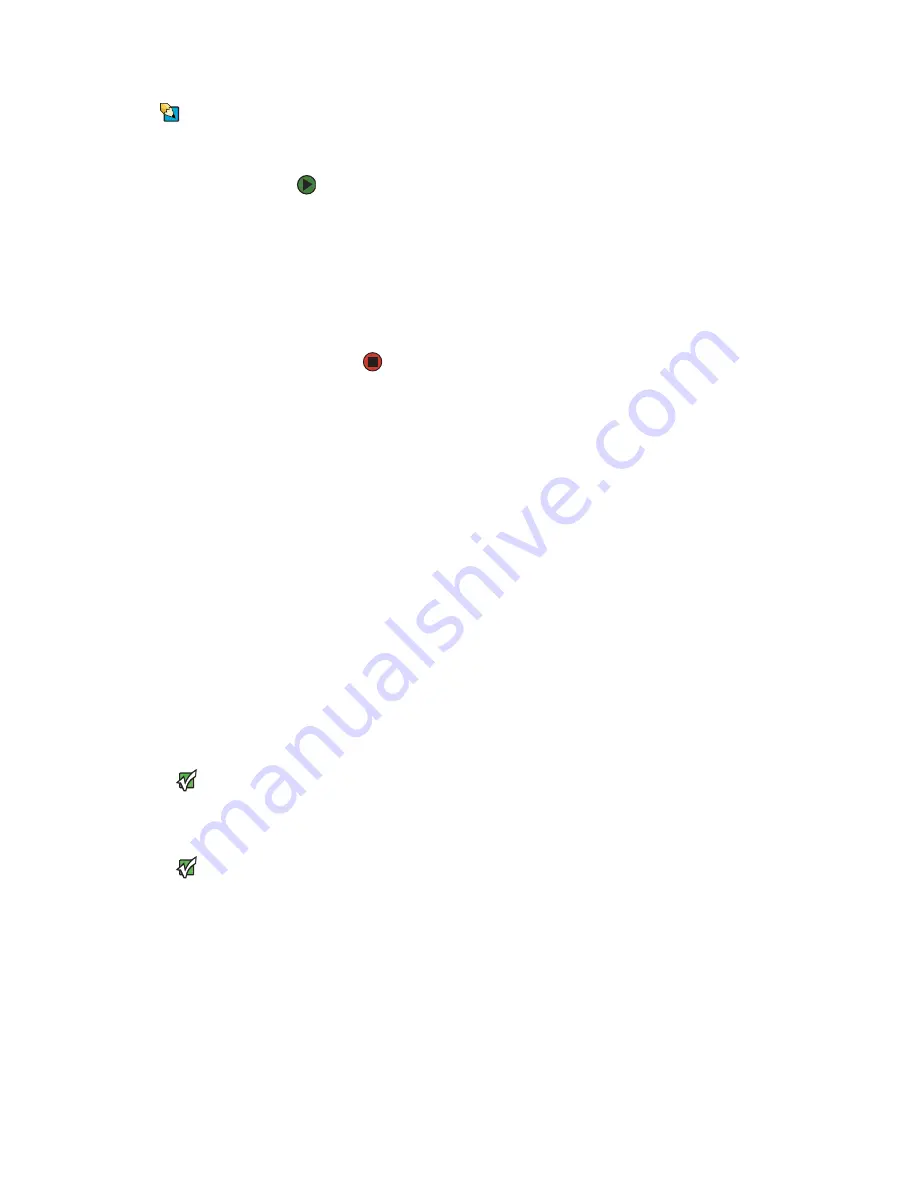
CHAPTER 9: Networking Your Computer
www.gateway.com
102
Tips & Tricks
When buying your router, make sure that
the model includes everything your
network needs, including
Internet security features, such as a
firewall, to protect your network from
unwanted intruders,
a 4-port switch to eliminate the need for
additional network hardware, and
DHCP server/dynamic IP address
assignment to automatically configure
network and IP addresses.
Determining if an Ethernet device is already installed on your computer
To determine if Ethernet is already installed on your computer:
1
Click
Start
, then click
Control Panel
. The
Control Panel
window opens. If
your Control Panel is in Category View, click
Performance and
Maintenance
.
2
Click/Double-click
System
, click the
Hardware
tab, then click
Device
Manager
. The
Device Manager
window opens.
3
Click the plus (+) in front of
Network adapters
. The Ethernet device
installed in your computer is listed. If one is not listed, you must install one.
Creating an Ethernet network
Installing Ethernet cards and drivers
After you have determined the type of Ethernet you are using for your network,
you need to install Ethernet cards and drivers on the computers that do not
have Ethernet already installed. Use the documentation that comes with your
Ethernet cards for instructions on installing the card and any required drivers.
For information on installing cards in your computer, see the Hardware
Reference Guide.
Making sure your broadband connection works
Important
If you do not have a broadband
connection already installed, make the
necessary arrangements with your ISP.
Be sure to find out how soon after the
installation the line will be activated.
Important
Broadband Internet settings will differ
from ISP to ISP. Before you begin setting
up your network, you should contact
your ISP for any specific instructions they
have for setting up a network.
Before you change anything about your home setup, make sure that your
broadband connection is working correctly. To test the connection, log onto the
Internet using your current setup. If the connection is not working, contact your
Internet service provider.
Содержание E-1500
Страница 1: ...USER GUIDE Gateway Computer...
Страница 13: ...CHAPTER 1 Getting Help www gateway com 6...
Страница 27: ...CHAPTER 2 Getting Started www gateway com 20...
Страница 57: ...CHAPTER 5 Sending and Receiving Faxes www gateway com 50...
Страница 105: ...CHAPTER 8 Customizing Your Computer www gateway com 98...
Страница 119: ...CHAPTER 9 Networking Your Computer www gateway com 112...
Страница 120: ...CHAPTER 10 113 ProtectingYourComputer Securing your computer Securing your data Using Windows user accounts...
Страница 128: ...CHAPTER 11 121 RecoveringYourSystem Understanding system recovery options Recovering your system...
Страница 135: ...CHAPTER 11 Recovering Your System www gateway com 128...
Страница 136: ...CHAPTER 12 129 MaintainingYourComputer Caring for your computer Managing hard drive space Moving from your old computer...
Страница 149: ...CHAPTER 12 Maintaining Your Computer www gateway com 142...
Страница 172: ...CHAPTER 14 165 Troubleshooting Safety guidelines First steps Solving problems Telephone support...
Страница 189: ...CHAPTER 14 Troubleshooting www gateway com 182...
Страница 195: ...APPENDIX A Safety Regulatory and Legal Information www gateway com 188...
Страница 203: ...Index www gateway com 196...
Страница 204: ...MAN GW ATX PRO USR GDE R0 3 06...