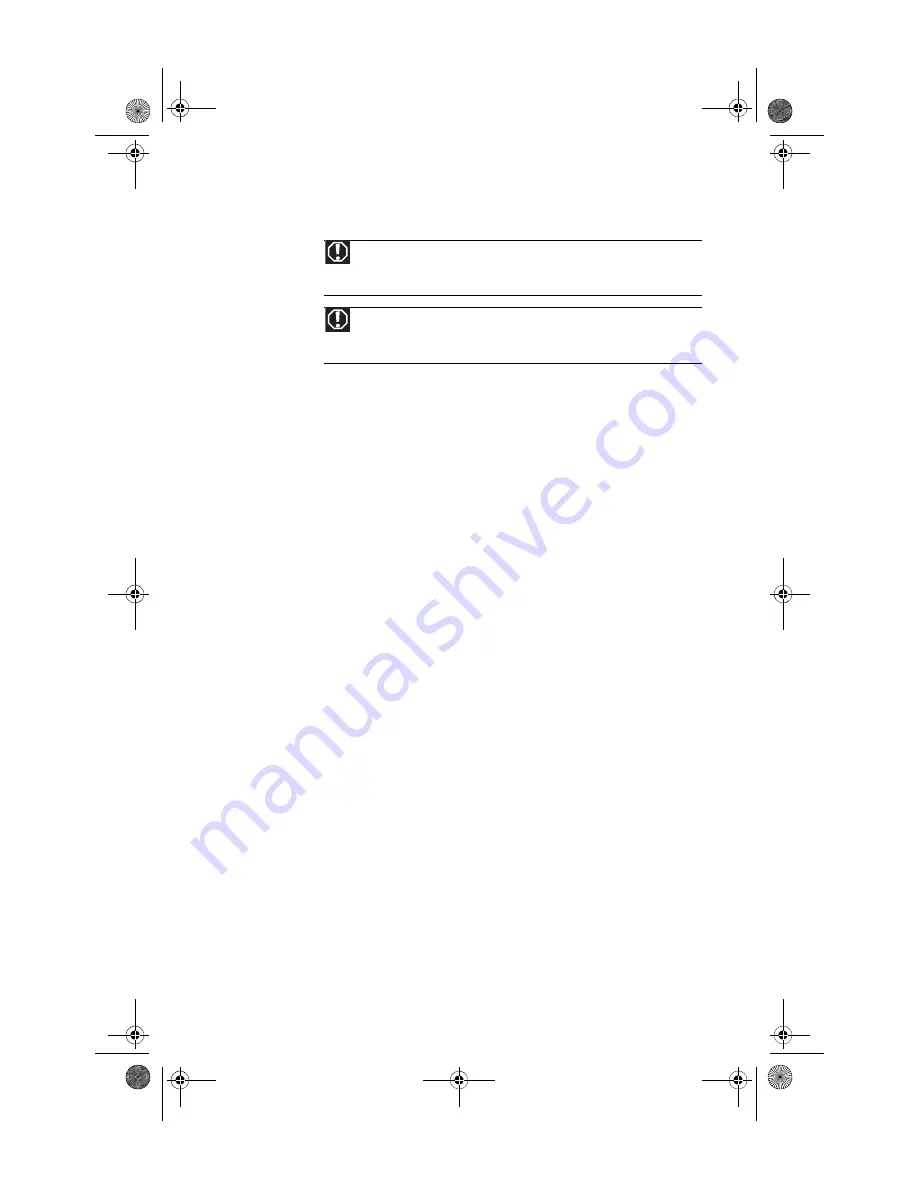
www.gateway.com
111
Care during use
•
Do not walk on the power cord or allow anything to rest on it.
•
Do not spill anything on the system. The best way to avoid spills is to avoid eating and
drinking near your system.
•
Some products have a replaceable CMOS battery on the system board. There is a danger
of explosion if the CMOS battery is replaced incorrectly. Replace the battery with the
same or equivalent type recommended by the manufacturer. Dispose of batteries
according to the manufacturer’s instructions.
•
When the computer is turned off, a small amount of electrical current still flows through
the computer. To avoid electrical shock, always unplug all power cables and modem
cables from the wall outlets before cleaning the system.
•
Unplug the system from the wall outlet and refer servicing to qualified personnel if:
•
The power cord or plug is damaged.
•
Liquid has been spilled into the system.
•
The system does not operate properly when the operating instructions are followed.
•
The system was dropped or the cabinet is damaged.
•
The system performance changes.
Regulatory compliance
statements
United States of America
Federal Communications Commission (FCC)
Unintentional emitter per FCC Part 15
This device has been tested and found to comply with the limits for a Class B digital device,
pursuant to Part 15 of the FCC rules. These limits are designed to provide reasonable protection
against harmful interference in a residential installation. This equipment generates, uses, and can
radiate radio frequency energy and, if not installed and used in accordance with the instructions,
may cause harmful interference to radio or television reception. However, there is no guarantee
that interference will not occur in a particular installation. If this equipment does cause
interference to radio and television reception, which can be determined by turning the equipment
off and on, the user is encouraged to try to correct the interference by one or more of the following
measures:
Warning
Do not use Gateway products in areas classified as hazardous locations.
Such areas include patient care areas of medical and dental facilities,
oxygen-laden environments, or industrial facilities.
Warning
To reduce the risk of fire, use only No. 26 AWG or larger (for example, No.
24 AWG ) UL-listed or CSA-certified telecommunication line cord for your dialup
modem connection.
8512418.book Page 111 Friday, May 11, 2007 11:44 AM
Содержание DX440X
Страница 1: ... REFERENCEGUIDE 8512418 book Page a Friday May 11 2007 11 44 AM ...
Страница 2: ...8512418 book Page b Friday May 11 2007 11 44 AM ...
Страница 10: ...CHAPTER 1 About This Reference 4 8512418 book Page 4 Friday May 11 2007 11 44 AM ...
Страница 11: ...CHAPTER2 5 Checking Out Your Computer Front Back 8512418 book Page 5 Friday May 11 2007 11 44 AM ...
Страница 40: ...CHAPTER 3 Setting Up and Getting Started 34 8512418 book Page 34 Friday May 11 2007 11 44 AM ...
Страница 64: ...CHAPTER 4 Upgrading Your Computer 56 8512418 book Page 56 Friday May 11 2007 11 44 AM ...
Страница 118: ...CHAPTER 6 Troubleshooting 108 8512418 book Page 108 Friday May 11 2007 11 44 AM ...
Страница 128: ...APPENDIX A Legal Notices 118 8512418 book Page 118 Friday May 11 2007 11 44 AM ...
Страница 138: ...128 Index 8512418 book Page 128 Friday May 11 2007 11 44 AM ...
Страница 139: ...8512418 book Page 129 Friday May 11 2007 11 44 AM ...
Страница 140: ...MAN GERSHWIN HW REF GDE R3 5 07 8512418 book Page 130 Friday May 11 2007 11 44 AM ...
















































