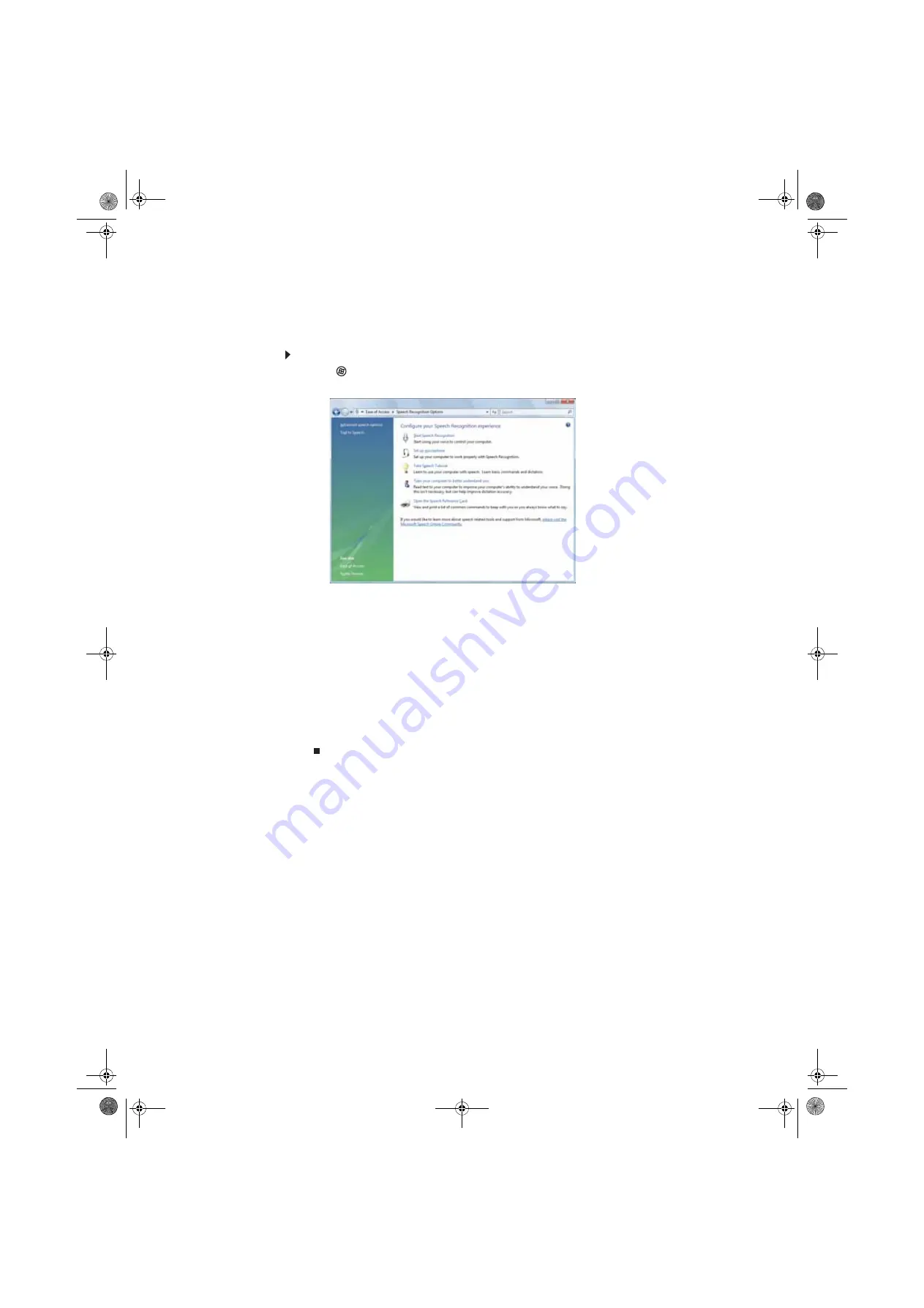
CHAPTER 7: Customizing Windows
84
Using voice recognition
You can attach a microphone to your computer and configure Windows to create typed text from
your voice.
To set up voice recognition:
1
Click
(
Start
),
Control Panel
,
Ease of Access
, then click
Speech Recognition Options
.
The
Speech Recognition Options
window opens.
2
Click one of the following settings to start setting up speech recognition:
•
Start Speech Recognition
turns speech recognition on. With an attached microphone,
you can then control your computer using voice commands.
•
Set up microphone
configures your attached microphone to work correctly with
speech recognition.
•
Take Speech Tutorial
helps you learn how to use speech recognition.
•
Train your computer to better understand you
helps you create several voice
samples that your computer can use to better recognize the words you speak.
•
Open the Speech Reference Card
lets you view and print a list of common voice
commands.
3
You can also click
Text to Speech
on the left of the window to configure your computer’s
settings for reading aloud on-screen text.
8511856.book Page 84 Tuesday, November 21, 2006 5:14 PM
Содержание DX430X
Страница 1: ...USERGUIDE 8511856 book Page a Tuesday November 21 2006 5 14 PM...
Страница 2: ...8511856 book Page b Tuesday November 21 2006 5 14 PM...
Страница 6: ...Contents iv 8511856 book Page iv Tuesday November 21 2006 5 14 PM...
Страница 34: ...CHAPTER 3 Using the Internet and Faxes 28 8511856 book Page 28 Tuesday November 21 2006 5 14 PM...
Страница 66: ...CHAPTER 5 Networking Your Computer 60 8511856 book Page 60 Tuesday November 21 2006 5 14 PM...
Страница 76: ...CHAPTER 6 Protecting Your Computer 70 8511856 book Page 70 Tuesday November 21 2006 5 14 PM...
Страница 95: ...8511856 book Page 89 Tuesday November 21 2006 5 14 PM...
Страница 96: ...MAN GW GENERIC DT USR GDE V R0 11 06 8511856 book Page 90 Tuesday November 21 2006 5 14 PM...







































