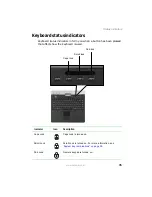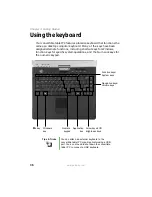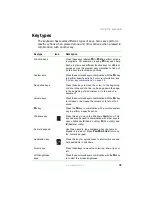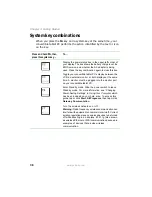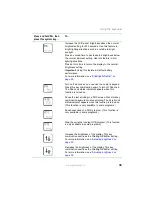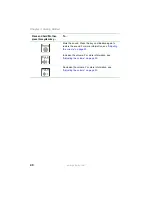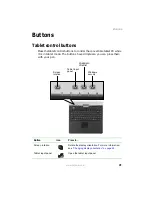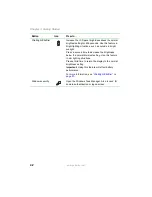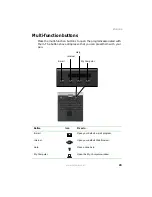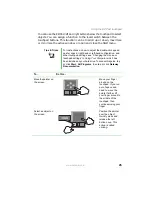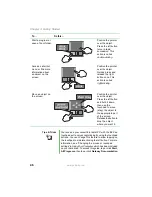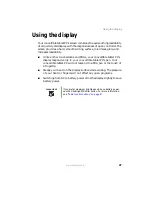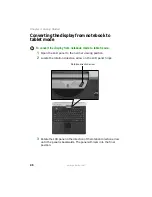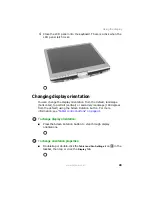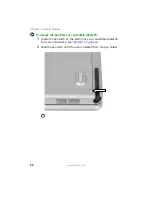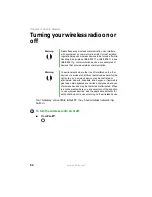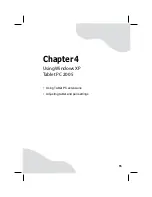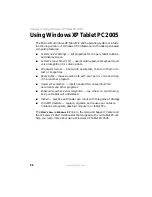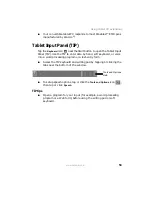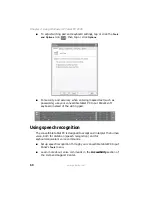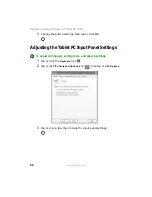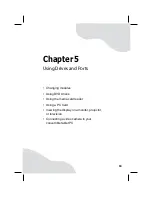49
www.gateway.com
Using the display
4
Close the LCD panel onto the keyboard. There is a click when the
LCD panel latch locks.
Changing display orientation
You can change the display orientation from the default, landscape
(horizontal), to portrait (vertical) or secondary landscape (180 degrees
from the default) using the Screen Rotation button. For more
information, see
“Tablet control buttons” on page 41
.
To change display orientation:
■
Press the Screen Rotation button to step through display
orientations.
To change orientation properties:
■
Double-tap or double-click the
Tablet and Pen Settings
icon
in the
taskbar, then tap or click the
Display
tab.
Содержание Convertible Notebook pc
Страница 1: ...Gateway Convertible Tablet PC User Guide...
Страница 2: ......
Страница 7: ...v www gateway com A Safety Regulatory and Legal Information 155 Index 167...
Страница 8: ...vi www gateway com...
Страница 30: ...22 www gateway com Chapter 2 Checking Out Your Gateway Convertible Tablet PC...
Страница 63: ...Chapter 4 55 Using Windows XP Tablet PC 2005 Using Tablet PC extensions Adjusting tablet and pen settings...
Страница 96: ...88 www gateway com Chapter 6 Managing Power...
Страница 97: ...Chapter 7 89 Upgrading Your Convertible Tablet PC Adding and replacing memory Replacing the hard drive...
Страница 162: ...154 www gateway com Chapter 10 Troubleshooting...
Страница 185: ......
Страница 186: ...MAN M275 USR GDE R0 6 05...