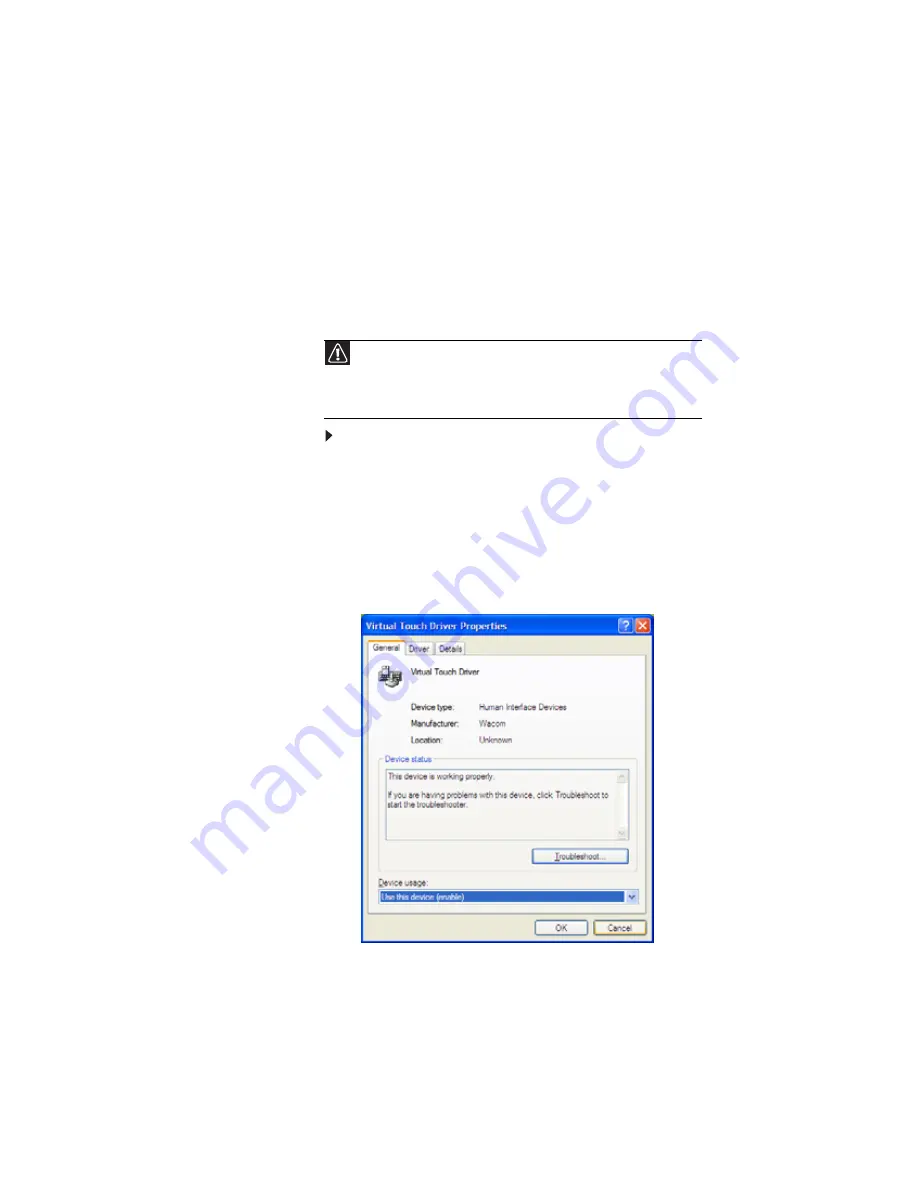
www.gateway.com
47
Using the touch sensitive
screen
In addition to the digital pen, you can use your finger or a PDA
stylus to interact with the screen. Your convertible notebook
was shipped to you with the touch-sensitive feature turned on.
To turn the touch-sensitive screen feature on or off:
1
Click or tap Start.
2
Right-click or button-tap My Computer, then click or tap
Properties. The System Properties dialog box opens.
3
Click or tap the Hardware tab, then click or tap Device
Manager. The Device Manager opens.
4
Click or tap the + in front of Human Interface Devices.
5
Double-click or double-tap Virtual Touch Driver. The
Virtual Touch Driver Properties dialog box opens.
Caution
A finger-tap or PDA stylus works on your convertible notebook’s display
as well as a the digital pen. Ink pens and other sharp pointed objects can damage
the surface if used with too much force. For best results use the digital pen that
came with your convertible notebook. You can order extra digital pens from
Gateway.
Содержание C-120
Страница 1: ... CONVERTIBLE NOTEBOOK REFERENCEGUIDE ...
Страница 2: ......
Страница 8: ...Contents vi ...
Страница 13: ...CHAPTER2 5 Checking Out Your Notebook Top Front Left Right Back Bottom Keyboard area ...
Страница 22: ...CHAPTER 2 Checking Out Your Notebook 14 ...
Страница 70: ...CHAPTER 4 Using Drives and Accessories 62 ...
Страница 84: ...CHAPTER 5 Managing Power 76 ...
Страница 98: ...CHAPTER 7 Maintaining Your Notebook 90 ...
Страница 108: ...CHAPTER 8 Upgrading Your Notebook 100 ...
Страница 109: ...CHAPTER9 101 Troubleshooting Safety guidelines First steps Troubleshooting Telephone support ...
Страница 154: ...146 Index ...
Страница 155: ......
Страница 156: ...MAN PHOENIX HW REF GDE XP R1 7 07 ...






























