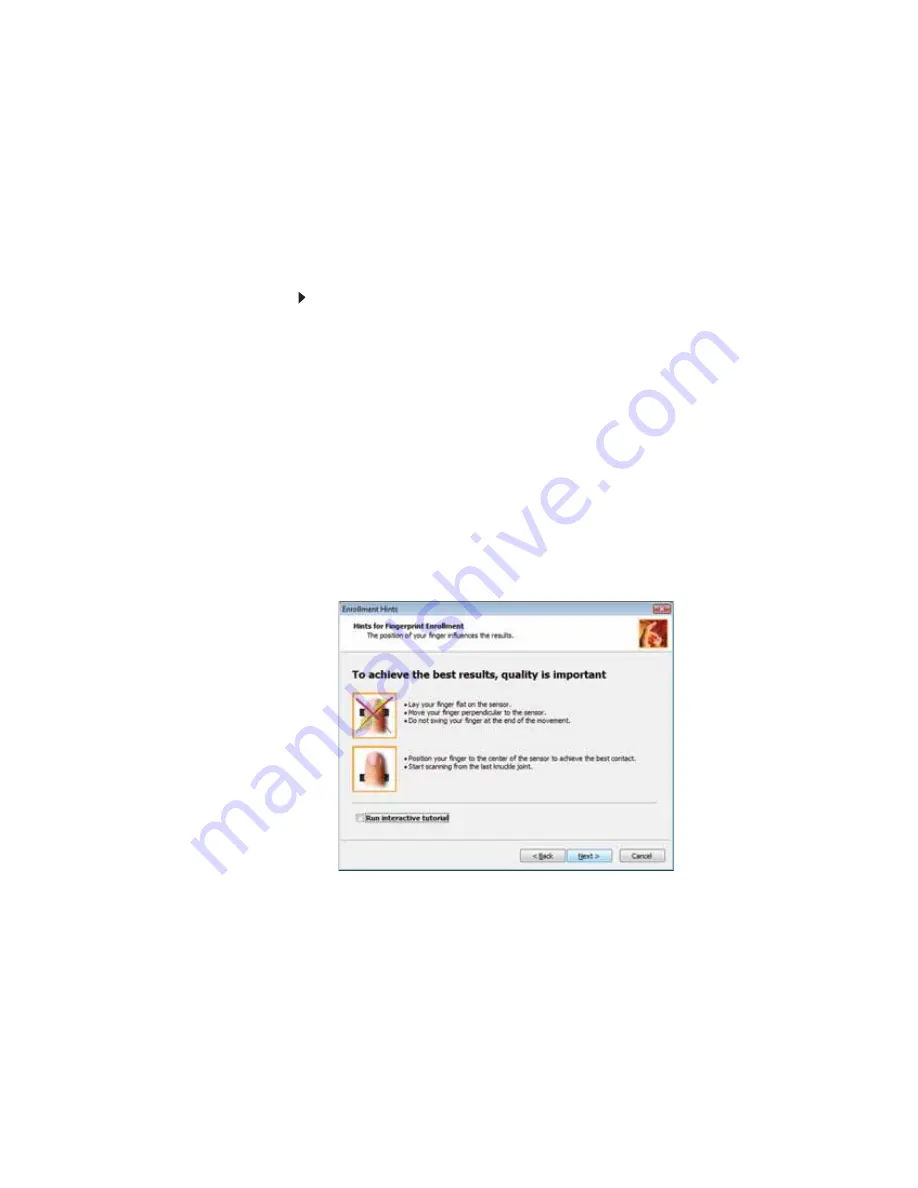
CHAPTER 3: Setting Up and Getting Started
34
Enrolling your fingerprints
Before you can use the features of the fingerprint reader, you
must enroll your fingerprints so your notebook can identify
you.
To enroll your fingerprints:
1
Click or tap Start,
All Programs
, Protector Suite QL,
then click or tap User Enrollment. The Welcome screen
opens.
2
Click or tap Next. The Finish screen opens.
3
Select one of the following options, then click or tap
Next.
•
Enrollment to the biometric device—Select this
option to save your fingerprint to memory in the
fingerprint reader. Use this option to prevent
unauthorized use of your notebook even if the hard
drive has been removed.
•
Enrollment to the hard disk—Select this option to
save your fingerprint to the hard drive. If you plan to
enroll more than 21 fingerprints, you must select this
option.
The User Enrollment wizard opens.
Содержание C-120
Страница 1: ... CONVERTIBLE NOTEBOOK REFERENCEGUIDE ...
Страница 2: ......
Страница 8: ...Contents vi ...
Страница 13: ...CHAPTER2 5 Checking Out Your Notebook Top Front Left Right Back Bottom Keyboard area ...
Страница 22: ...CHAPTER 2 Checking Out Your Notebook 14 ...
Страница 70: ...CHAPTER 4 Using Drives and Accessories 62 ...
Страница 84: ...CHAPTER 5 Managing Power 76 ...
Страница 98: ...CHAPTER 7 Maintaining Your Notebook 90 ...
Страница 108: ...CHAPTER 8 Upgrading Your Notebook 100 ...
Страница 109: ...CHAPTER9 101 Troubleshooting Safety guidelines First steps Troubleshooting Telephone support ...
Страница 154: ...146 Index ...
Страница 155: ......
Страница 156: ...MAN PHOENIX HW REF GDE XP R1 7 07 ...






























