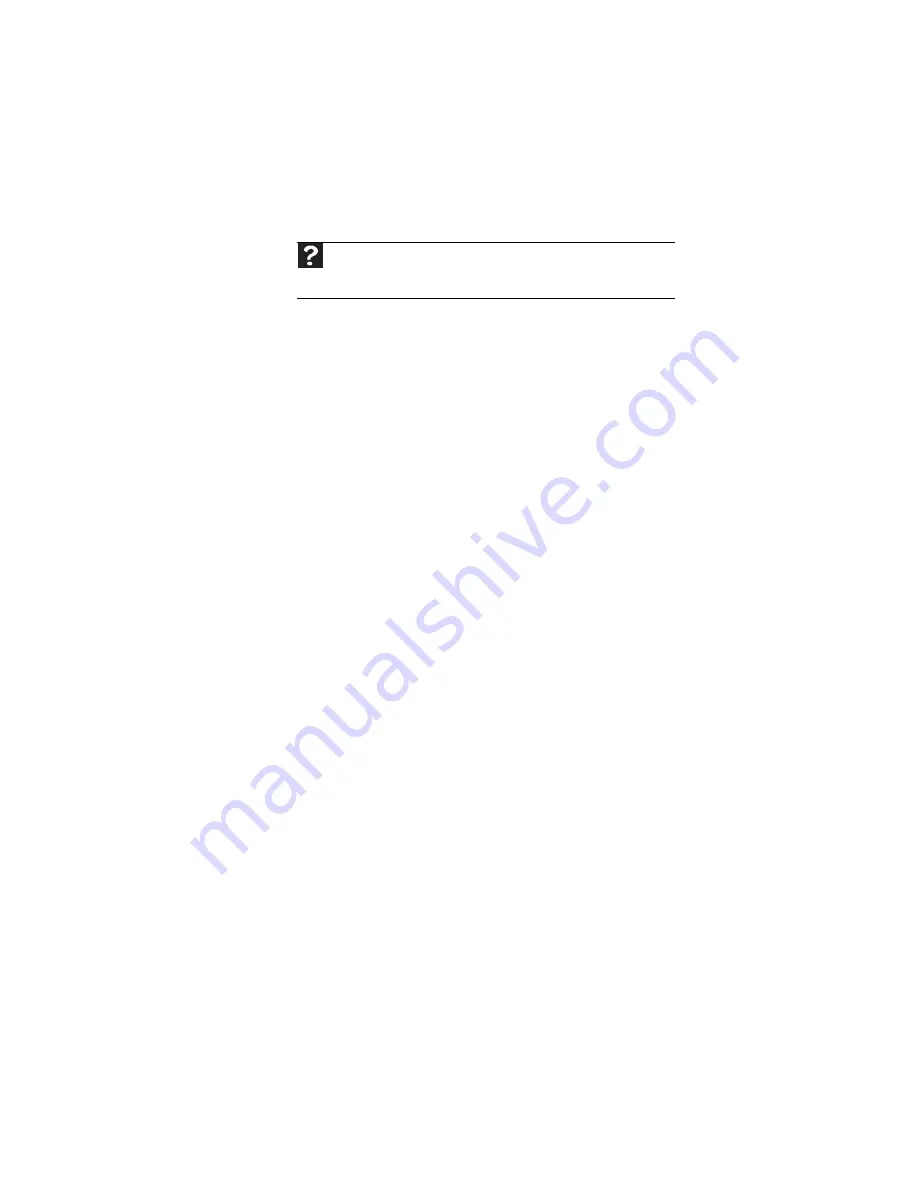
CHAPTER 9: Troubleshooting
124
Sound
You are not getting sound from the built-in speakers
•
Make sure that headphones are not plugged into the
headphone jack.
•
Make sure that the volume control on your convertible
notebook is turned up. For more information about
using your volume control, see
•
Make sure that the Windows volume control is turned
up. For instructions on how to adjust the volume control
in Windows, see “Adjusting the volume” in the online
User Guide.
•
Make sure that Mute controls are turned off.
Status indicators
The status indicators are not functioning
•
Make sure the status indicators are turned on. Press
F
N
+F1 to toggle the indicators.
Touchpad or pointing device
Touchpad or pointing device is not working
•
Make sure the touchpad or pointing device is turned on.
For more information, see “Changing mouse, touchpad,
or pointing device settings” in your online User Guide.
The convertible notebook is not responding when you click
or tap on the touchpad or pointing device
•
Turn on the touchpad or pointing device. For instructions
on how to adjust the touchpad or pointing device
settings, see “Changing mouse, touchpad, or pointing
device settings” in your online User Guide.
Help
For more information about troubleshooting sound issues, click or tap
Start
, then click or tap
Help and Support
. Type the keyword
sound
troubleshooting
in the
Search
box, then press
E
NTER
.
Содержание C-120
Страница 1: ... CONVERTIBLE NOTEBOOK REFERENCEGUIDE ...
Страница 2: ......
Страница 8: ...Contents vi ...
Страница 13: ...CHAPTER2 5 Checking Out Your Notebook Top Front Left Right Back Bottom Keyboard area ...
Страница 22: ...CHAPTER 2 Checking Out Your Notebook 14 ...
Страница 70: ...CHAPTER 4 Using Drives and Accessories 62 ...
Страница 84: ...CHAPTER 5 Managing Power 76 ...
Страница 98: ...CHAPTER 7 Maintaining Your Notebook 90 ...
Страница 108: ...CHAPTER 8 Upgrading Your Notebook 100 ...
Страница 109: ...CHAPTER9 101 Troubleshooting Safety guidelines First steps Troubleshooting Telephone support ...
Страница 154: ...146 Index ...
Страница 155: ......
Страница 156: ...MAN PHOENIX HW REF GDE XP R1 7 07 ...






























