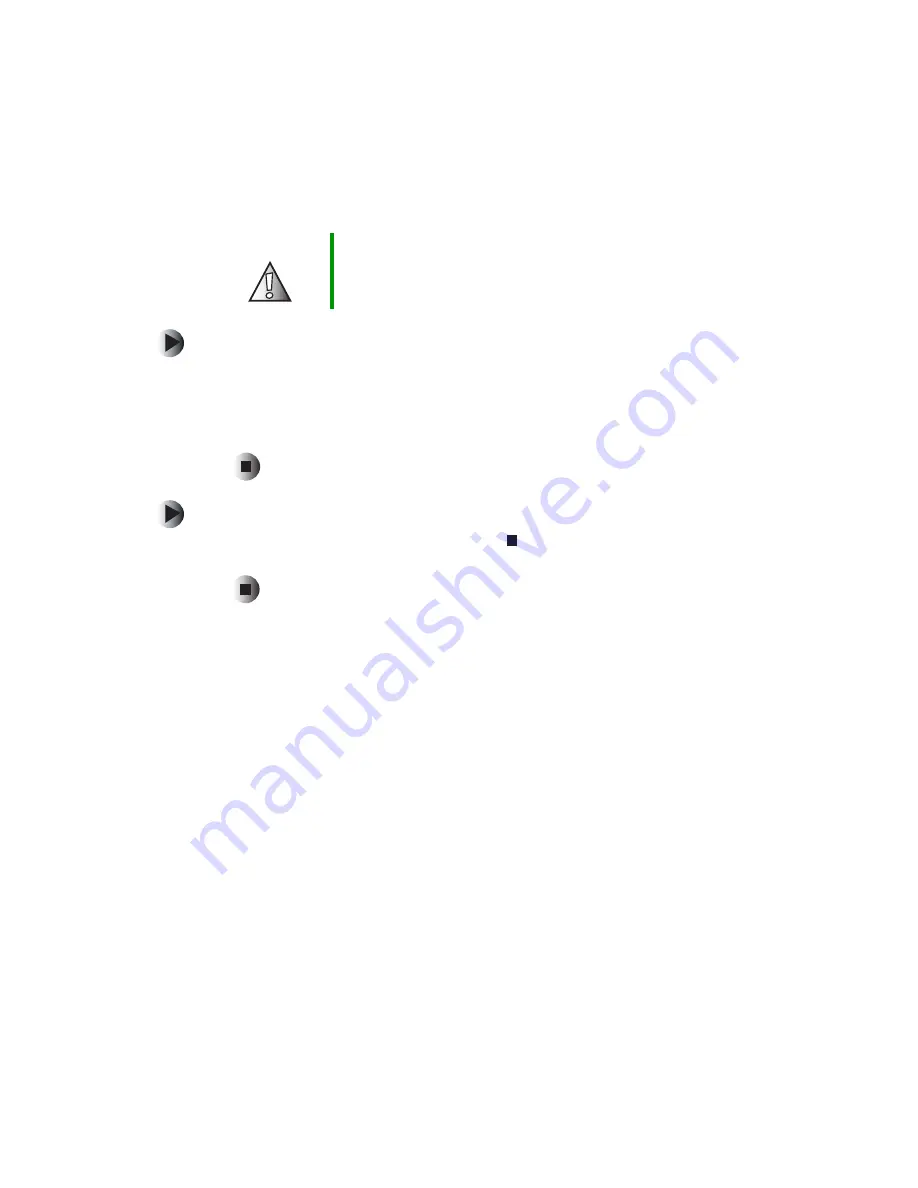
46
Chapter 3: Using the DVD Player
www.gateway.com
Clearing programmed tracks
To clear the programmed tracks one by one:
■
During programming, press
C
LEAR
.
Each time this button is pressed, the programmed tracks are cleared one
by one in the opposite order. Once you have played the tracks, you cannot
clear the programmed tracks one by one.
To clear all programmed tracks:
■
During programming or after pressing
(stop), press
P.M
ODE
. All
programmed tracks are cleared.
Caution
Opening the disc tray or turning off the power clears all
programmed tracks.
Содержание AD-520
Страница 1: ......
Страница 2: ......
Страница 6: ...iv...
Страница 22: ...16 Chapter 1 Checking Out Your Gateway DVD Player www gateway com...
Страница 34: ...28 Chapter 2 Connecting Your DVD Player www gateway com...
Страница 73: ...A 67 Using Discs Read this chapter to learn about Using DVD video discs Using MP3 discs Copying discs...
Страница 76: ...70 Using Discs www gateway com...
Страница 90: ...84...
Страница 91: ......
Страница 92: ...MAN AD 520 DVD PLYR GDE R0 11 03...






























