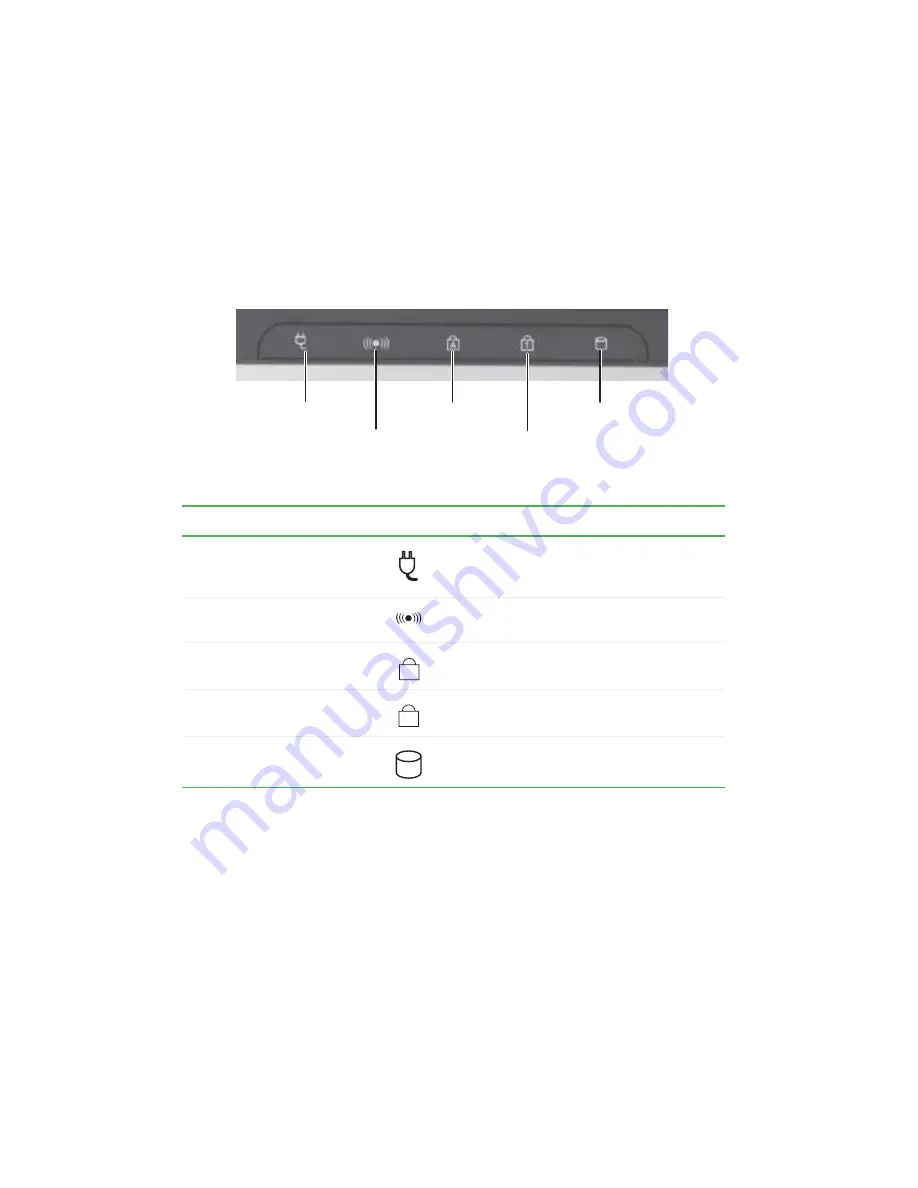
28
www.gateway.com
Chapter 3: Getting Started
Status indicators
Status indicators inform you when a drive is being used or when a button
has been pressed that affects how the keyboard is used.
Indicator
Icon
Description
Power
■
LED on - Notebook is turned on.
■
LED off - Notebook is turned off or in
standby mode.
Wireless network (optional)
■
LED on - Wireless radio is turned on.
■
LED off - Wireless radio is turned off.
Caps lock
■
LED on - Caps lock is turned on.
■
LED off - Caps lock is turned off.
Num lock
■
LED on - Numeric keypad is turned on.
■
LED off - Numeric keypad is turned off.
Hard drive
■
LED blinking - The drive is in use.
■
LED off - The drive is not in use.
Hard drive
Caps lock
Num lock
Wireless network
Power
A
1
Содержание 8510GH
Страница 1: ...Gateway Notebook User Guide ...
Страница 2: ......
Страница 52: ...46 www gateway com Chapter 4 Using Drives and Ports 3 Eject the PC Card by pressing the eject button again ...
Страница 60: ...54 www gateway com Chapter 4 Using Drives and Ports ...
Страница 69: ...Chapter 6 63 Upgrading Your Notebook Adding and replacing memory Replacing the hard drive ...
Страница 86: ...80 www gateway com Chapter 7 Using the Optional Port Replicator ...
Страница 144: ...138 www gateway com ...
Страница 145: ......
Страница 146: ...MAN M680 8000SER SONIC GDE R1 5 05 ...
















































