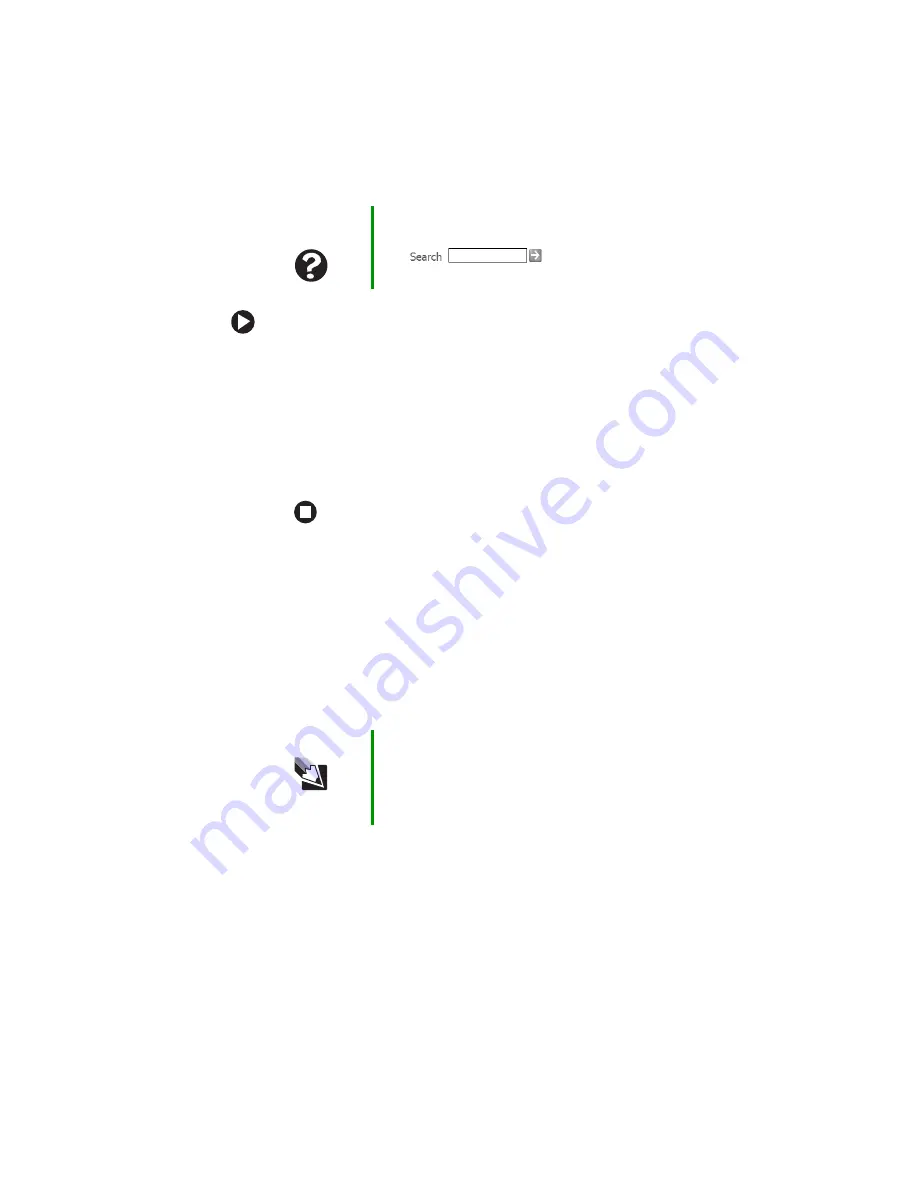
95
www.gateway.com
Troubleshooting
To free IRQ resources for the new device:
1
In the Device Manager window, check the device list for a
resource conflict. A resource conflict appears as a black
exclamation point in a yellow circle.
2
Remove the device you are trying to install, then determine
which one of the existing devices or ports you can disable.
3
Right-click the device or port you want to disable, then click
Disable
. The device or port is disabled.
Display
The screen is too dark
Adjust the brightness using the system keys. For more information, see
“System key combinations” on page 31
The screen resolution is not correct
Change the screen resolution from the Display Properties dialog box.
The text on the display is dim or difficult to read
■
Adjust the brightness and contrast using the system keys. For more
information, see
“System key combinations” on page 31
.
Help and
Support
For more information about IRQs, click Start, then click
Help and Support. Type the keyword
IRQs
in the Search
box
, then click the arrow.
Tips & Tricks
For instructions on changing the screen resolution, see
“Adjusting the screen resolution” in
Using Your Computer
which has been included on your hard drive. To access this
guide, click Start, All Programs, then click Gateway
Documentation.
Содержание 8510GH
Страница 1: ...Gateway Notebook User Guide ...
Страница 2: ......
Страница 52: ...46 www gateway com Chapter 4 Using Drives and Ports 3 Eject the PC Card by pressing the eject button again ...
Страница 60: ...54 www gateway com Chapter 4 Using Drives and Ports ...
Страница 69: ...Chapter 6 63 Upgrading Your Notebook Adding and replacing memory Replacing the hard drive ...
Страница 86: ...80 www gateway com Chapter 7 Using the Optional Port Replicator ...
Страница 144: ...138 www gateway com ...
Страница 145: ......
Страница 146: ...MAN M680 8000SER SONIC GDE R1 5 05 ...






























