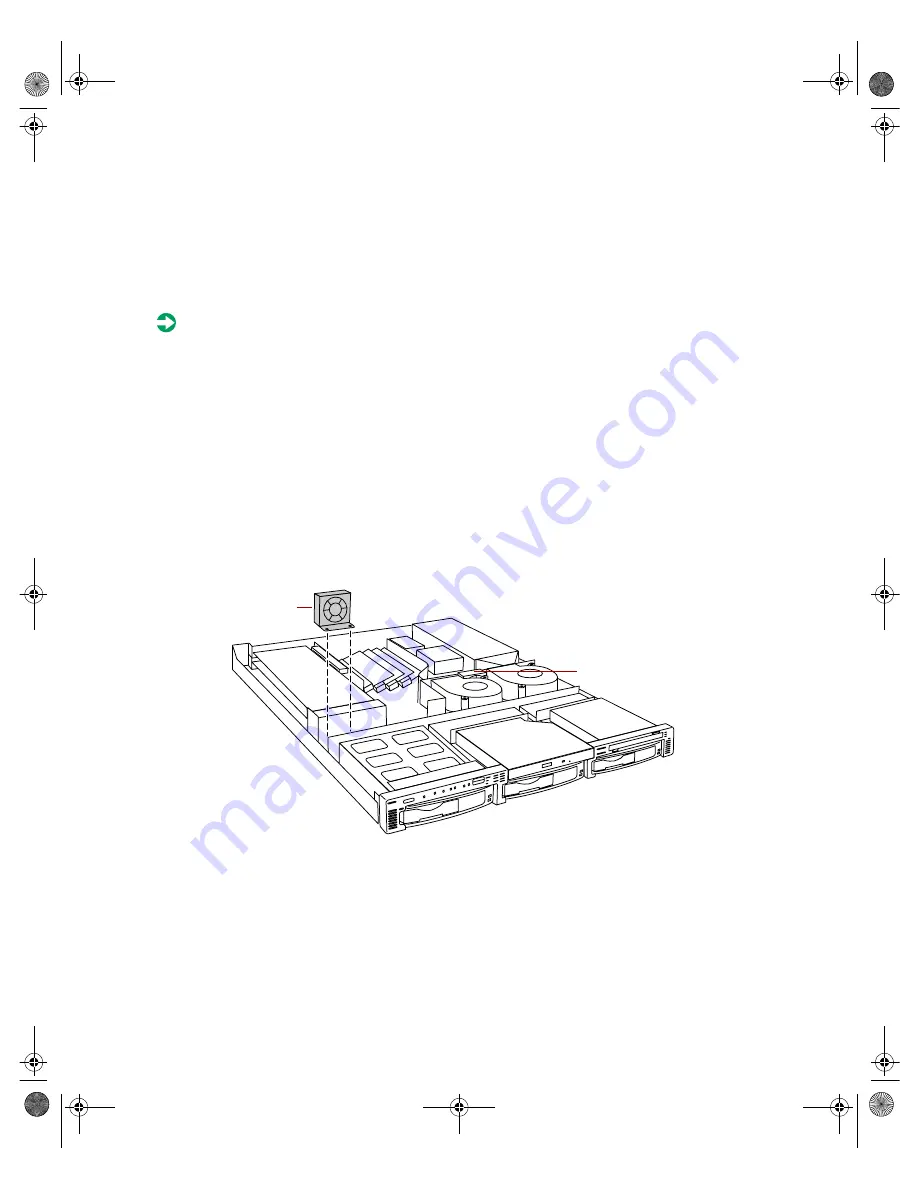
52
Gateway 7450R Server System Manual
Replacing a fan
Fan 1 is located between the expansion cards and the drive bays and fan 2
is located between the two blowers. See “Interior of system” on page 5 for the
locations of the fans.
To replace a fan:
1
Use the system management software to determine which fan has failed.
2
Turn off the system and disconnect the power cord and external
peripherals.
3
Open the case. See “Opening the case” on page 18 and “Preventing static
electricity discharge” on page 17.
4
Unplug the fan cable from the system board and remove the cable from
the cable clamps.
5
Lift the fan out of the fan bracket. (The fan bracket is not secured to the
chassis and may come out when you remove the fan. Replace it on the
pins on the bottom of the chassis.)
6
Insert the new fan into the fan bracket. Make sure the direction of
rotation and airflow match the direction and airflow of the fan you
removed.
Fan 1
Fan 2
8507328.book Page 52 Thursday, February 15, 2001 11:28 AM
Содержание 7450R
Страница 1: ...Gateway 7450R Server System Manual March 2001 8507328 book Page i Thursday February 15 2001 11 28 AM ...
Страница 6: ...iv Gateway 7450R Server System Manual 8507328 book Page iv Thursday February 15 2001 11 28 AM ...
Страница 24: ...16 Gateway 7450R Server System Manual 8507328 book Page 16 Thursday February 15 2001 11 28 AM ...
Страница 74: ...66 Gateway 7450R Server System Manual 8507328 book Page 66 Thursday February 15 2001 11 28 AM ...
Страница 102: ...94 Gateway 7450R Server System Manual 8507328 book Page 94 Thursday February 15 2001 11 28 AM ...
Страница 114: ...106 Gateway 7450R Server System Manual 8507328 book Page 106 Thursday February 15 2001 11 28 AM ...
Страница 118: ...110 Gateway 7450R Server System Manual 8507328 book Page 110 Thursday February 15 2001 11 28 AM ...






























