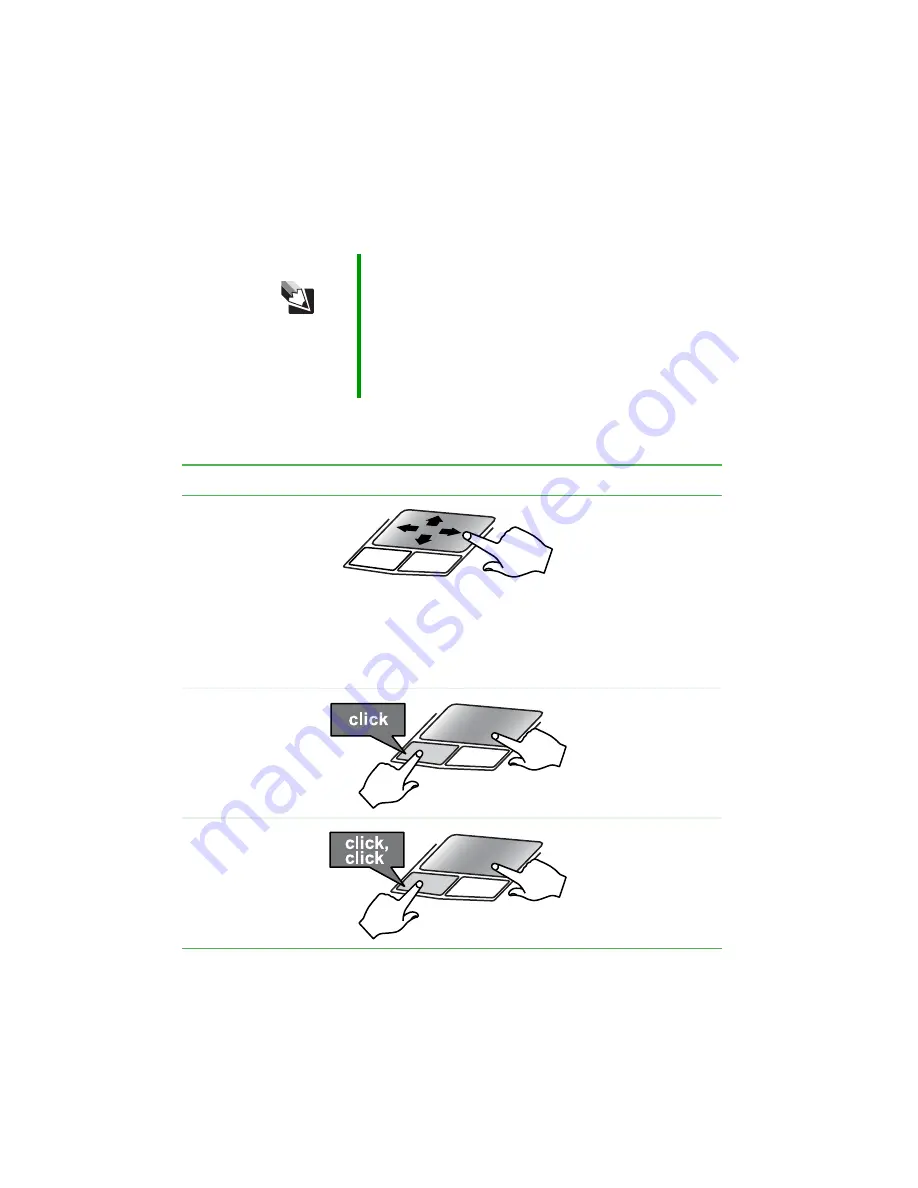
38
www.gateway.com
Chapter 3: Getting Started
:PVDBOVTFUIF&;1BEMFGUBOESJHIUCVUUPOTCFMPXUIFUPVDIQBEUPTFMFDU
PCKFDUT
6TJOHUIFUPVDIQBE
Tips & Tricks
For instructions on how to adjust the double-click
speed, pointer speed, right-hand or left-hand
configuration, and other touchpad settings, see
“Changing the mouse or touchpad settings” in
Using Your Computer which has been included on
your hard drive. To access this guide, click Start,
All Programs, then click Gateway
Documentation.
To...
Do this...
Move the pointer on
the screen.
Move your finger
around on the
touchpad. If you run
out of space and
need to move the
pointer farther, lift
your finger, move it
to the middle of the
touchpad, then
continue moving
your finger.
Select an object on
the screen.
Position the pointer
over the object.
Quickly press and
release the left
button once. This
action is called
clicking.
Start a program or
open a file or folder.
Position the pointer
over the object.
Press the left button
twice in rapid
succession. This
action is called
double-clicking.
Содержание 7210GX
Страница 1: ...Gateway Notebook User Guide ...
Страница 2: ......
Страница 6: ...iv www gateway com ...
Страница 14: ...8 www gateway com Chapter 1 Getting Help ...
Страница 26: ...20 www gateway com Chapter 2 Checking Out Your Gateway Notebook ...
Страница 60: ...54 www gateway com Chapter 4 Using Drives and Ports ...
Страница 70: ...64 www gateway com Chapter 5 Managing Power ...
Страница 71: ... IBQUFS 65 6QHSBEJOH PVS PUFCPPL Adding and replacing memory Replacing the hard drive ...
Страница 78: ...72 www gateway com Chapter 6 Upgrading Your Notebook ...
Страница 110: ...104 www gateway com Chapter 8 Troubleshooting ...
Страница 111: ... QQFOEJY 105 4BGFUZ 3FHVMBUPSZ BOE FHBM OGPSNBUJPO Safety information Regulatory statements Notices ...
Страница 122: ...116 www gateway com Appendix A Safety Regulatory and Legal Information ...
Страница 131: ......
Страница 132: ...MAN 7000 SER M520 USR GDE R0 08 04 ...






























