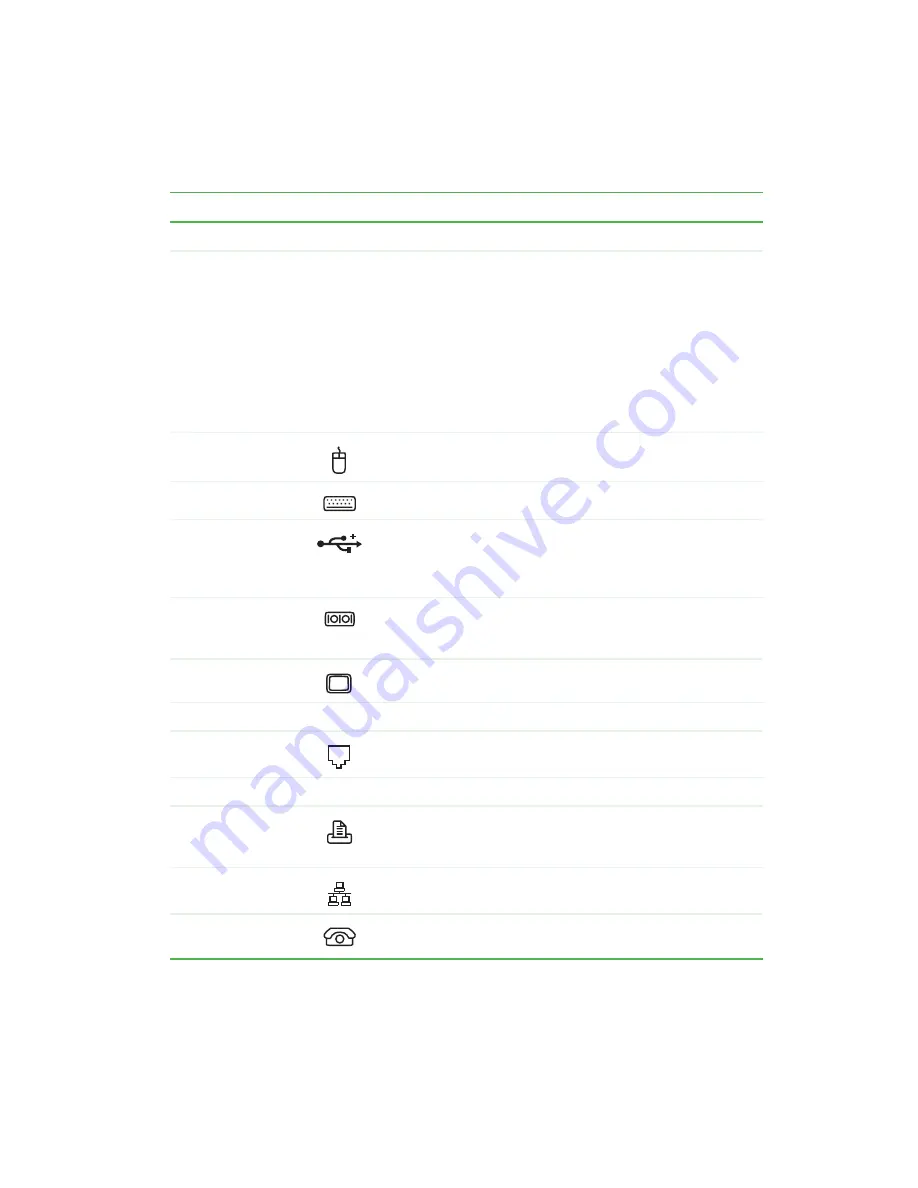
5
Back
www.gateway.com
Component
Icon
Description
Power connector
Plug the power cable into this connector.
Voltage switch
Before turning on your computer, make sure that this switch
is in the correct position for the correct power available. The
switch is preset at the factory with the correct voltage for your
area.
In the United States, the utility power is supplied at a nominal
115 volts at 60 Hz. The power supply should always be set to
this when your computer is operating in the United States. In
other areas of the world, such as Europe, the utility power is
supplied at 230 volts at 50 Hz. If your computer is operating
in such an environment, move the switch to 230.
PS/2 mouse port
Plug a Personal System/2
®
(PS/2) mouse into this port.
PS/2 keyboard port
Plug a PS/2 keyboard into this port.
USB ports
Plug USB (Universal Serial Bus) devices (such as a USB
Iomega™ Zip™ drive, printer, scanner, camera, keyboard, or
mouse) into these ports. For more information, see
a printer, scanner, or other peripheral device” on page 24
Serial port
Plug a serial device (such as a digital camera) into this port.
For more information, see
“Installing a printer, scanner, or other
.
Monitor ports
Plug a monitor into one of these ports.
Audio jacks
Plug a microphone, speakers, or headphones into these jacks.
Modem jack
Plug a modem cable into this jack.
Thumbscrews
Remove these screws before opening the case.
Parallel port
Plug a parallel device (such as a printer) into this port. For more
information, see
“Installing a printer, scanner, or other
.
Ethernet (network)
jack
Plug a 10/100 Ethernet network cable into this jack. For more
information, see
“Learning about the Internet” on page 56
Telephone jack
If your optional modem has a telephone jack, plug the cable
for a telephone into this jack.
Содержание 710XL
Страница 1: ...Customizing Troubleshooting your Gateway computer user sguide...
Страница 2: ......
Страница 18: ...10 Chapter 1 Checking Out Your Gateway Computer www gateway com...
Страница 38: ...30 Chapter 3 Getting Help www gateway com...
Страница 62: ...54 Chapter 4 Windows Basics www gateway com...
Страница 72: ...64 Chapter 5 Using the Internet www gateway com...
Страница 84: ...76 Chapter 7 Sending and Receiving Faxes www gateway com...
Страница 108: ...100 Chapter 6 Using Multimedia www gateway com 7 Click Burn The Nero s Title and CD Database dialog box opens...
Страница 117: ...109 Creating CDs and DVDs www gateway com The screen you use to add files opens...
Страница 146: ...138 Chapter 7 Customizing Your Computer www gateway com...
Страница 186: ...178 Chapter 9 Maintaining Your Computer www gateway com...
Страница 201: ...193 Opening the case www gateway com 4 Remove the two thumbscrews from the side panel cover Thumbscrew Thumbscrew...
Страница 217: ...209 Installing memory www gateway com 3 Find the memory module banks on your system board DIMM Bank 0 DIMM Bank 1...
Страница 252: ...244 Chapter 12 Troubleshooting www gateway com...
Страница 262: ...254 Appendix A Safety Regulatory and Legal Information www gateway com...
Страница 276: ...268 downloading files 61 Z Zip drive 9 173 port 3 5...
Страница 277: ......
Страница 278: ...NSK DWL DT710 USR GDE RO 8 03...














































