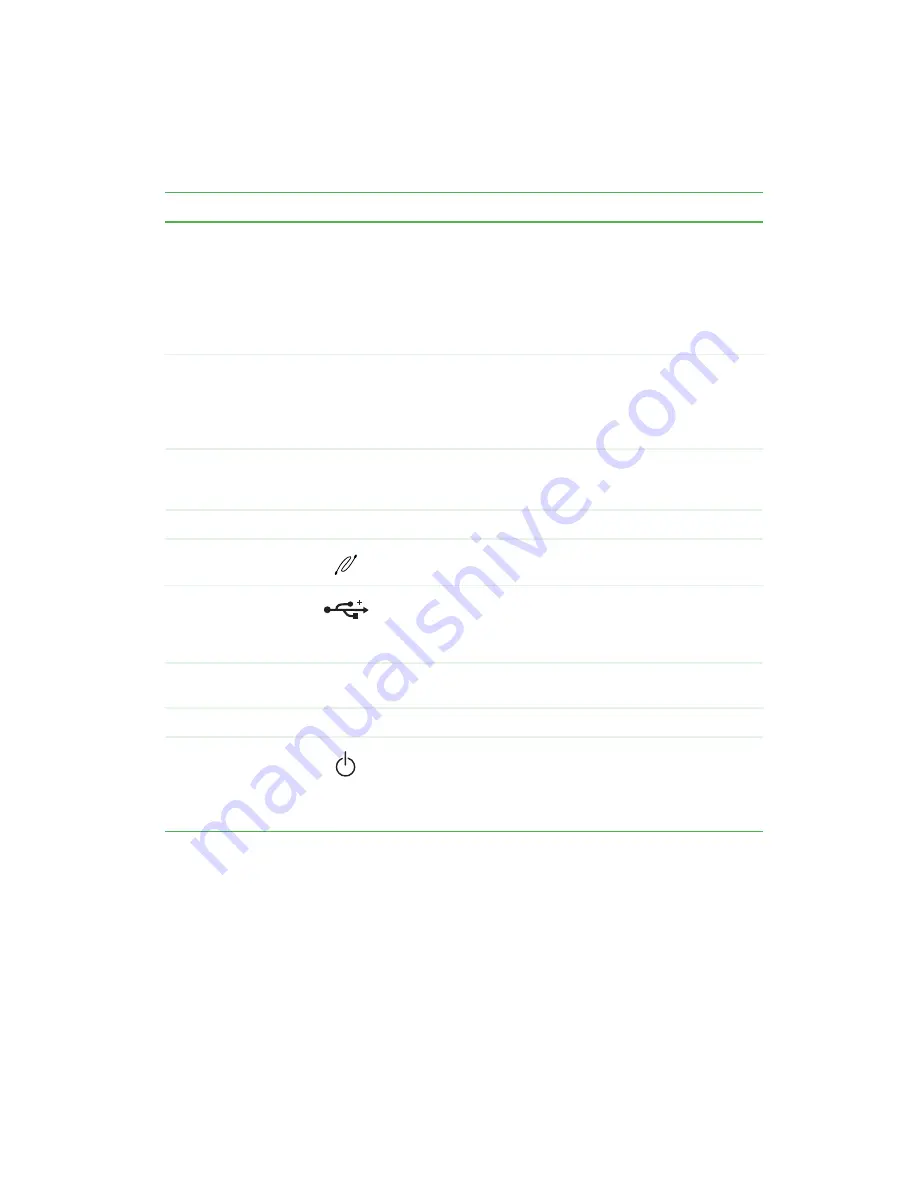
3
Front
www.gateway.com
Component
Icon
Description
CD/DVD drive
Use this drive to listen to audio CDs, install games and
programs, watch DVDs, and store large files onto recordable
CDs (depending on drive type). For more information, see
“Using the CD or DVD drive” on page 84
This drive may be a CD, CD-RW, DVD, or DVD/CD-RW drive.
To identify your drive type and for more information about your
drive, see
“Identifying drive types” on page 84
.
Media card reader
Use media cards in this drive to transfer pictures from a digital
camera to your computer. You can also use the reader to
transfer data between your computer and a device that uses
media cards, such as a PDA, MP3 player, or cellular
telephone.
Diskette drive
Use this drive for 3.5-inch diskettes (sometimes called floppy
disks). Diskettes are useful for storing files or transferring files
to another computer.
Hard drive indicator
Turns on when the hard drive is accessed.
IEEE 1394
(FireWire)
Plug an IEEE 1394 (also known as Firewire
®
or i.Link
®
)
device (such as a digital camcorder) into this port.
USB ports
Plug USB (Universal Serial Bus) devices (such as a USB
Iomega™ Zip™ drive, printer, scanner, camera, keyboard, or
mouse) into these ports. For more information, see
a printer, scanner, or other peripheral device” on page 24
Reset button
Press this button to restart your computer if your computer
does not respond to mouse or keyboard input.
Power indicator
Turns on when computer power is on.
Power button
Press this button to turn the power on or off. You can also
configure the power button to operate in Standby/Resume
mode or Hibernate mode. For more information on changing
the power button setting, see
Содержание 710XL
Страница 1: ...Customizing Troubleshooting your Gateway computer user sguide...
Страница 2: ......
Страница 18: ...10 Chapter 1 Checking Out Your Gateway Computer www gateway com...
Страница 38: ...30 Chapter 3 Getting Help www gateway com...
Страница 62: ...54 Chapter 4 Windows Basics www gateway com...
Страница 72: ...64 Chapter 5 Using the Internet www gateway com...
Страница 84: ...76 Chapter 7 Sending and Receiving Faxes www gateway com...
Страница 108: ...100 Chapter 6 Using Multimedia www gateway com 7 Click Burn The Nero s Title and CD Database dialog box opens...
Страница 117: ...109 Creating CDs and DVDs www gateway com The screen you use to add files opens...
Страница 146: ...138 Chapter 7 Customizing Your Computer www gateway com...
Страница 186: ...178 Chapter 9 Maintaining Your Computer www gateway com...
Страница 201: ...193 Opening the case www gateway com 4 Remove the two thumbscrews from the side panel cover Thumbscrew Thumbscrew...
Страница 217: ...209 Installing memory www gateway com 3 Find the memory module banks on your system board DIMM Bank 0 DIMM Bank 1...
Страница 252: ...244 Chapter 12 Troubleshooting www gateway com...
Страница 262: ...254 Appendix A Safety Regulatory and Legal Information www gateway com...
Страница 276: ...268 downloading files 61 Z Zip drive 9 173 port 3 5...
Страница 277: ......
Страница 278: ...NSK DWL DT710 USR GDE RO 8 03...











































