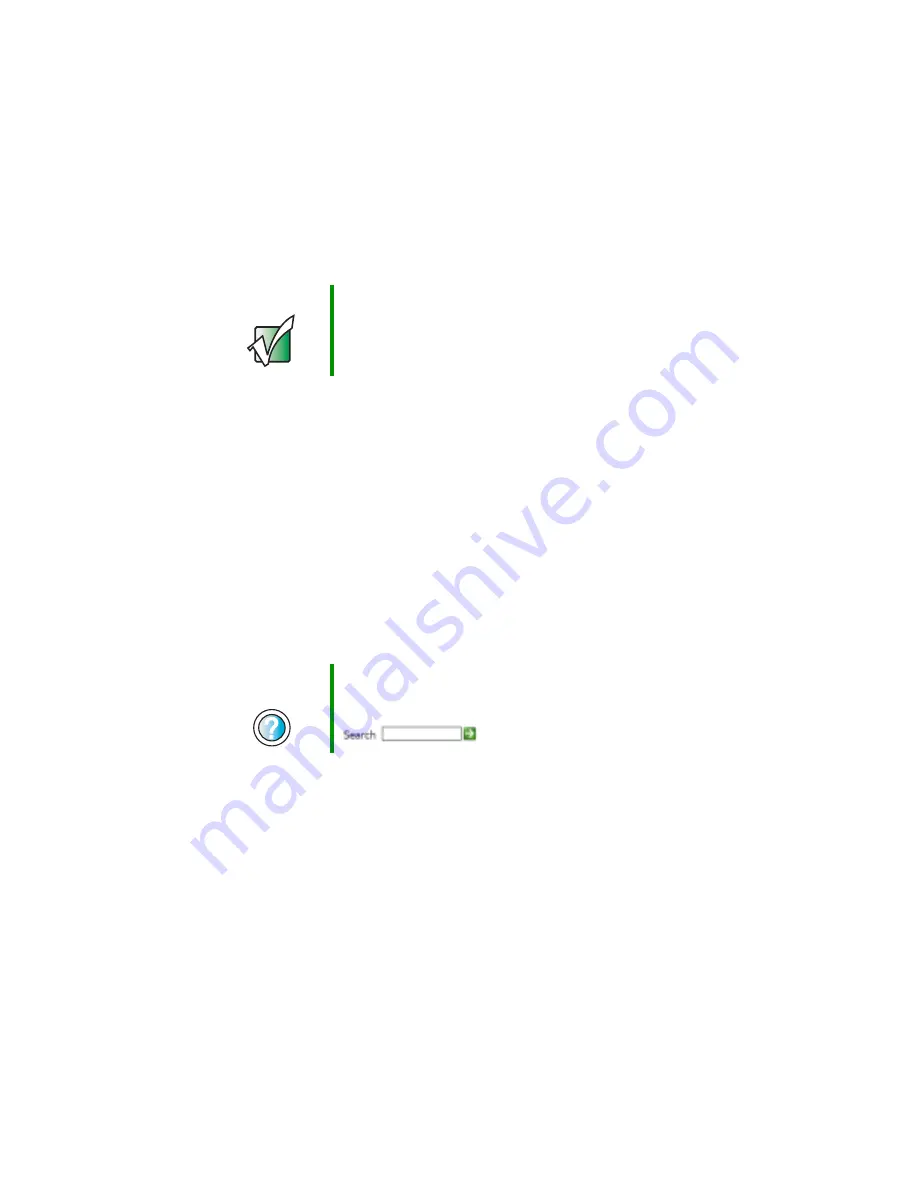
24
Chapter 2: Getting Started
www.gateway.com
Installing a printer, scanner, or
other peripheral device
Your computer has one or more of the following ports: IEEE 1394 (also known
as FireWire
®
or i.Link
®
), Universal Serial Bus (USB), serial, and parallel. You use
these ports to connect peripheral devices such as printers, scanners, and digital
cameras to your computer. For more information about port locations, see
“Checking Out Your Gateway Computer” on page 1
IEEE 1394 and USB ports support plug-and-play and hot-swapping, which means
that your computer will usually recognize such a device whenever you plug it
into the appropriate port. When you use an IEEE 1394 or USB device for the
first time, your computer will prompt you to install any software the device
needs. After doing this, you can disconnect and reconnect the device at any
time.
Parallel and serial port devices are not plug-and-play. See the device
documentation for detailed information and installation instructions.
Important
Before you install a printer, scanner, or other peripheral
device, see the device documentation and installation
instructions.
Help and
Support
For more information about installing peripheral devices,
click Start, then click Help and Support.
Type the keyword
installing devices
in the Search box
, then click the arrow.
Содержание 710X
Страница 1: ...Customizing Troubleshooting your Gateway computer user sguide...
Страница 2: ......
Страница 18: ...10 Chapter 1 Checking Out Your Gateway Computer www gateway com...
Страница 38: ...30 Chapter 3 Getting Help www gateway com...
Страница 62: ...54 Chapter 4 Windows Basics www gateway com...
Страница 72: ...64 Chapter 5 Using the Internet www gateway com...
Страница 84: ...76 Chapter 7 Sending and Receiving Faxes www gateway com...
Страница 108: ...100 Chapter 6 Using Multimedia www gateway com 7 Click Burn The Nero s Title and CD Database dialog box opens...
Страница 117: ...109 Creating CDs and DVDs www gateway com The screen you use to add files opens...
Страница 146: ...138 Chapter 7 Customizing Your Computer www gateway com...
Страница 186: ...178 Chapter 9 Maintaining Your Computer www gateway com...
Страница 201: ...193 Opening the case www gateway com 4 Remove the two thumbscrews from the side panel cover Thumbscrew Thumbscrew...
Страница 217: ...209 Installing memory www gateway com 3 Find the memory module banks on your system board DIMM Bank 0 DIMM Bank 1...
Страница 252: ...244 Chapter 12 Troubleshooting www gateway com...
Страница 262: ...254 Appendix A Safety Regulatory and Legal Information www gateway com...
Страница 276: ...268 downloading files 61 Z Zip drive 9 173 port 3 5...
Страница 277: ......
Страница 278: ...NSK DWL DT710 USR GDE RO 8 03...
















































