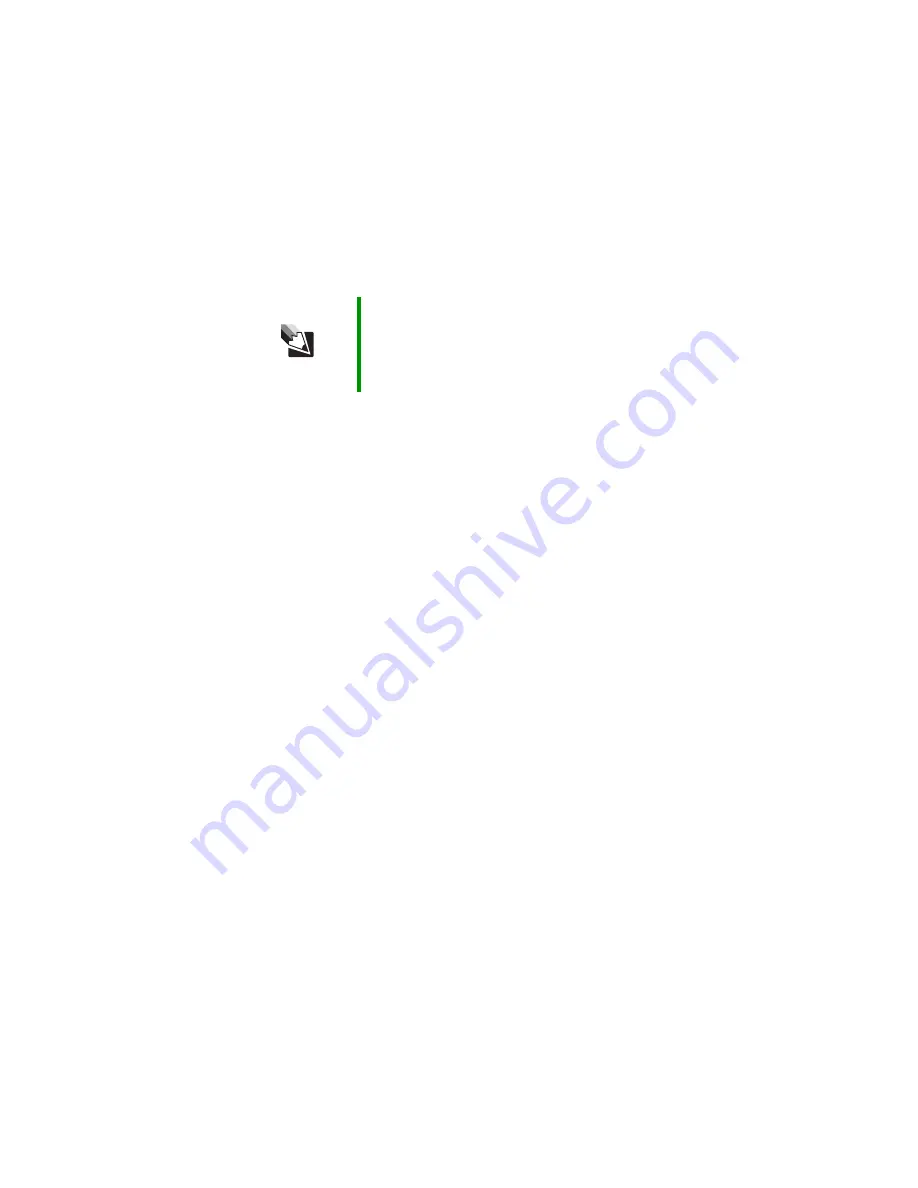
90
www.gateway.com
Chapter 8: Troubleshooting
The text on the display is dim or difficult to read
■
Adjust the brightness and contrast using the system keys. For more
information, see
“System key combinations” on page 34
■
Change the display settings.
■
Move your notebook away from sources of electrical interference,
such as televisions, unshielded speakers, microwaves, fluorescent
lights, and metal beams or shelves.
The display has pixels that are always dark or too bright
This condition is normal and inherent in the TFT technology used in
active-matrix LCD screens. Gateway’s inspection standards keep these to
a minimum. If you feel these pixels are unacceptably numerous or dense
on your display, contact Gateway Customer Care to identify whether a
repair or replacement is justified based on the number of pixels affected.
The display is blank
■
Adjust the brightness using the system keys. For more information,
see
“System key combinations” on page 34
■
Make sure the notebook is not in standby or hibernate mode. For
more information, see
“Changing power modes” on page 66
■
The notebook may be sending its display to an external monitor.
Press
F
N
+
F4
several times to toggle through the attached display,
an external monitor, or both.
DVD drives
Your notebook does not recognize a disc
■
The disc may not be seated correctly in the tray. When you place a
disc on the tray, make sure that you press the disc firmly onto the
spindle so the retainers hold the disc in place.
■
Make sure that the disc label is facing up, then try again.
Tips & Tricks
For instructions on changing the display settings, see
“Adjusting the screen and desktop settings” in
Using Your
Computer which has been included on your hard drive. To
access this guide, click Start, All Programs, then click
Gateway Documentation.
Содержание 7000 Series
Страница 1: ...Gateway Notebook User Guide ...
Страница 2: ......
Страница 6: ...iv www gateway com A Safety Regulatory and Legal Information 111 Index 123 ...
Страница 26: ...20 www gateway com Chapter 2 Checking Out Your Gateway Notebook ...
Страница 64: ...58 www gateway com Chapter 4 Using Drives and Ports ...
Страница 74: ...68 www gateway com Chapter 5 Managing Power ...
Страница 75: ...Chapter 6 69 Upgrading Your Notebook Adding and replacing memory Replacing the hard drive ...
Страница 117: ...Appendix A 111 Safety Regulatory and Legal Information Safety information Regulatory statements Notices ...
Страница 137: ......
Страница 138: ...MAN 7000 SER M520 USR GDE R2 2 05 ...






























