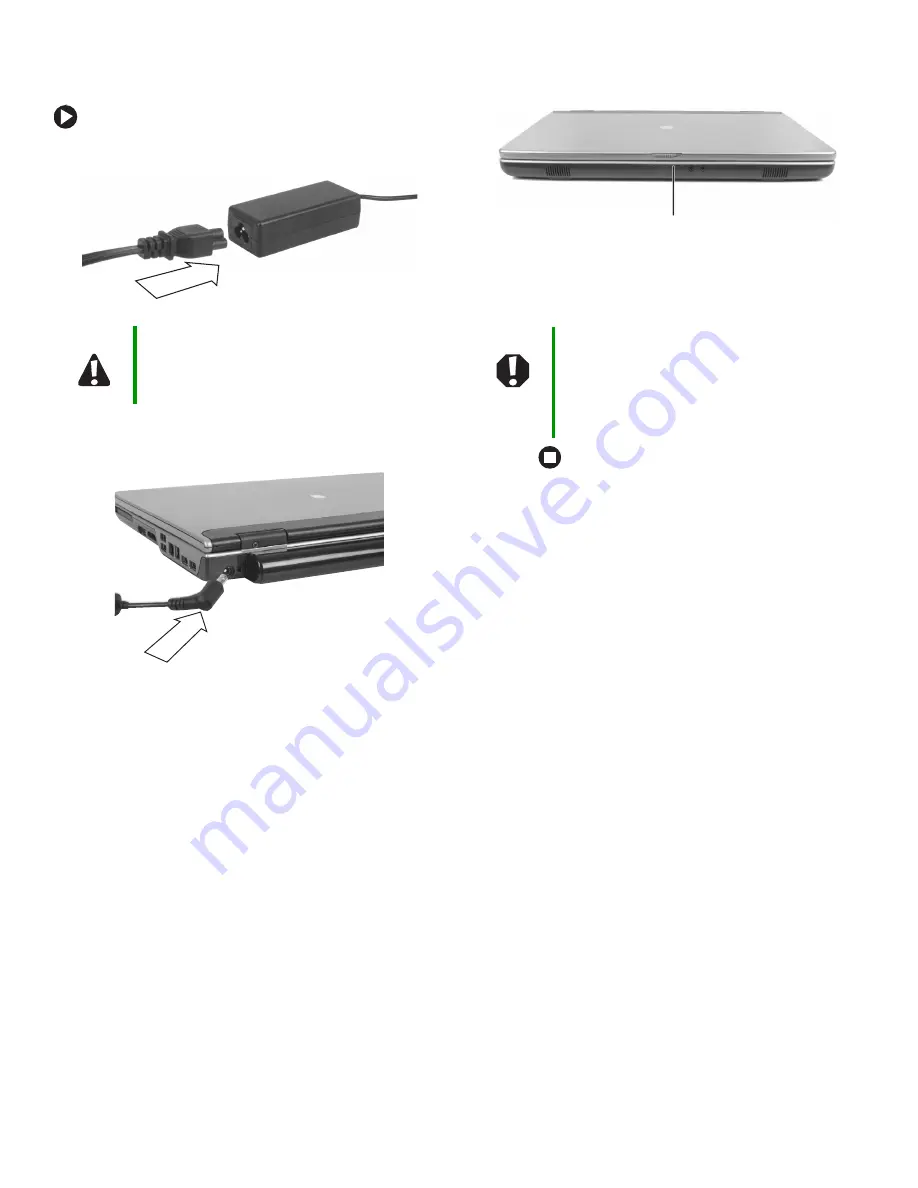
1
www.gateway.com
Replacing the AC Adapter
Replacing the AC Adapter
To connect the AC adapter:
1
Connect the power cord to the AC adapter.
2
Connect the AC adapter to your notebook’s
power connector.
3
Plug the power cord into a wall outlet. The
power indicator turns on.
If the power indicator does not turn on, unplug
the adapter from your notebook, then plug it
back in.
Technical Support
See the label on the bottom of the notebook for
Customer Care information.
Safety, Regulatory, and Legal
Information
See your user guide for important safety, regulatory, and
legal information.
© 2005 Gateway, Inc. All rights reserved. Gateway, Gateway
Country, the Gateway stylized logo, and the black-and-white
spot design are trademarks or registered trademarks of Gateway,
Inc. in the United States and other countries. All other brands
and product names are trademarks or registered trademarks of
their respective companies.
Caution
Replace the power cord if it becomes damaged.
The replacement cord must be of the same type
and voltage rating as the original cord or your
notebook may be damaged.
Warning
Do not attempt to disassemble the AC adapter.
The AC adapter has no user-replaceable or
user-serviceable parts inside. The AC adapter
has dangerous voltages that can cause serious
injury or death. Contact Gateway about returning
defective AC adapters.
Power indicator












